Keeping track of recurring expenses, monthly bills, and digital subscriptions can be overwhelming if you don’t have a clear system.
Do these sound familiar?
- You forget to cancel a streaming service you no longer use.
- A yearly subscription renews without warning and drains your account.
- A utility bill arrives right after payday
- Sometimes you miss a deadline and end up paying late fees.
These small slips add up fast and eventually hurt your monthly budget!
That’s why more people are turning to Notion finance templates to manage all their recurring payments in one place.
In this guide, you’ll learn step by step: how to track recurring expenses in Notion, organize bills by category, and monitor subscriptions with automated reminders.
Whether you want to stay on top of monthly expenses, cut unused subscriptions, or stay within your personal budget, a Notion template can make it simple and flexible.
Featured: Notion Template for Finance Tracking
P/s: If you’d rather skip the manual setup and jump straight into tracking your finances with a ready-to-use system, grab our Ultimate Notion Finance Template
Break down recurring expenses
The first step in tracking recurring expenses in Notion is to list every payment that repeats, whether it’s monthly, yearly, or anywhere in between.
This breakdown helps you see your true financial commitments and avoids surprise charges that throw off your budget.
When building your recurring expenses list, make sure to capture:
- Monthly bills like rent, utilities, internet, or streaming services
- Quarterly or semi-annual payments such as insurance premiums or HOA fees
- Yearly expenses like Amazon Prime, car registration, or professional memberships
Most people focus only on monthly costs and overlook the non-monthly renewals that sneak up and drain cash flow.
Therefore, logging everything in one place ensures you won’t be caught off guard.
Create specific expense categories
Once you’ve listed out your recurring expenses, the next step is to organize your bills into clear categories.
Instead of looking at one long list of payments, grouping them by type helps you see patterns in your monthly bills, subscriptions, debts, and insurance premiums.
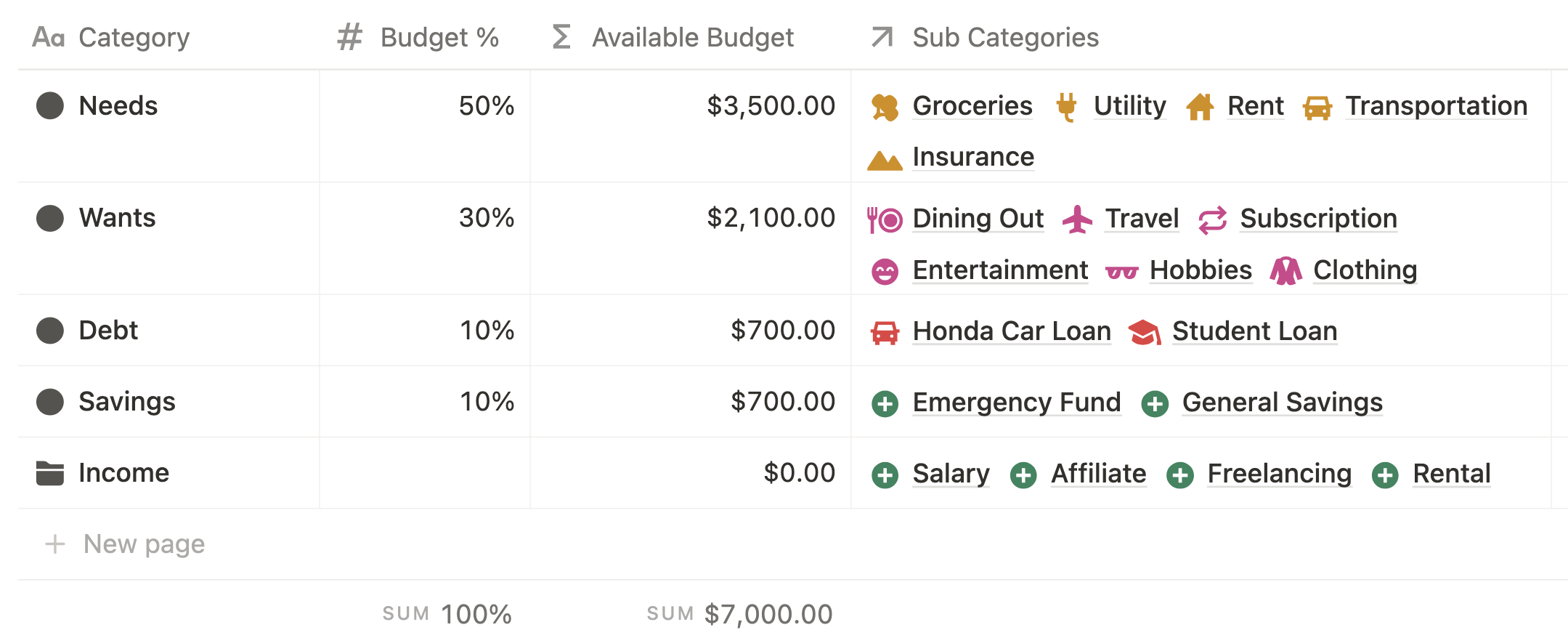
Here are the most common categories you can use to track recurring expenses in Notion:
(1) Utilities & Housing
- Electricity – $120/month
- Water & Sewer – $60/month
- Internet – $80/month
- Rent or Mortgage – $1,500/month
(2) Subscriptions & Streaming Services
- Netflix – $15.49/month
- Spotify – $10.99/month
- iCloud or Google Drive storage – $2.99/month
- Amazon Prime – $139/year
(3) Insurance & Protection Plans
- Health Insurance – $300/month
- Car Insurance – $1,600/year
- Home or Renters Insurance – $200/quarter
(4) Loans & Debt Payments
- Student Loan Repayment – $250/month
- Auto Loan – $400/month
- Credit Card Minimum Payment – varies monthly
(5) Memberships & Lifestyle Expenses
- Gym Membership – $50/month
- Costco Membership – $60/year
- Professional Association Fees – $150/year
(6) Savings & Investments (treated as recurring “bills” to yourself)
- 401(k) or IRA Contribution – $200/month
- Emergency Fund Transfer – $100/month
- Brokerage Auto-Invest – $150/month
Set up a spending tracker database
After you’ve listed your recurring expenses and grouped them into categories, the next step is to set up a spending tracker database in Notion.
This database acts as the foundation of your Notion personal finance template, giving you one place to log all recurring (or one-time non-recurring) bills, subscriptions, and monthly payments.
By creating a dedicated tracker, you can easily monitor due dates, payment methods, and total spending across categories.
When building your spending tracker database in Notion, include these essential properties:
- Expense Name – e.g., Netflix, Car Loan, Electricity
- Category – Utilities, Subscriptions, Debt, Insurance, Lifestyle, Business, Savings
- Amount – the cost of the expense (monthly, quarterly, or yearly)
- Frequency – monthly, quarterly, yearly, or custom (e.g., every 6 months)
- Due Date / Renewal Date – when the bill is due or subscription renews
- Payment Method – credit card, debit card, bank transfer, auto-debit
- Status – Paid, Upcoming, Overdue
- Notes – add details like account numbers, logins, or special conditions
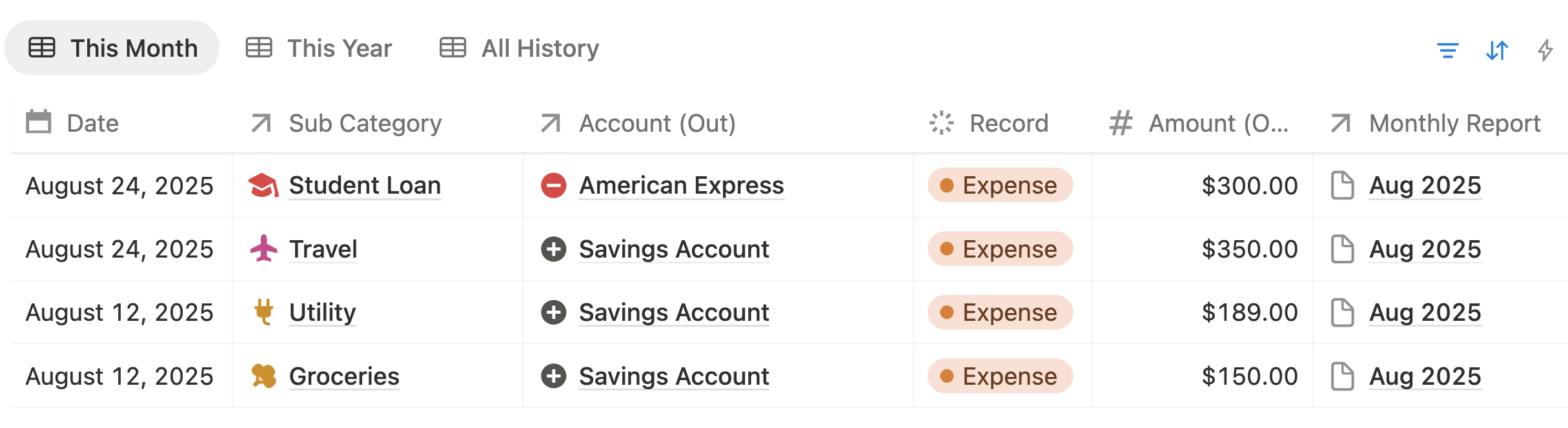
To make your database more powerful, you can:
- Add custom formulas to calculate total monthly or yearly costs automatically
- Use rollups to connect recurring bills to your budget or transactions database
- Filter views to show only this month’s expenses, overdue bills, or subscriptions due for renewal
Create recurring expenses in Notion
Instead of entering the same transaction item over and over, set them up once without retyping a single detail.
Creating a repeating template lets you quickly add new entries for bills, subscriptions, or loans without having to type the same details over and over.
This is especially useful for recurring items like Netflix subscriptions, electricity bills, mortgage payments, quarterly insurance premiums, or yearly car registration fees.
Here’s how to set it up:
(1) Go to your database and click the “New” button.
On your Income & Expense database, select + New Template and name it (e.g., “Monthly Subscription - Netflix” or “Quarterly Insurance”).
This will serve as your reusable blueprint for recurring expenses.
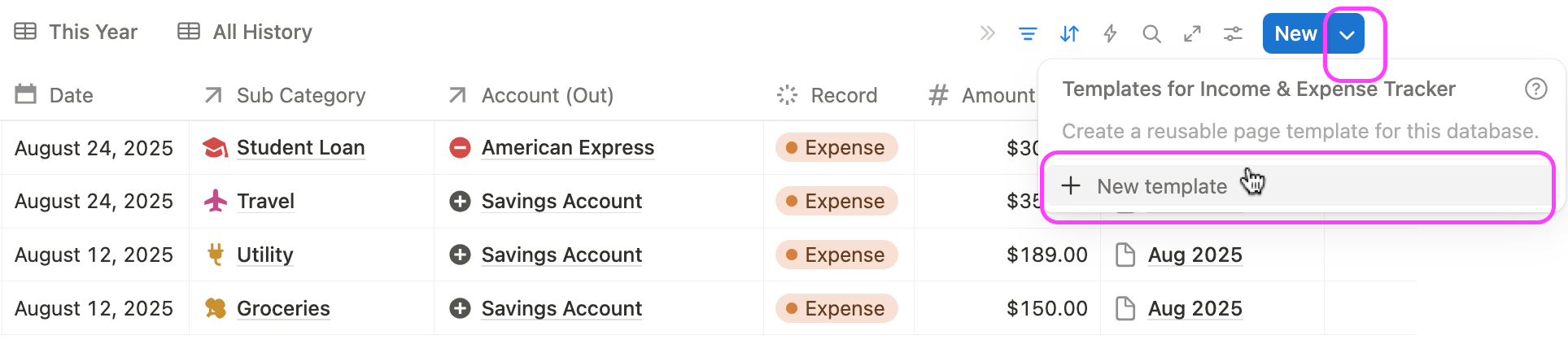
(2) Pre-fill the template with details.
After adding a + New template, a popup will open that lets you pre-fill the recurring template details. These details will then appear automatically at the time of the trigger.
In the “Date” property, make sure to pre-fill “Today” rather than a fixed date, so that the new automatic recurring expense will appear based on your scheduled date in the Expense Tracker database.
Example:
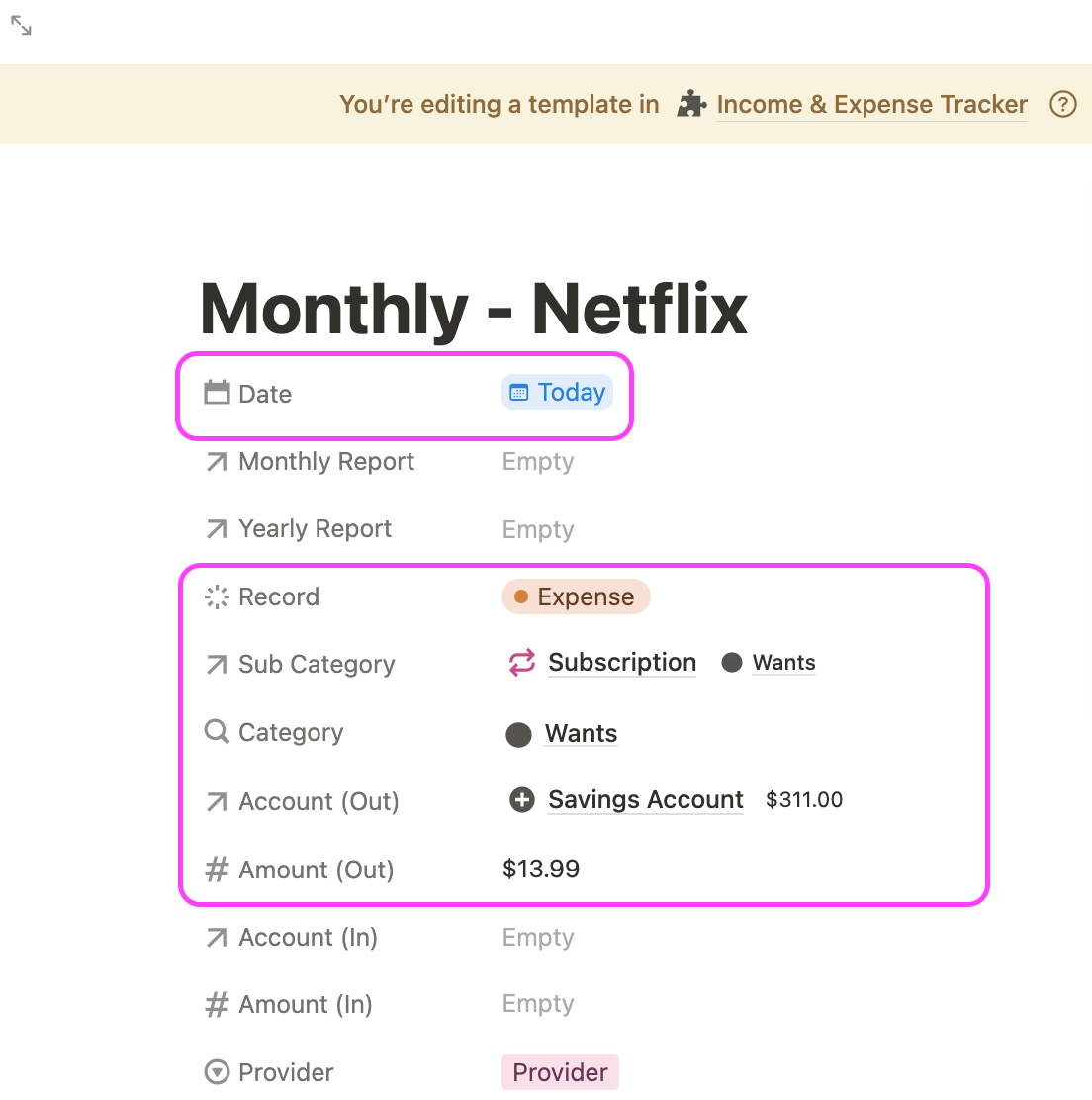
(3) Set the frequency and dates.
On the top yellow bar, go to the “Repeat Every” setting and select “Every Month” on the 1st day (e.g., Rent due on the 1st) or on the 4th day in this example.
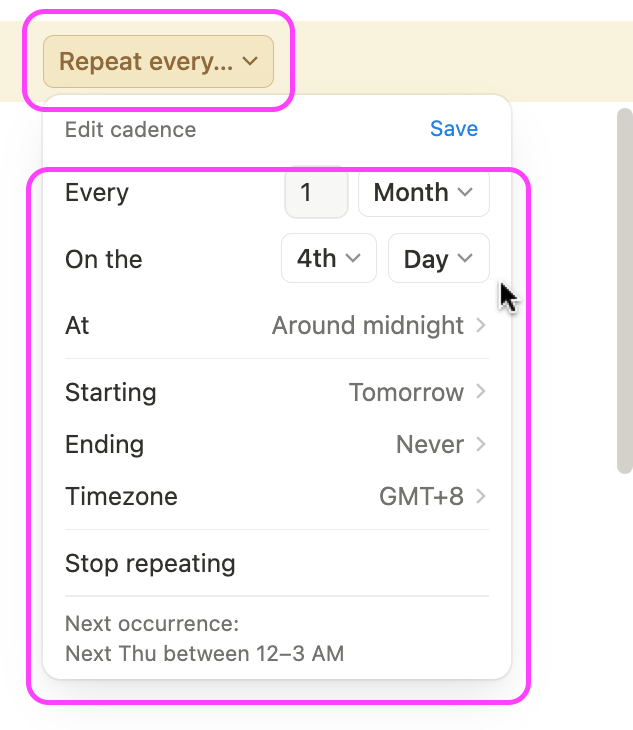
(4) Repeat every X interval.
Continue to add more recurring template by repeating Step 1.
You can configure your template to repeat every month, quarter, or year by duplicating entries with formulas, reminders, or integrations.
Example: Mortgage → Monthly; Insurance → Quarterly; Car Registration → Yearly.
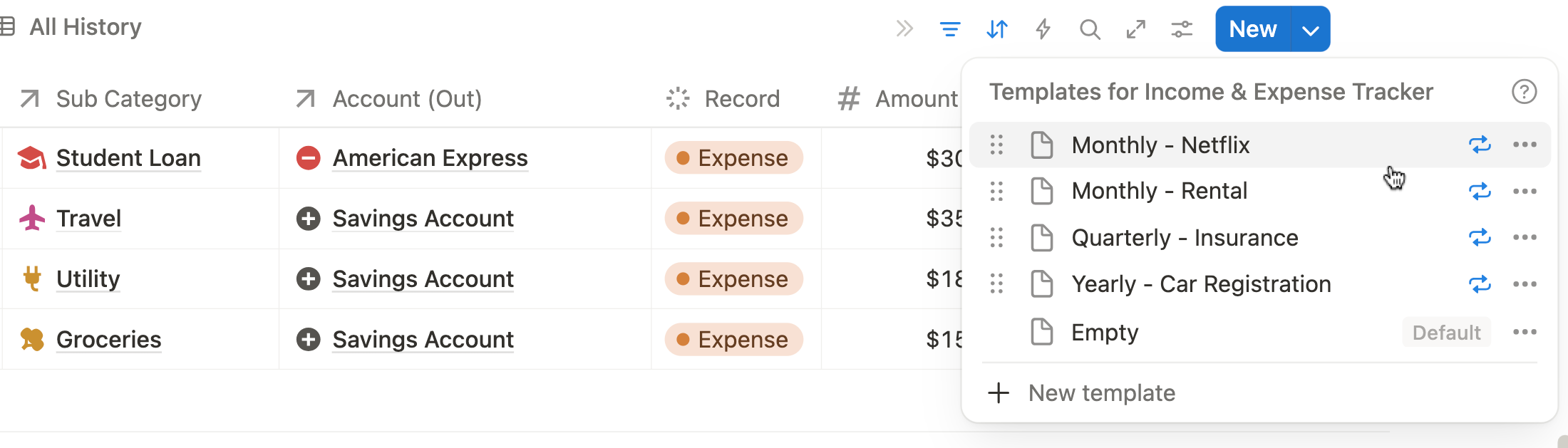
(5) Use the template to generate new entries automatically.
There are two ways to use the recurring expense template.
First, you can wait for the new entry to appear based on your scheduled “repeat” setting.
Second, you can manually click on the recurring expense template, and the occurrence date will be the day you clicked. Notion will then create a new record with all the fields pre-filled.

(6) Stop a recurring expense template
Here's how to do it:

Set up a reminder or tracking system
The easiest way to do this is to set up reminders and tracking systems for bills, subscriptions, and recurring payments.
With reminders in place, you can avoid late fees, catch annual renewals before they auto-charge, and keep your Notion finance tracking template running as a real money management tool.

Here’s how you can create a simple reminder system in Notion:
(1) Use the subscription reminder tracker
Log a new subscription, e.g. “Spotify” in the subscription renewal tracker
Fill up the details, such as Last Renewed Date and select your frequency of renewal (e.g. Monthly, or Yearly)
The template will automatically calculate your Next Renewal Date
The subscription reminder tracker will then display a visual alert, whether it’s “30 days remaining” or “3 days overdue.”
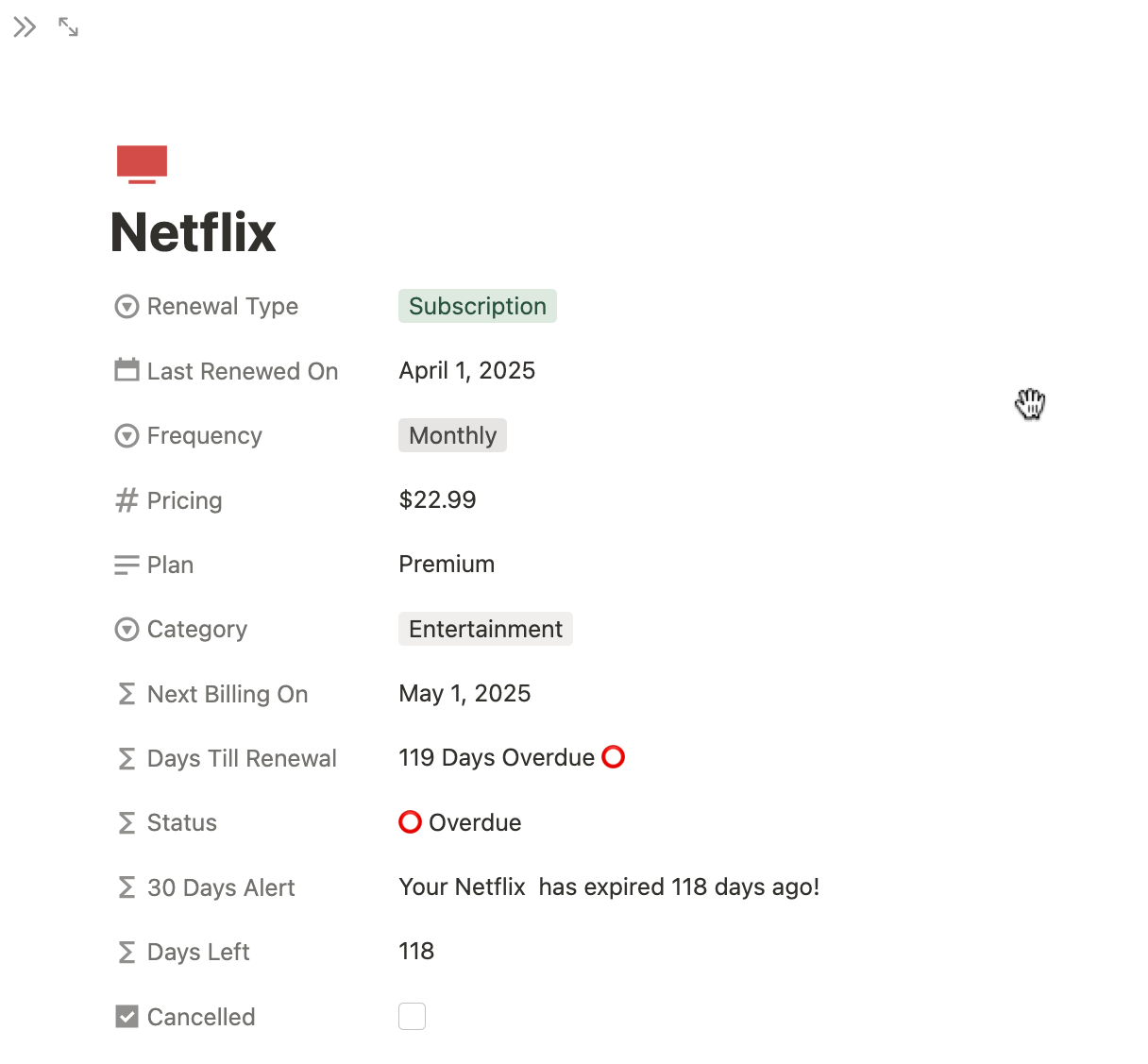
(2) Sync with Notion Calendar (optional)
For larger bills or yearly payments, link your Notion recurring expenses with Notion Calendar.
This adds an extra layer of reminders outside Notion and ensures you don’t miss critical deadlines, like insurance renewals or car registration.
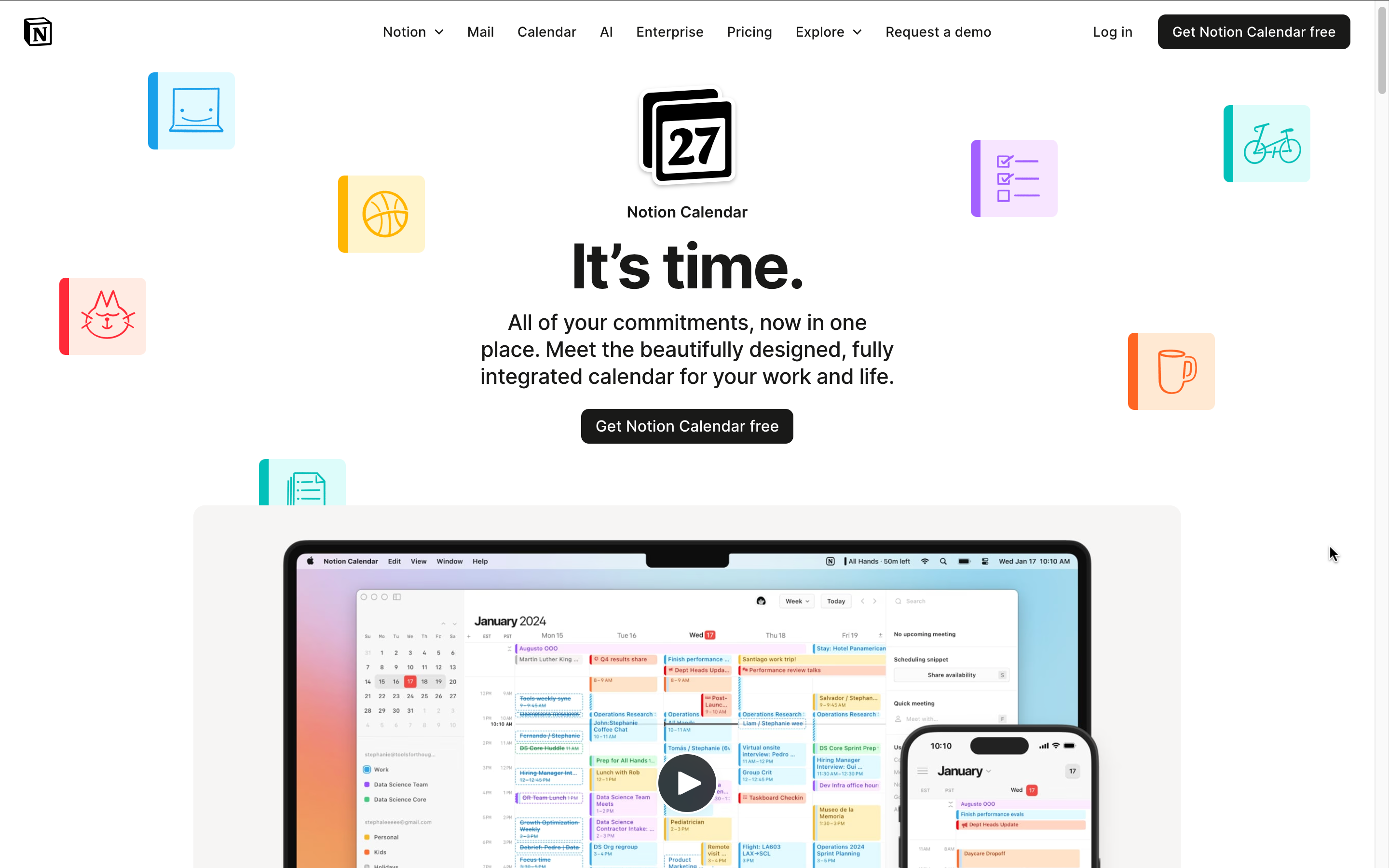
Create filtered views for easy navigation
Filtered views make it easy to see only the bills, subscriptions, and payments that matter right now, without scrolling through your entire tracker.
This setup helps you stay on top of monthly bills, yearly renewals, and subscription costs while keeping your Notion finance template simple and organized.
By customizing views, you can plan smarter, avoid missed payments, and track your budget at a glance.
Here are some practical filtered views you can set up in your recurring expenses tracker:
(1) This Month’s Bills
Filter by due dates within the current month.
Example: Show all expenses due between September 1 and September 30.
Helps you focus on immediate payments like rent, utilities, or credit card bills.
(2) By Category
Filter by expense category (Utilities, Subscriptions, Debt, Insurance, Lifestyle, Business, or Savings).
Example: View only “Subscriptions” to see how much Netflix, Spotify, and iCloud cost together each month.
Useful for spotting overspending in specific areas.
(3) Annual Overview
Combine monthly and yearly expenses in one view.
Example: Show all expenses due in 2025, including monthly bills and annual payments like car registration or Amazon Prime.
Perfect for planning ahead and seeing your total yearly cash flow.
(4) Overdue or Upcoming Payments
Filter for any bills marked as overdue or those due in the next 7 days.
Example: See overdue student loans or an upcoming insurance renewal.
Prevents surprise late fees and keeps your finances under control.
(5) Payment Method View
Filter by how each bill is paid (credit card, bank transfer, auto-debit).
Example: Check all auto-debits to confirm your account balance covers them.
💡Pro Tip: By creating these filtered views, your recurring expense tracker in Notion becomes more than a simple list. It turns into a personalized financial dashboard that adapts to your needs — whether you want to plan for the month ahead, manage subscriptions, or review your annual spending.
Frequently asked questions
How do I track recurring expenses in Notion?
You can track recurring expenses in Notion by creating a spending tracker database.
Add properties such as expense name, category, amount, frequency, and due date. Then, use templates for recurring bills like rent, Netflix, or insurance so you don’t need to re-enter details every month.
What types of recurring expenses should I track in Notion?
Track both monthly bills and non-monthly expenses.
Examples include utilities, rent or mortgage, student loans, streaming subscriptions, car insurance, gym memberships, and yearly renewals like Amazon Prime or car registration.
Including everything ensures your Notion finance tracker dashboard shows your true monthly and yearly cash flow.
Can I set reminders for recurring bills in Notion?
Yes. Add a date property with reminders in your Notion database.
For example, set a reminder 3 days before your credit card bill is due or 1 week before a yearly subscription renews. This helps you avoid late fees and keeps you on top of upcoming payments.
Can Notion automatically create recurring payments?
Yes. You can create a recurring expense template that triggers based on your set schedule and repeating frequencies.
Each template comes pre-filled with details like amount, category, and payment method.
For example, you could create a “Monthly Bills” template for rent, electricity, and internet, or a “Yearly Subscriptions” template for Amazon Prime or car registration.
How do I categorize recurring expenses in Notion?
Use a category property with options like Utilities, Subscriptions, Debt, Insurance, Lifestyle, Business, and Savings.
Categorizing makes it easier to filter, analyze, and see how much you spend in each area.
For example, a “Subscriptions” filter will show all your streaming services in one view.
Can I see my yearly cost of subscriptions in Notion?
Yes. You can use a formula or rollup to calculate the total annual cost of your subscriptions and bills.
For example, Netflix at $15.49/month will display $185.88/year. This makes it clear how much you spend annually on digital subscriptions and recurring services.
How do I create filtered views for my recurring expense tracker in Notion?
Filtered views let you focus on what matters.
Common views include This Month’s Bills, Overdue Payments, Subscriptions Only, or Annual Overview.
For example, “This Month’s Bills” will only show expenses due within the current month. This makes your Notion budget tracker easier to manage.
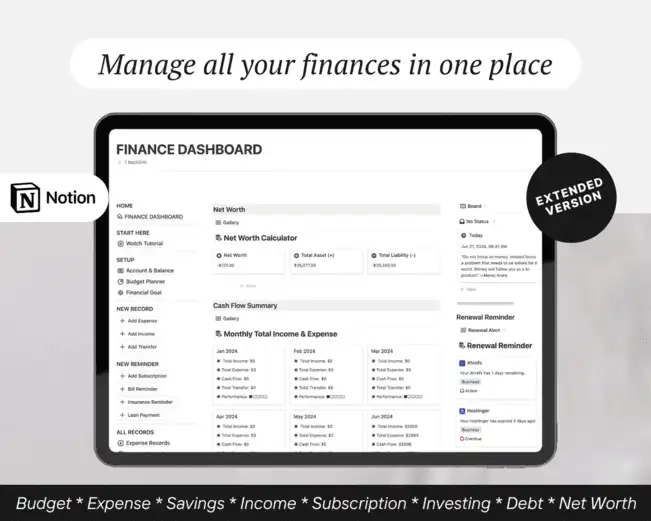

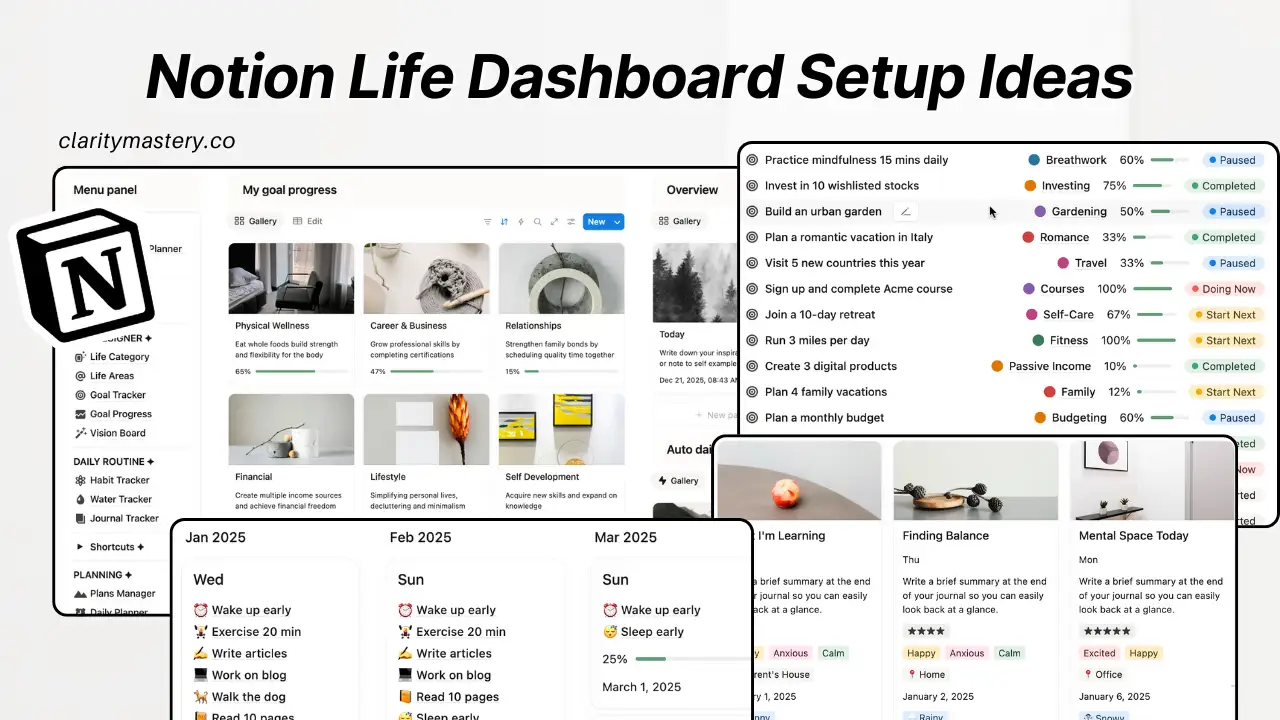
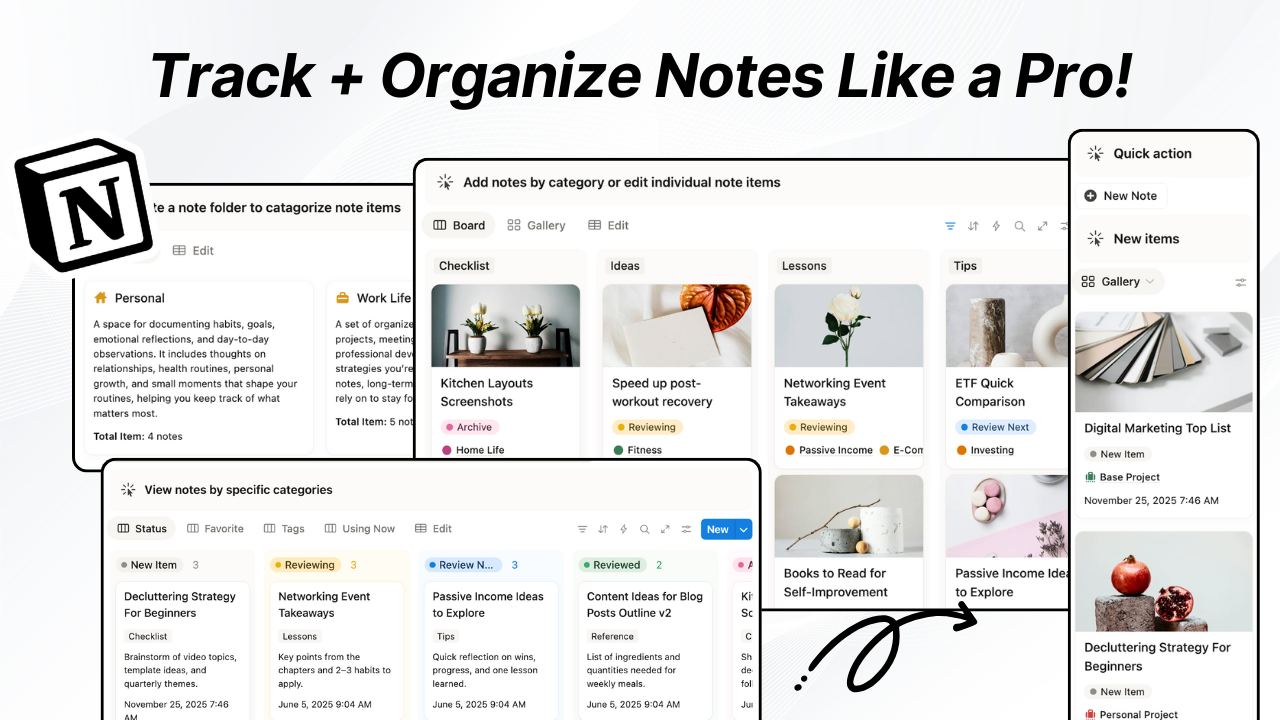
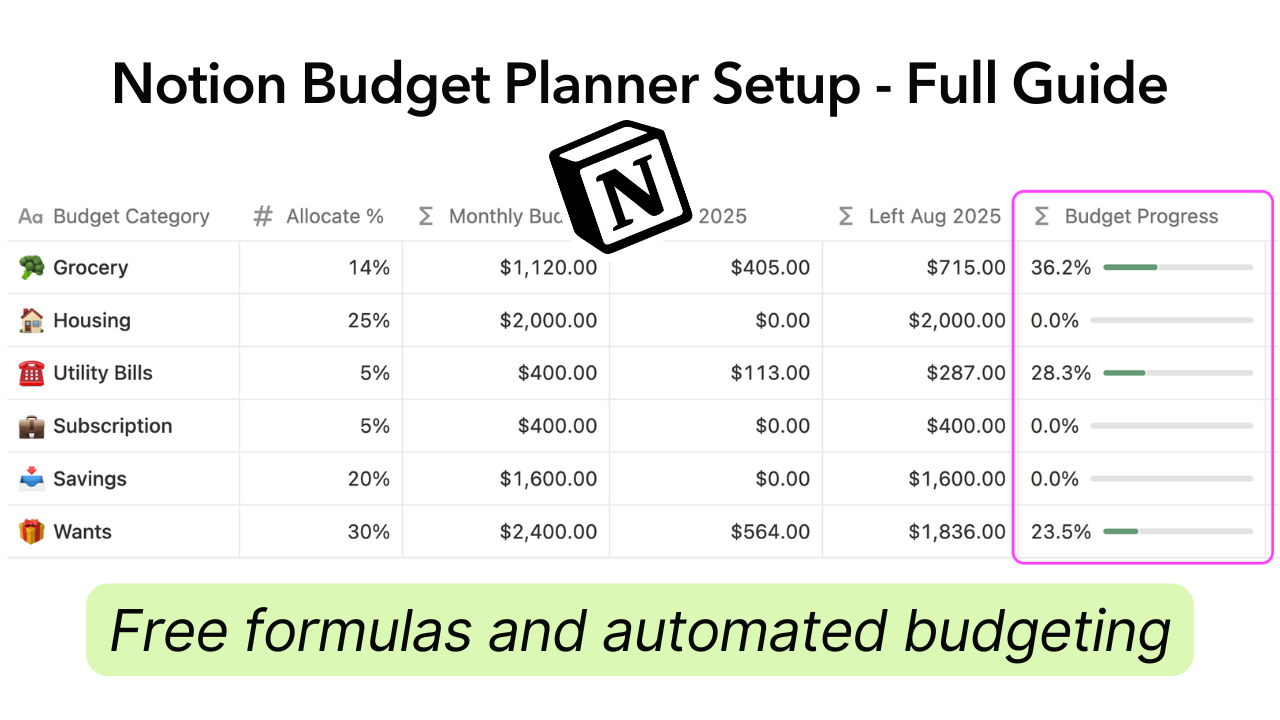

.png)

