Here are a few examples of habits, routines, and to-dos you might do on a regular basis:
- Practice daily yoga at 7 AM
- Do your weekly meal prep every Sunday
- Go to the gym on alternate weekdays or weekends
- Water your indoor plants twice a week
- Pay your monthly subscription bills
- Schedule your annual car insurance renewal
The problem is, you keep manually adding new tasks every time they come up. It gets repetitive and time-consuming!
Naturally, you start to wonder:
How can I automate these habits, routines, and to-dos in Notion so they automatically regenerate at my preferred time and date?
What is a Notion recurring task?
Let's understand what you're getting into.
A Notion recurring task refers to a daily habit, to-do item, or reminder that repeats on a regular schedule — whether it's daily, weekly, monthly, or yearly — and is managed within a Notion database.
Unlike one-off tasks, recurring tasks are designed to show up again and again at set intervals, helping you stay on track with routines, deadlines, and personal habits.
By setting up recurring tasks in Notion, you eliminate the need to manually recreate the same task every time it comes up.
This not only saves time but also automates your task management workflow, making your habit tracking system in Notion far more efficient and reliable.
There are three main ways to set up recurring tasks in Notion:
- using database templates
- using buttons
- and using Notion automation
In this post, we’ll focus on the first method — database templates — and cover the others in separate follow-up guides.
What you'll learn?
In this post, you will learn how to become a productive Notion users when it comes to daily planning. We will cover:
- How to create a master task database for recurring to-dos
- How to use templates for daily, weekly, monthly, and yearly tasks
- How to set up a calendar view to track what's due today
- Tips for managing habit tracking, routines, and recurring bills all in one task tracker
Our goal is to automate these tasks so they show up again and again at set intervals, without creating them manually
How to create a recurring task database
On a empty Notion page, type the slash ("/") and select "Database — Inline." Name this database "Recurring To-Dos Tracker".
This task database acts as your master tracker — meaning you can include both one-off to-dos, also for recurring habits, work tasks, project to-dos, routines, reminders, subscription payments, renewals, and more.
Create the following columns with these properties:
- “Date” property. Set the property type to Date. You can use this as the due date for each task.
- “Task Category”. Use the Single Select option. This will let you tag tasks by category (e.g., like Work, Personal, Health, and Reminder).
- “Task Repeat?”. Use the single select option. We want to differentiate and filter whether a task is recurring or one-time.
- “Frequency”. Use the Multi-Select option and rename it to “Frequency.” This is helpful for tagging whether a task repeats daily, weekly, monthly, etc. It’s a simple way to keep track of recurring routines.
- “Status”. You can include status options like: Not Started, In Progress, Skipped, and Completed.
- “Done” checkbox. This lets you mark tasks as completed once they’re done.

Set up recurring tasks using templates
The next step is to create templates for tasks that repeat daily, weekly, monthly, or yearly. This makes it easy to re-add tasks without filling in details each time.
In this case, “templates” refer to database templates, which are used to repeat task entries within a database — not to be confused with a full Notion page template or downloadable workspace template.
Hover over your database name and click the down arrow next to the blue “New” button. Click “+ New Template.”

After selecting “+ New Template,” a new page will open:
- Name your template based on the task — for example, "Practice Yoga". Add an emoji if you’d like — this will appear as the page icon when the task is created.
- Due Date: Set the Due Date to Today instead of a fixed date, since we want the actual recuring date. Set the time if you want to be specific — e.g. 7:00 AM for a morning habit like yoga or journaling.
- Checkbox: Leave it empty by default — you’ll check it off only after completing the task.
- Frequency: This is just for reference and helps you remember your recurring setting.
- Status: Set it to **Not Started** by default.
- Task Category: Specify the task category, i.e. daily habits
- Task Repeat? Specify whether this template is recurring or one-time.

Go to the yellow bar at the top, click "Repeat Every," and adjust the repeat frequency based on how often the task should recur:
- Repeat Every - Set this to repeat every 1 day,
- At - Select the time you want this habit to occur,
- Starting tomorrow, or select a today's date or any other date you like from the calendar
- Ending enter a date to automatically stop the recurring to-do
Click “Save” to close and apply your recurring template settings.
Example of tasks repeat every single day

After saving, click to exit the popup window. Back in your database, click “+ New Template” and you’ll now see your first recurring template — for example, “Practice Yoga.”
You can continue adding more templates if you want to create tasks that repeat on alternate days, monthly, bi-weekly, or yearly. This gives you a flexible setup that covers different routines, habits, and reminders based on your personal schedule.

(1) Repeat habits on alternate days

(2) Repeat tasks on a weekly basis, once a week

(3) Repeat subscription payment every month on certain day

(4) Repeat to-dos every 2 weeks, once per cycle

(5) Repeat tasks every X month on a selected date

(6) Repeat tasks on a weekly basis, twice a week (i.e. weekends)

How to change the recurring to-dos setup
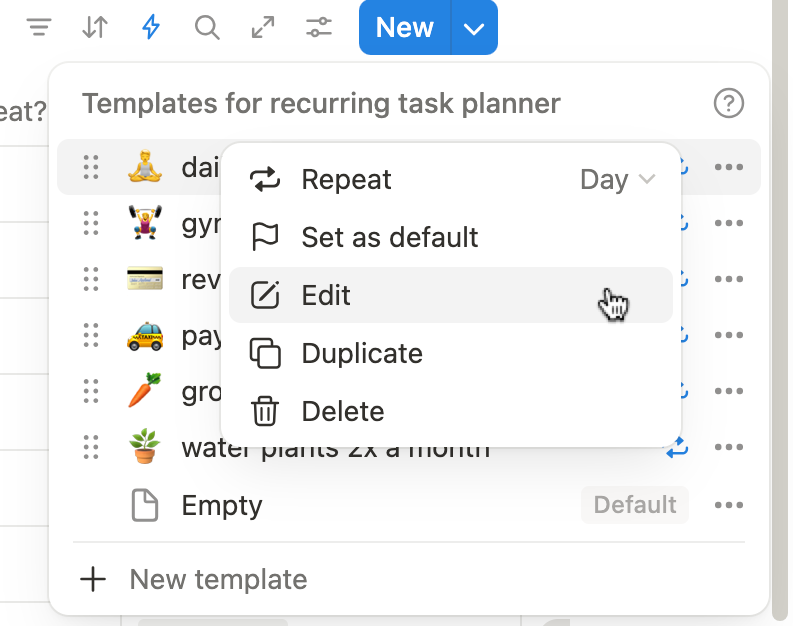
Pausing and resuming a recurring task in Notion
Sometimes you may want to take a break from a routine, skip a recurring task temporarily, or adjust your schedule — and that’s where Notion makes it easy to pause and resume repeating tasks without losing your setup.
How to Pause a Recurring Task
If you're using Notion’s recurring template feature:
- Go to the New button dropdown of your task planner database
- Click on the 3 dots ... next to your recurring template
- Click on the "blue repeat "icon of a recurring to-do
- Click the "Stop Repeating" button at the top of the editor popup.
This immediately stops the template from auto-generating new to-do entries going forward. You can pause tasks like “Monthly Bill Review” or “Weekly Chores” when you’re on vacation or during low-priority weeks.
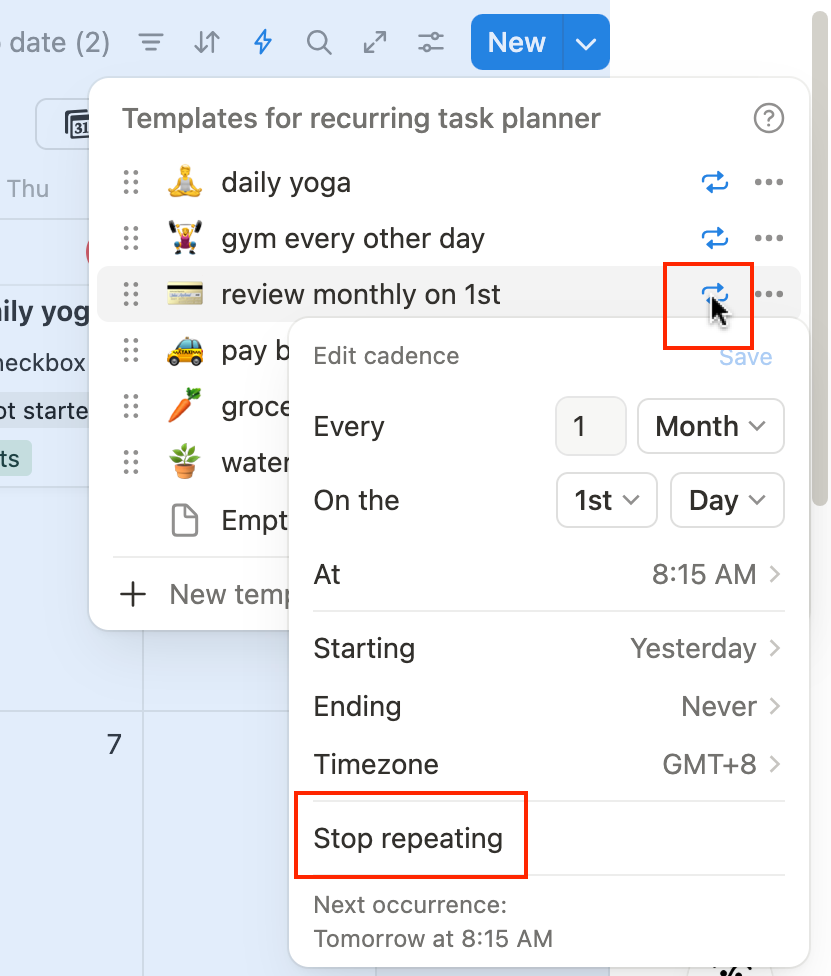
How to Resume a Recurring Task
To reactivate a paused recurring task:
- Reopen the template from the New button dropdown → … Edit.
- Scroll to the 3 dots ...
- Click on "Repeat Off", choose your preferred frequency (e.g., daily, weekly, every 14 days).
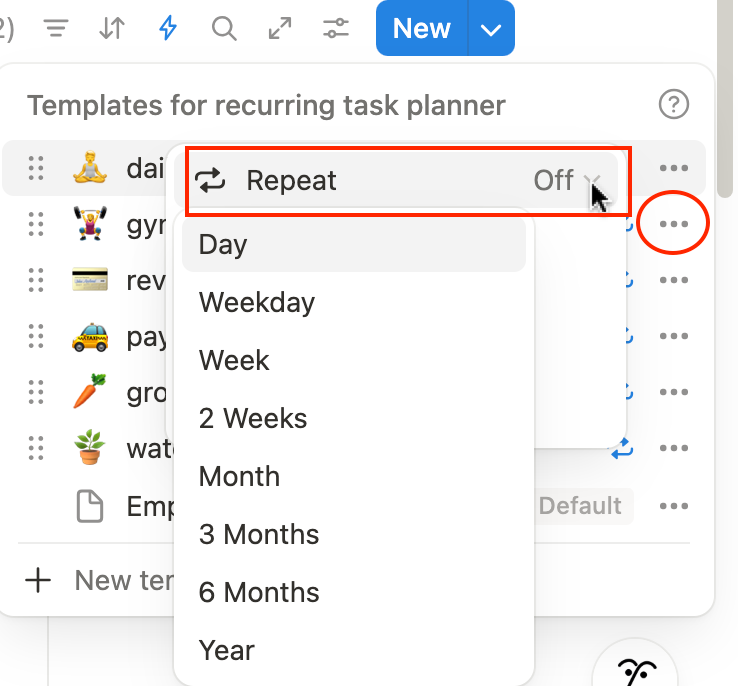
Create a recurring task calendar
A calendar view helps you quickly see what’s due and check off tasks as you complete them.
Go to your Recurring To-Dos Tracker database. Click the "+" next to your current tab or view name. Choose Layout → “Calendar” as the design type.

Set the calendar to use your "Due Date" property as the date field.

Go to the Property Visibility to turn on details like frequency and checboxes. So that you can easily check the box directly on a calendar.

Custom filter with specific views
You can filter your recurring tasks by whether you want to see tasks on today, skipped tasks, completed and so on.
Let's organize them by category.
This makes it easier to focus on what matters each day — whether it’s health habits, home chores, or weekly routines.
Go to your Recurring To-Dos Tracker database. Click the "+" to add a new view next to the 'calendar' tab.
Select “Board” as the layout type. Name the view something like “Today”.

In the view settings, under Group by, choose “Task Category” — this will separate your tasks into columns like:

Add a filter for better focus
To make this board useful for daily or weekly planning, add a date filter:
- Click on “Filter”
- Set it to:
Due Date→is within today

[Download] Free Notion Recurring Task Template
Frequently Asked Questions
How to generate recurring to-dos automatically in Notion?
You can create recurring tasks using database templates, buttons, and third-party Notion automations. These methods let you regenerate habits, routines, and reminders manually or semi-automatically on your preferred schedule.
How do I track weekly habits and routines in Notion?
You can track weekly habits in Notion by building a recurring habit tracker using a database. Go to the +New button on the top right corner of the database, add a template, edit the template, repeat the tasks based on your habit schedule.
What’s the best way to organize recurring bills and payments in Notion?
Use a database to list all your recurring bills, such as subscriptions, credit card payments, and insurance renewals. Add properties like due date, frequency, category, and status. You can even create templates for monthly or yearly bills and use buttons to quickly regenerate them.
Can I create recurring tasks on specific days like weekends or alternate days?
Yes! With Notion templates and buttons, you can create tasks that repeat on specific days like Saturdays and Sundays, or even alternate weekdays. Just set the frequency, assign the day, and trigger the task manually using your saved template or button.
Why don’t my future recurring tasks show up on the calendar view?
Since Notion’s recurring system relies on manual templates or buttons, future tasks won’t appear on your calendar until they’re generated. This gives you control over when each task is added — but unlike native recurring tools, Notion won’t auto-populate future dates in advance.
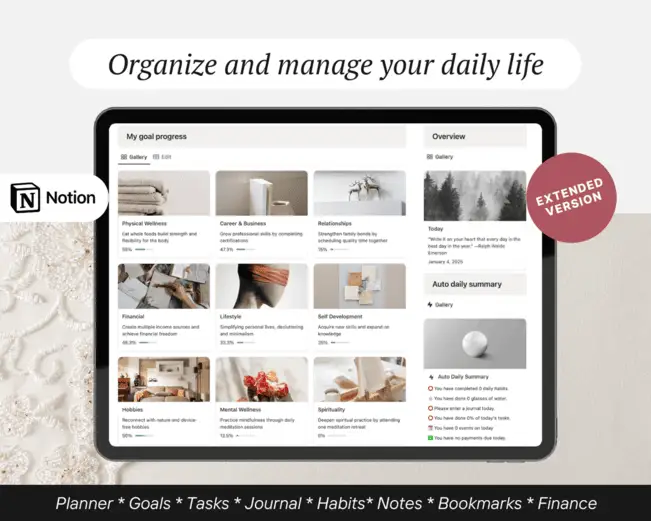
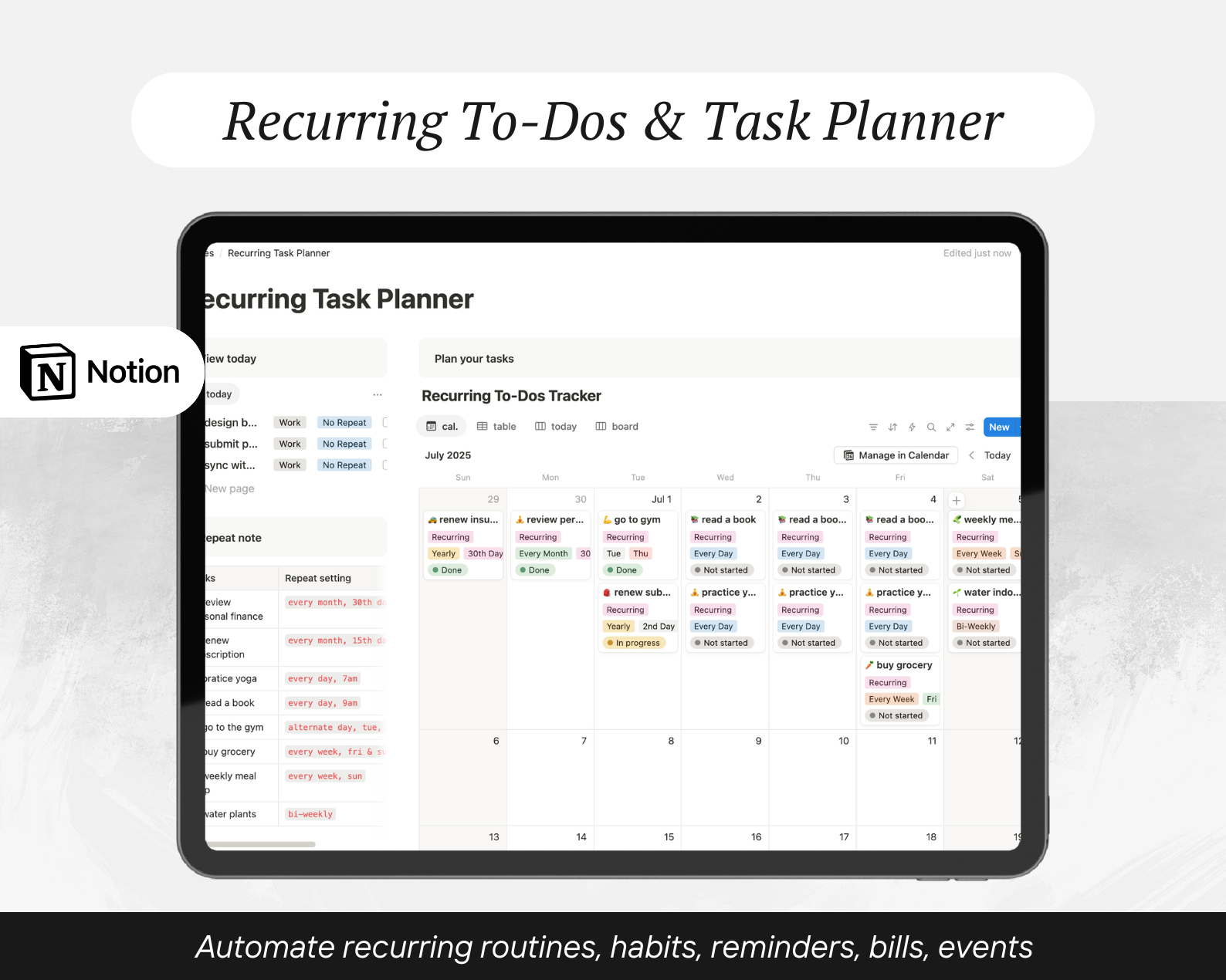
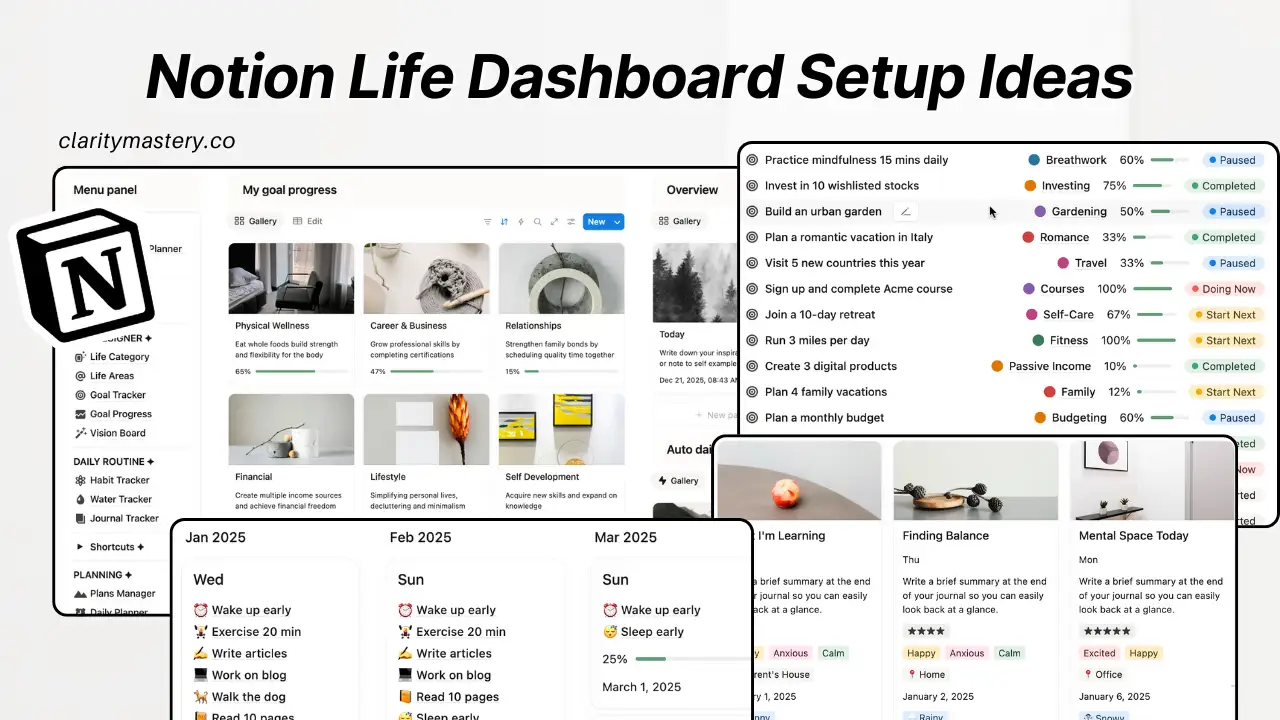
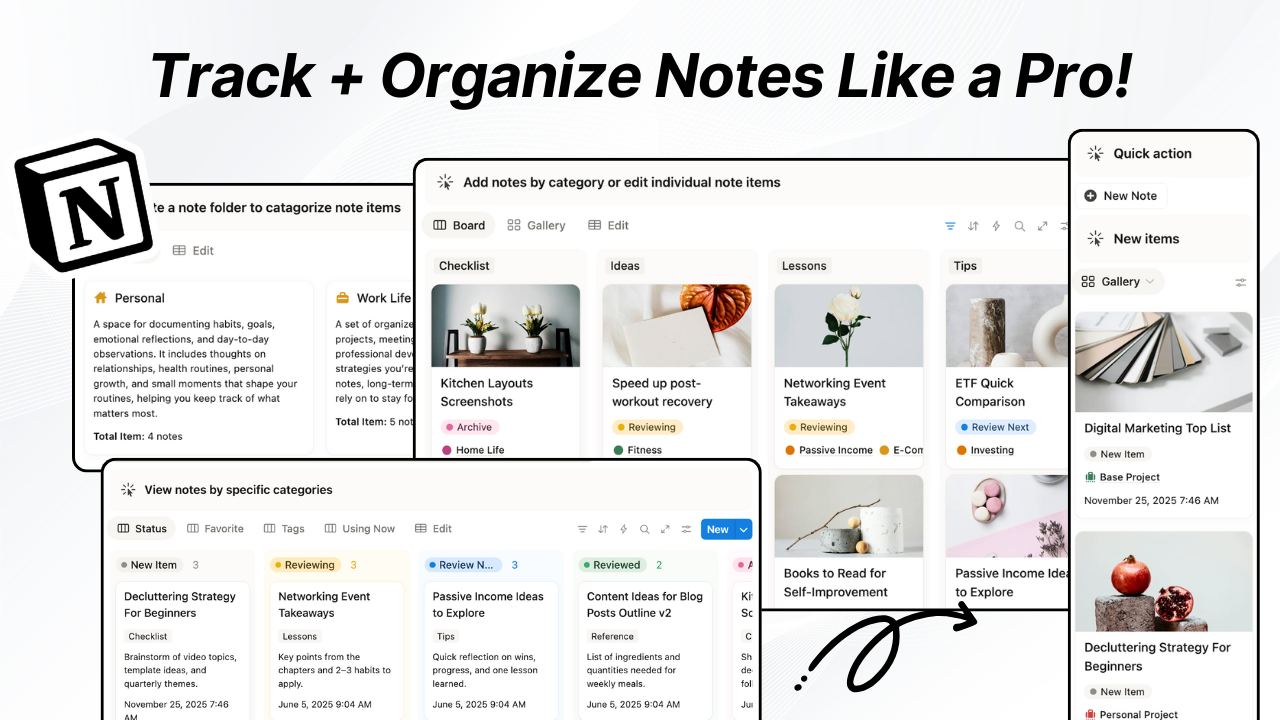
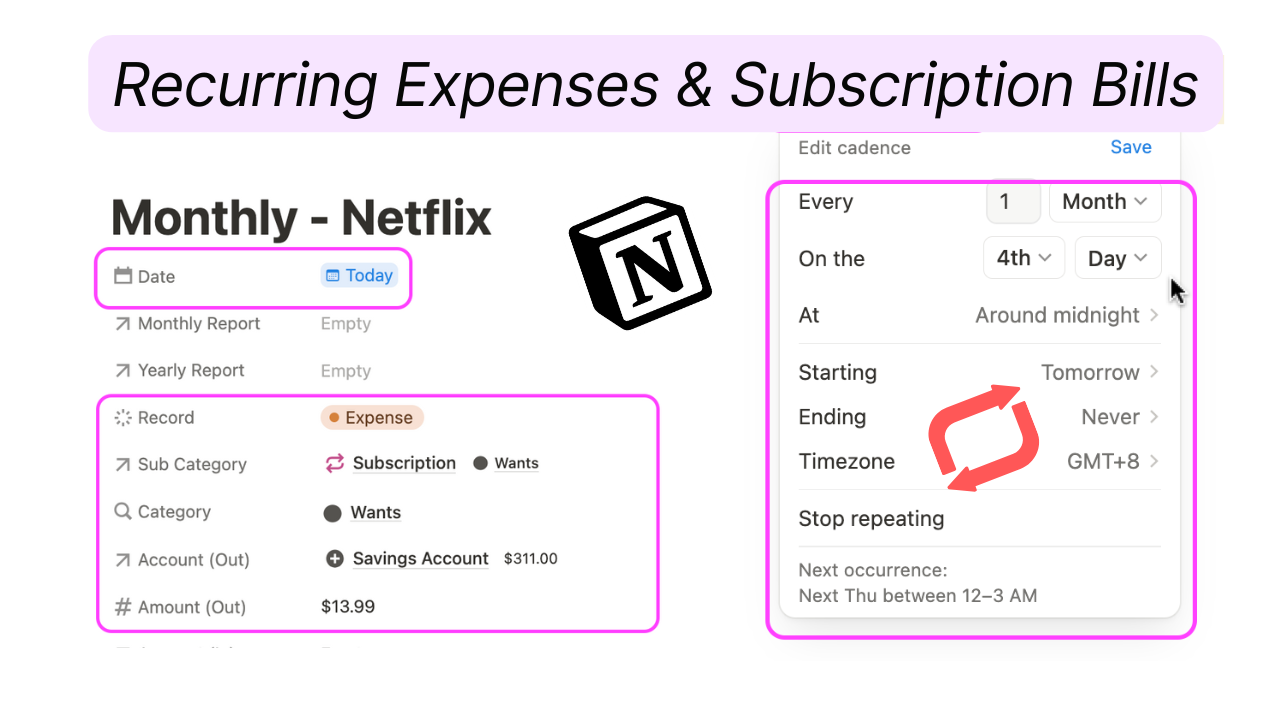
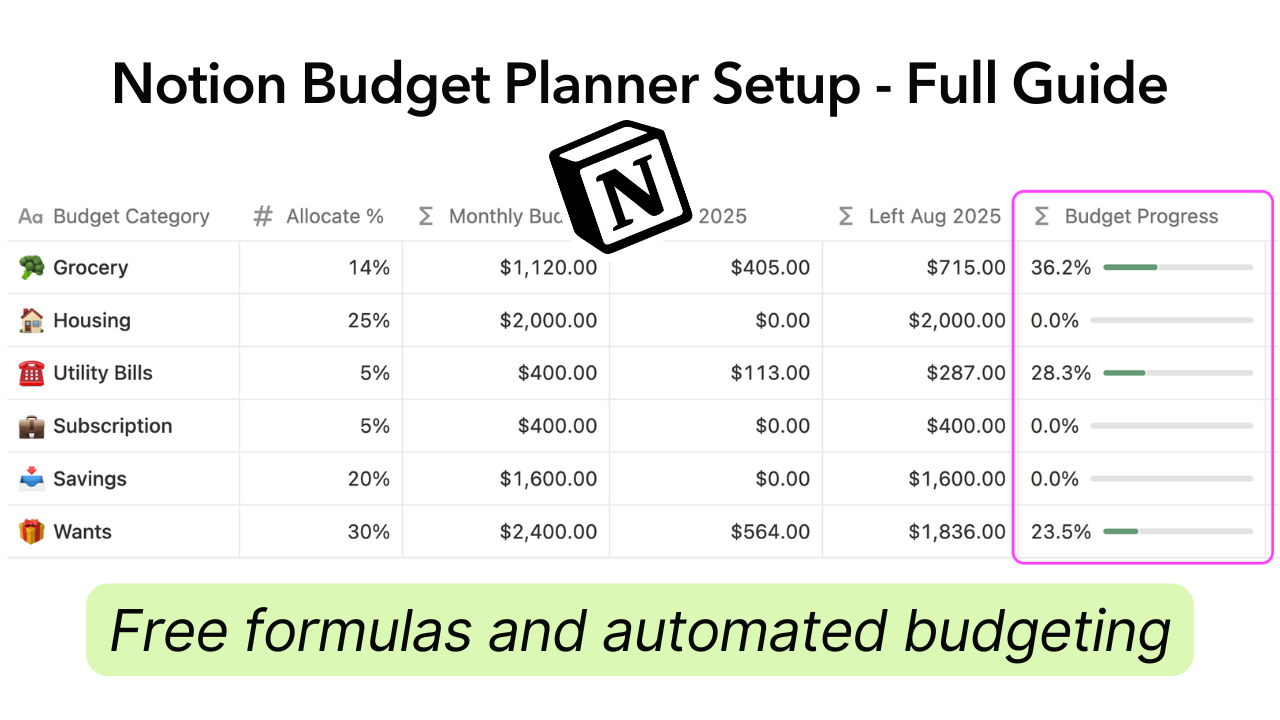

.png)

