Your best ideas and inspiration shouldn’t disappear into random pages, drafts, or scattered places like Google Drive or Apple Notes.
With the right Notion note-taking template, you can capture thoughts instantly, organize research with ease, and turn hundreds, if not thousands, of notes into a clear, searchable system.
In this guide, I’ll show you how to track notes, ideas, and research in Notion step by step using pro-level custom features like linked databases, easy automation, custom views, filters, and relational folders.
Whether you're planning content, managing work research, or simply keeping track of personal notes, this setup gives you a smooth, stress-free way to stay on top of everything!
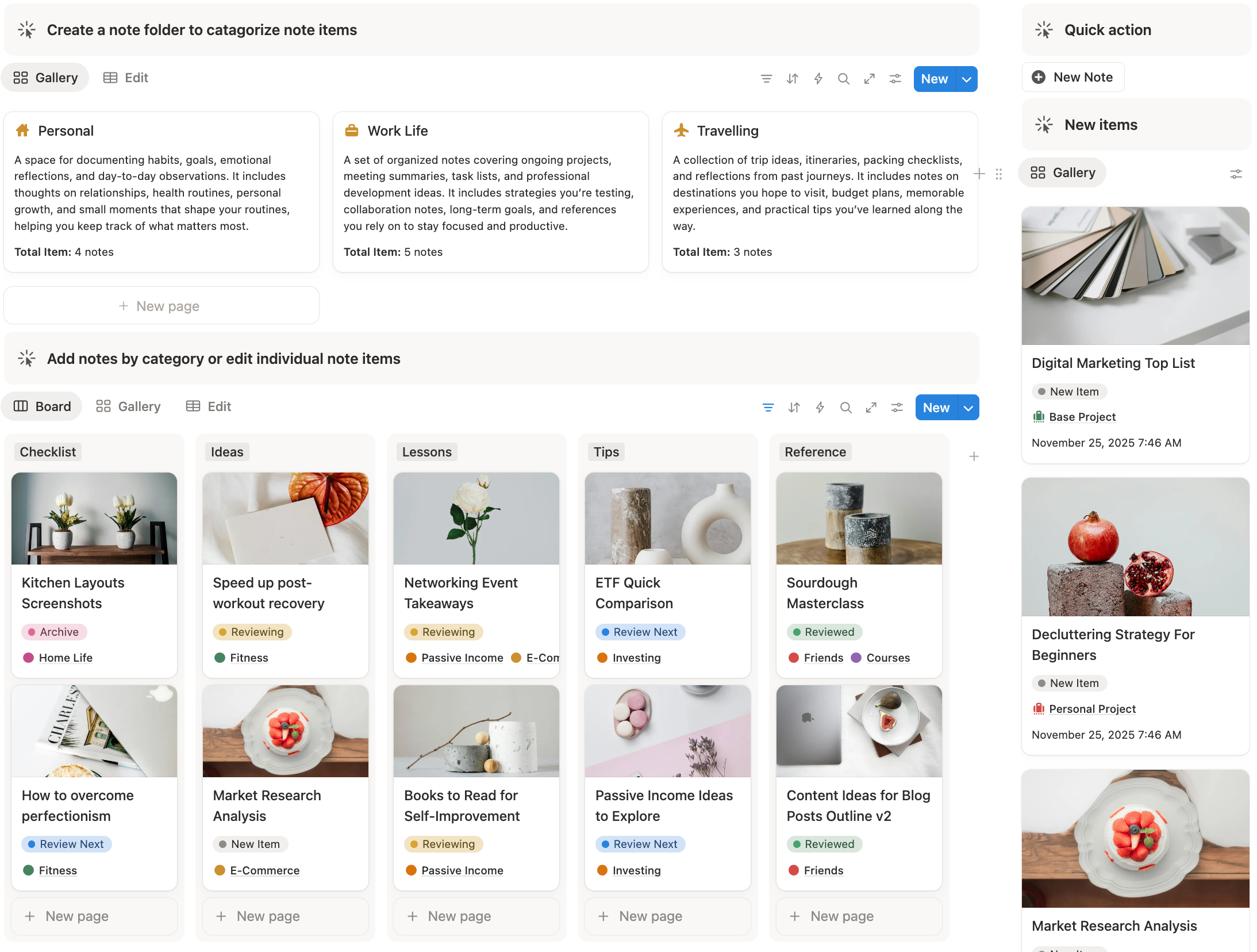
The Problem
Picture this:
- You save a quote in your notes app.
- You screenshot something on Instagram.
- You write a long thought in Google Docs.
- You save an article in Pocket.
- You copy a link into WhatsApp for “later.”
If your ideas, notes, and inspirations are scattered across Google Docs, random Notion pages, phone memos, screenshots, and emails… you’re not alone.
Most people do capture ideas — but very few have a system to organize, retrieve, and actually use them.
Over time, this leads to:
- losing track of important insights
- information overwhelm
- duplicated notes everywhere
- wasted time rewriting the same thoughts
- ideas that never turn into projects, content, or real outcomes
The real problem isn’t that you don’t take notes — it’s that your notes don’t live inside a system.
The Solution
A good note-taking system should help you:
- capture ideas instantly
- organize them automatically
- connect them to ongoing work
- turn scattered thoughts into actionable knowledge
- build a personal knowledge base you can rely on
And Notion is the perfect tool for this because it lets you combine databases, tags, templates, and dashboards into one frictionless workflow.
This makes it perfect for capturing ideas and turning them into something useful — whether that’s a project, a piece of content, a plan, or a reference archive.
Featured: Notion Template for Personal Life Tracking
p/s: Want to skip the manual setup instead? Start using the ready-made Ultimate Notion Life Planner Template →
Key elements of a Notion note system
A pro-level Notion note tracker isn’t just a place to dump ideas or research—it’s a centralized system that turns scattered notes into actionable insights.
When designed correctly, it gives you instant clarity on where your ideas connect, helping you spot patterns, link notes to projects, and even tie them into your broader life goals.
Here are the core elements that every advanced Notion note-taking setup should include:
1. 📌 Ideas Inbox + Automation
The Inbox is where you quickly add new notes using a Quick Add button.
With the Quick Add button, you can create a new note in one click and instantly pre-fill it with the right properties.
Every new note you create automatically shows up in a highlighted section of your dashboard, making it easy to see your latest ideas at a glance.
The template automatically sends new notes to your Inbox, ready for review and processing. This makes capturing ideas fast and effortless, whether you're on desktop or mobile.
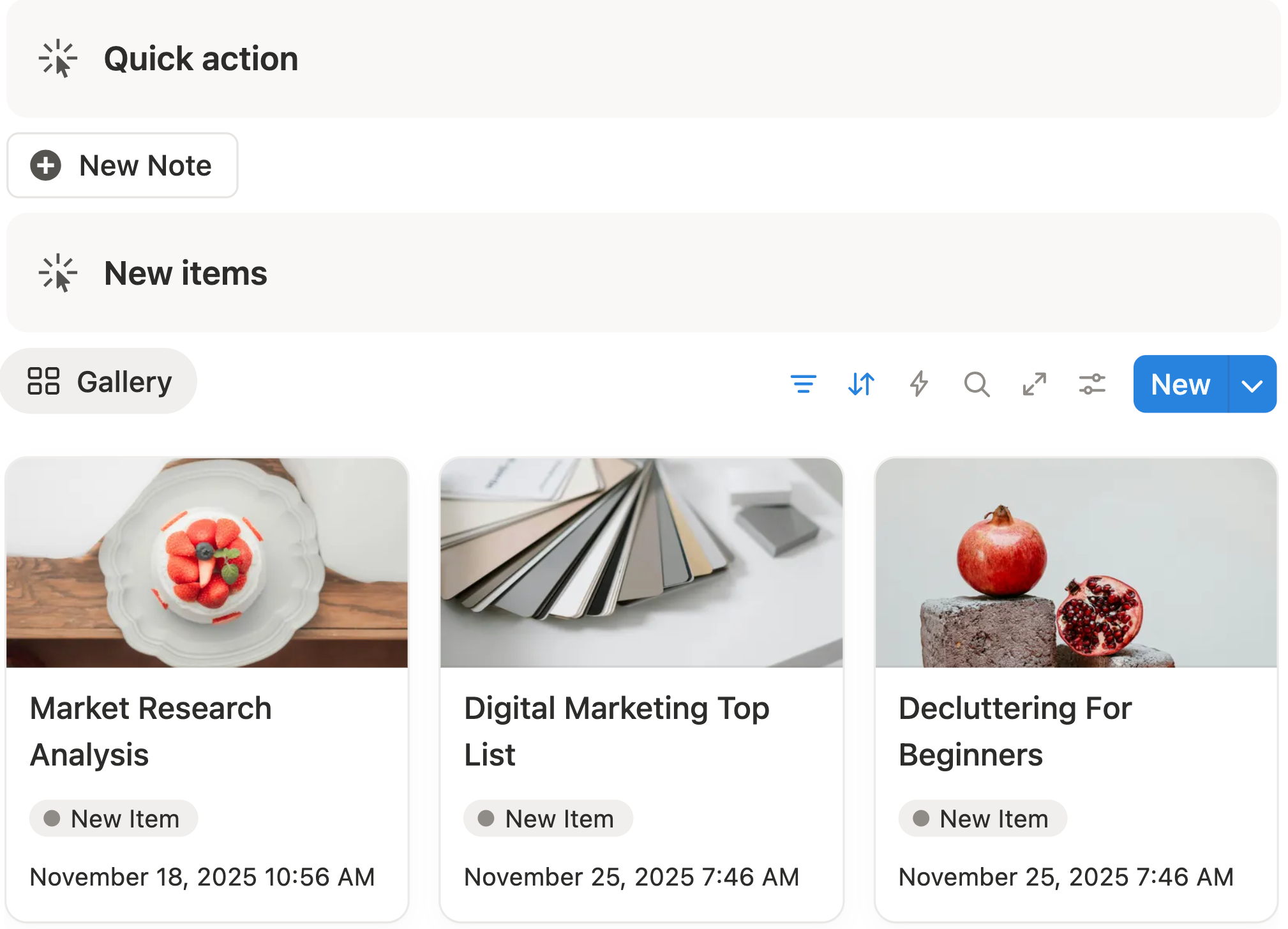
2. 📁 Note-Taking Database
This is the heart of the entire system — a structured knowledge database where all processed notes live.
It includes properties like:
- Title – a clear, searchable label for the note
- Date Captured – track when notes were created
- Note Type – Idea, Research, Meeting, Reading, Personal
- Multiple Custom Tags – specify notes by certain topics or themes
- Status – Inbox, In Progress, Referencing, Completed, Archived
- Source / Reference – books, articles, meetings
- Relations – link notes to projects, tasks, life tracker or other databases
Once an idea moves from the Inbox into this database, you can start applying the appropriate custom tags and entering the right details, turning it into part of your organized knowledge library.

3. 🏷️ Tags & Categories
Custom tags help you group notes by themes or topics so you can:
- find related ideas quickly
- filter notes by subject
- build topic-based knowledge collections
- surface insights by category
This becomes especially valuable once you have hundreds or thousands of notes.
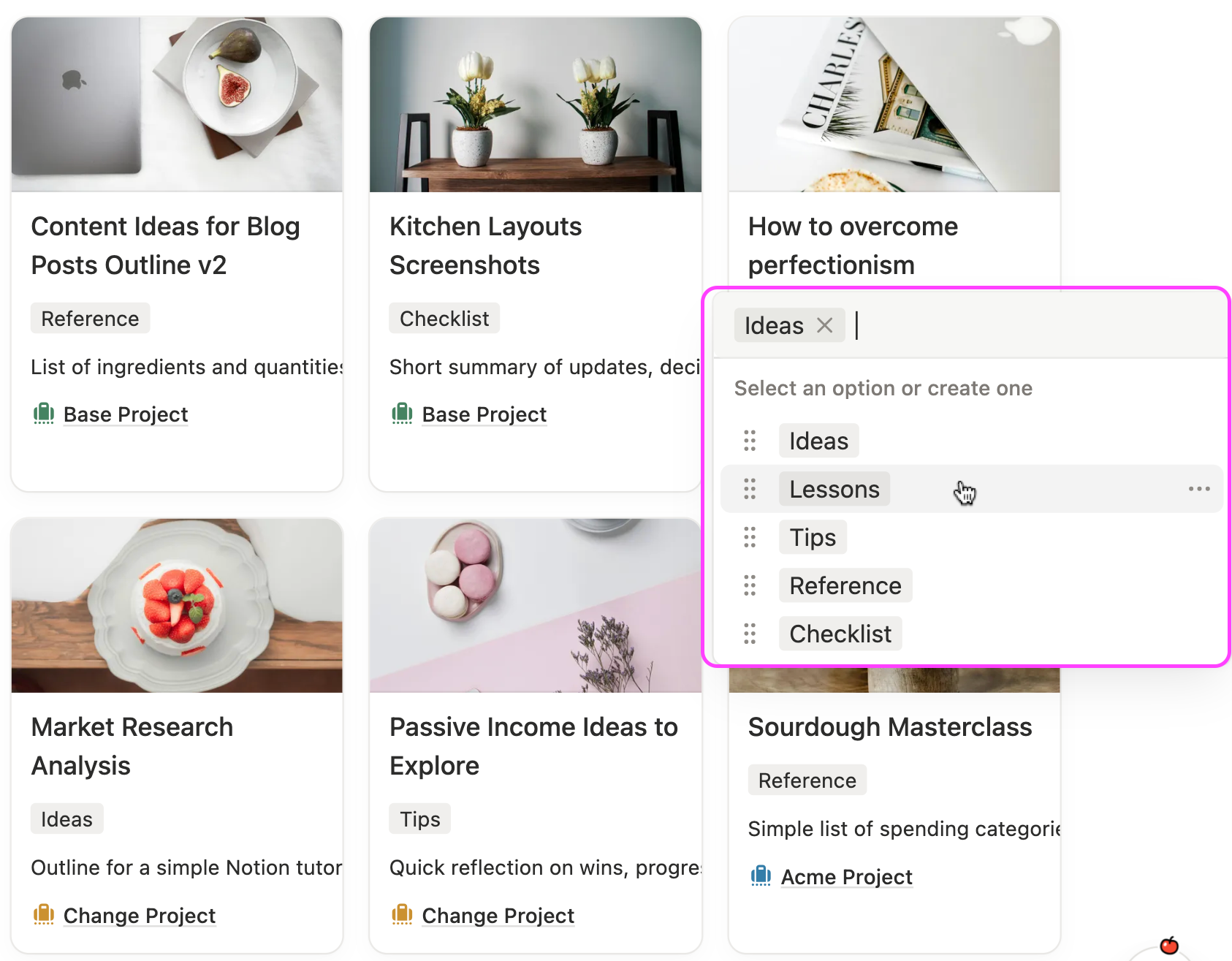
4. 🗃️ Note Collection Folders
Collection folders let you group related notes together using a relation property.
For example, if you have several notes about travel, you can link them to a “Travel” folder.
Every time you open the folder, all related notes appear, along with a count of notes inside, giving you instant clarity.
My template comes with sample folders, so you can organize your notes by theme right away.
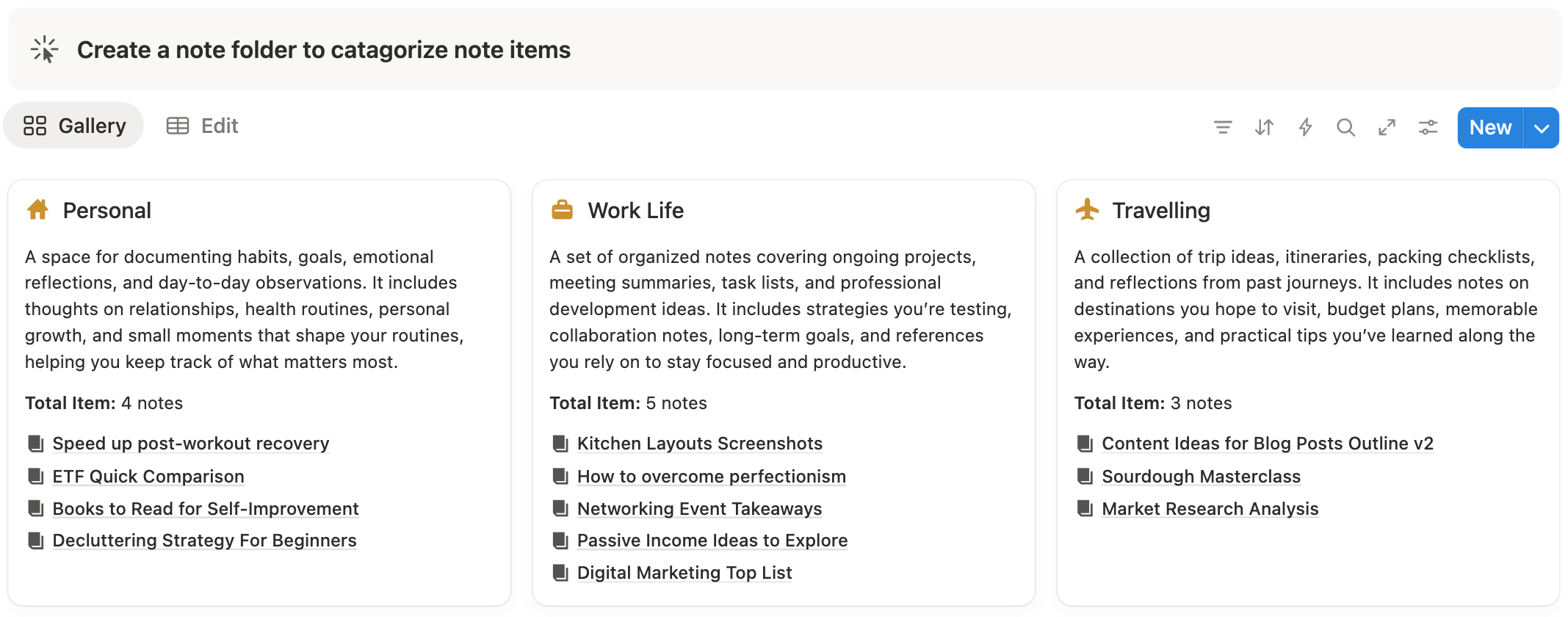
5. ❤️ Favorites / Pinned Notes
Some notes are more important than others.
Use the Favorites section to keep notes that are useful, frequently referenced, and high-priority.
My template already includes a Pinned Notes section, so your key insights are always easy to access.

6. 🔗 Linked Databases (Connecting Ideas to Work)
A powerful feature of this system is that notes don’t live in isolation.
You can link your notes to:
- projects
- tasks
- documents
- content calendar
- reading list
- meeting notes
- daily journal
This creates a small “knowledge network” — and ensures your ideas actually support your work instead of sitting in a folder.
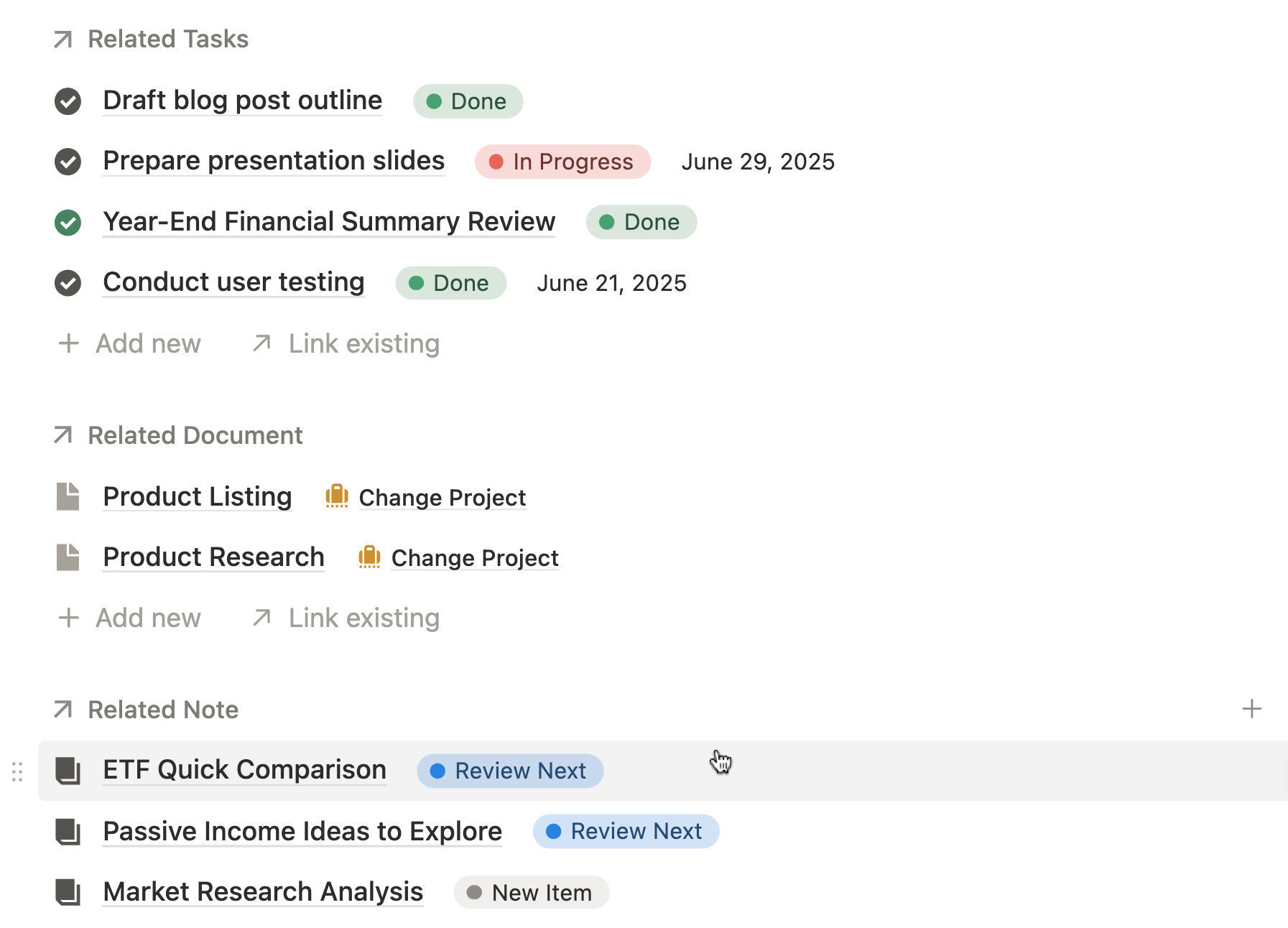
7. 📊 Dashboard (Your Visual Front-End)
Finally, everything is brought together in a clean, beginner-friendly dashboard.
Your dashboard can include:
- Inbox (unprocessed ideas)
- Notes by topic or tag
- Notes by status (e.g., in progress, reference, archived)
- Recently added notes
- Frequently used views
- Quick-add buttons
This makes your entire note-taking system visual and easy to use daily.
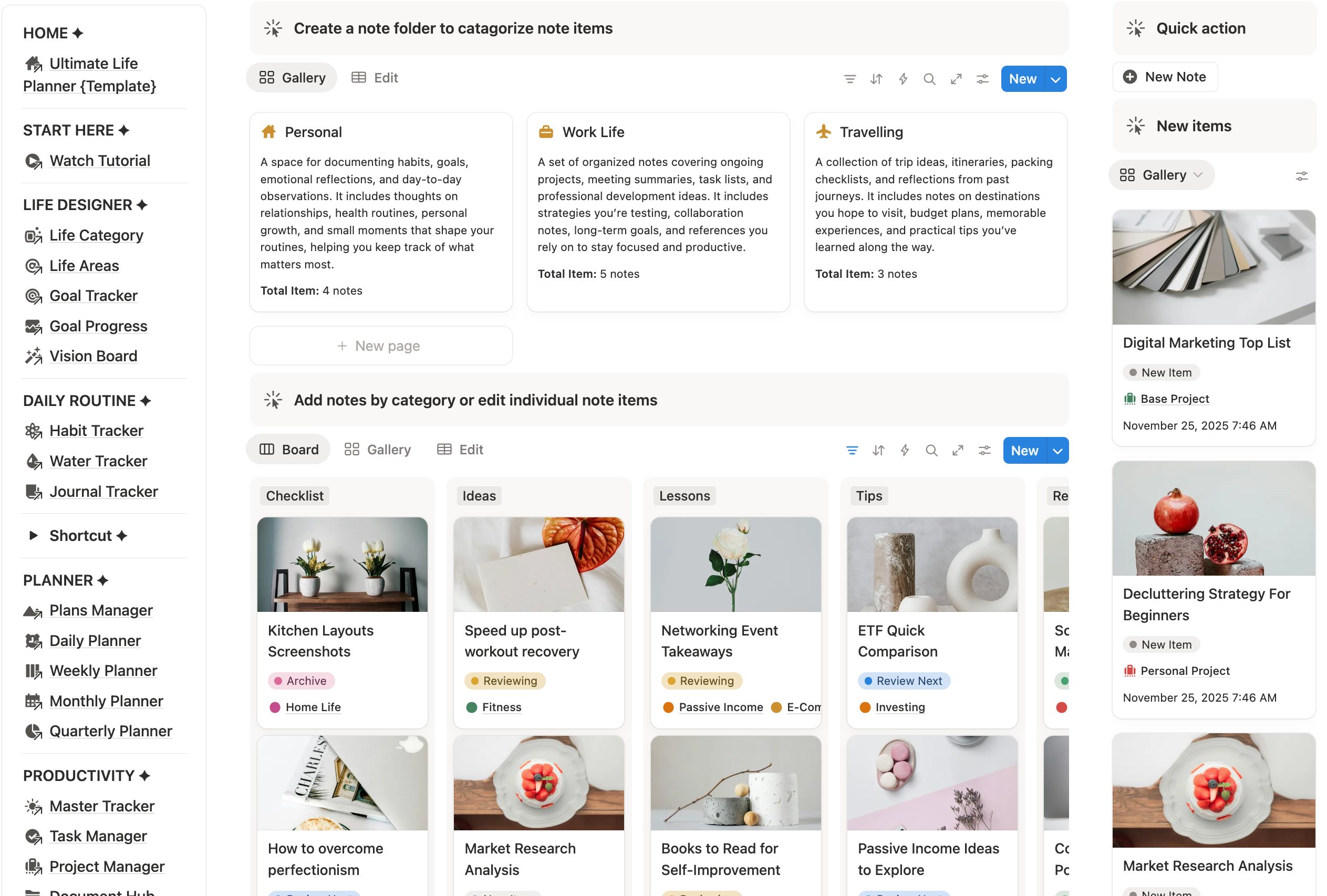
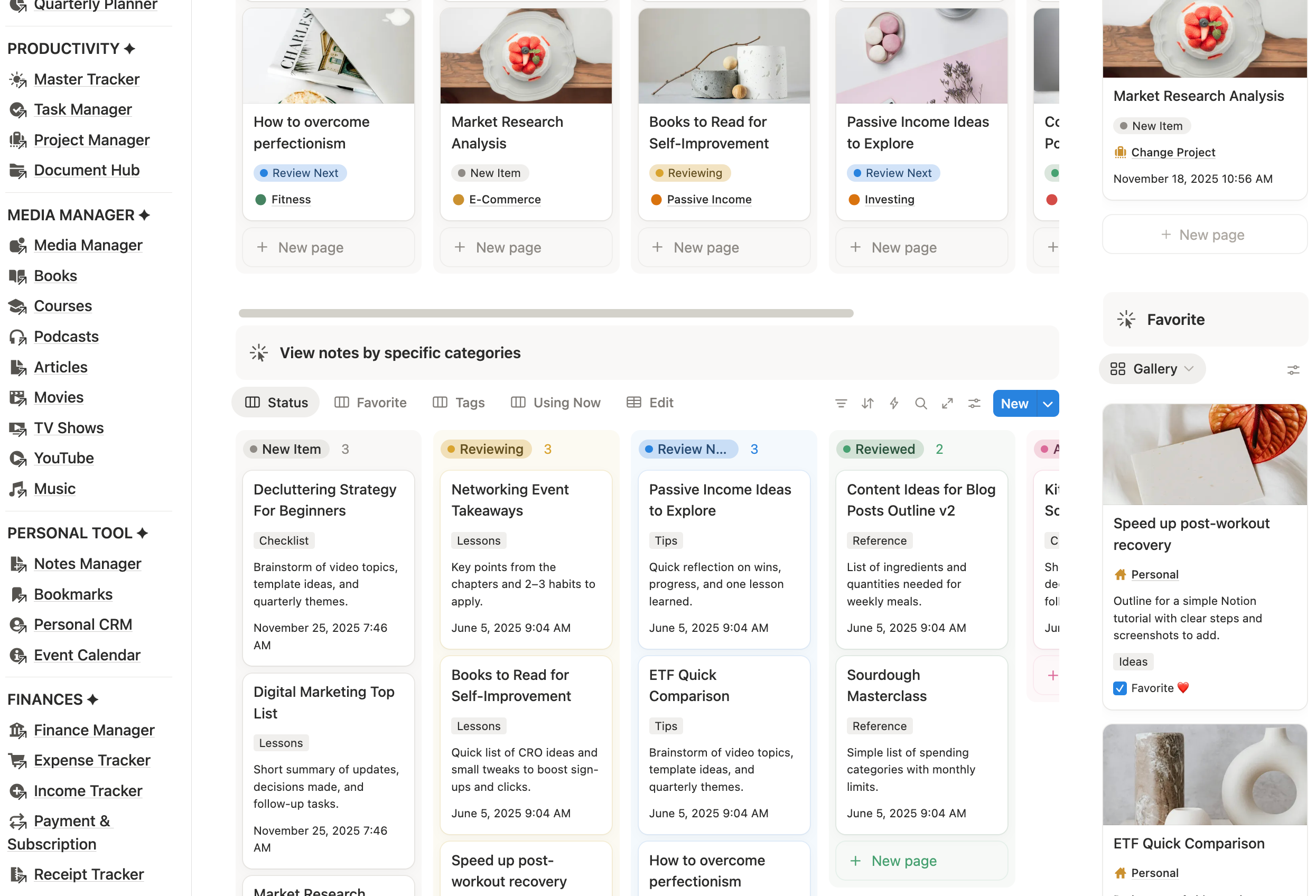
Set up a connected resource system in Notion
Every note you capture can link to other areas of your workspace, turning scattered ideas into a network of organized knowledge that’s easy to navigate and use.
With my template, this connected system is already built for you, so you can focus on capturing ideas instead of creating complicated databases from scratch.
Here’s how it works in practice:
1. Connect Notes to Projects
Your ideas don’t just sit in a notes repository—they can connect directly to projects and related tasks.
For example, if you manage multiple personal or work projects, you can tag each note with the right project. Once tagged, the note will automatically appear in your project’s board view.
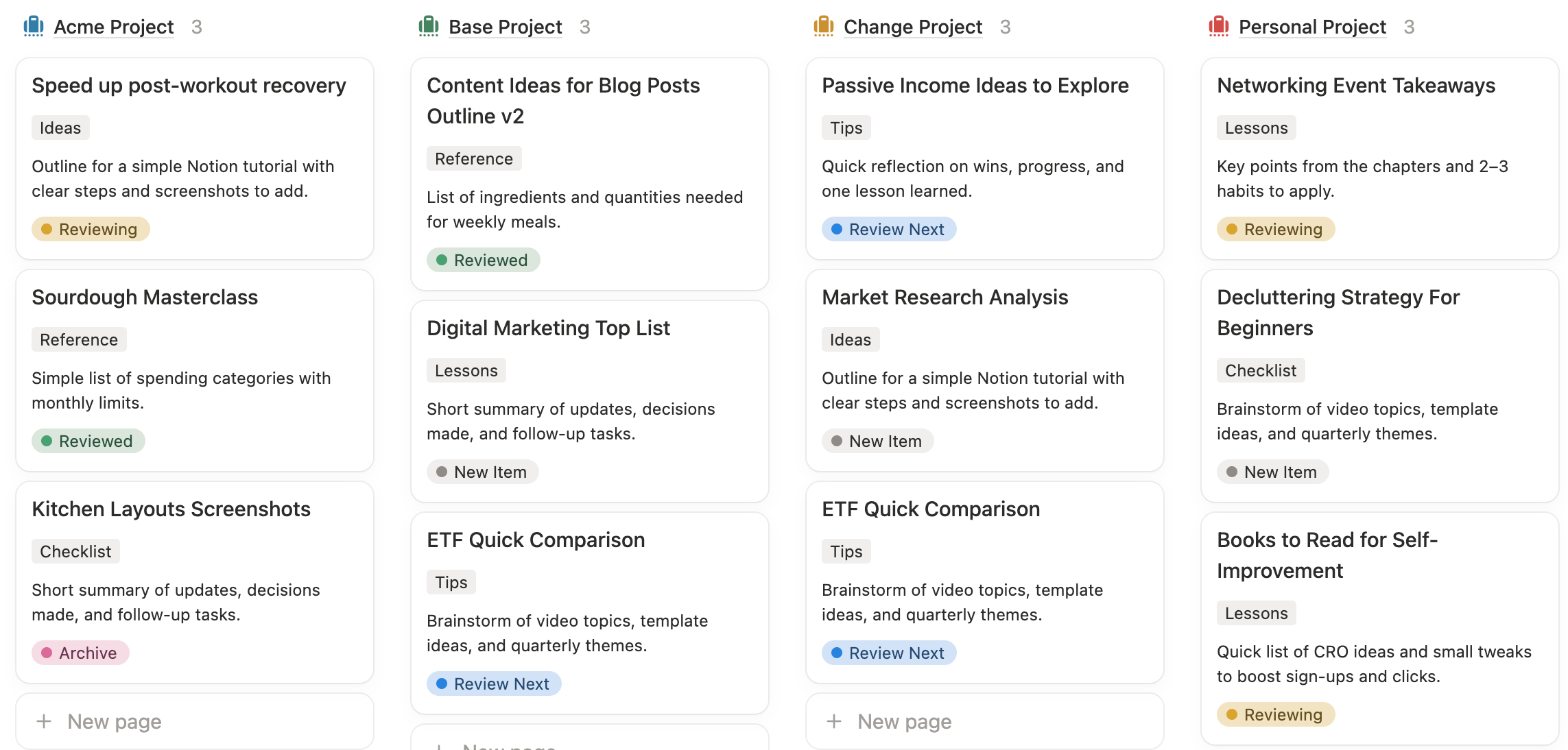
When you open any project, you’ll instantly see all related notes in one place. Take “Project C” as an example—opening the folder will show its connected tasks and supporting notes.
This creates a connected resource network where every note supports your goals and stays easy to find.
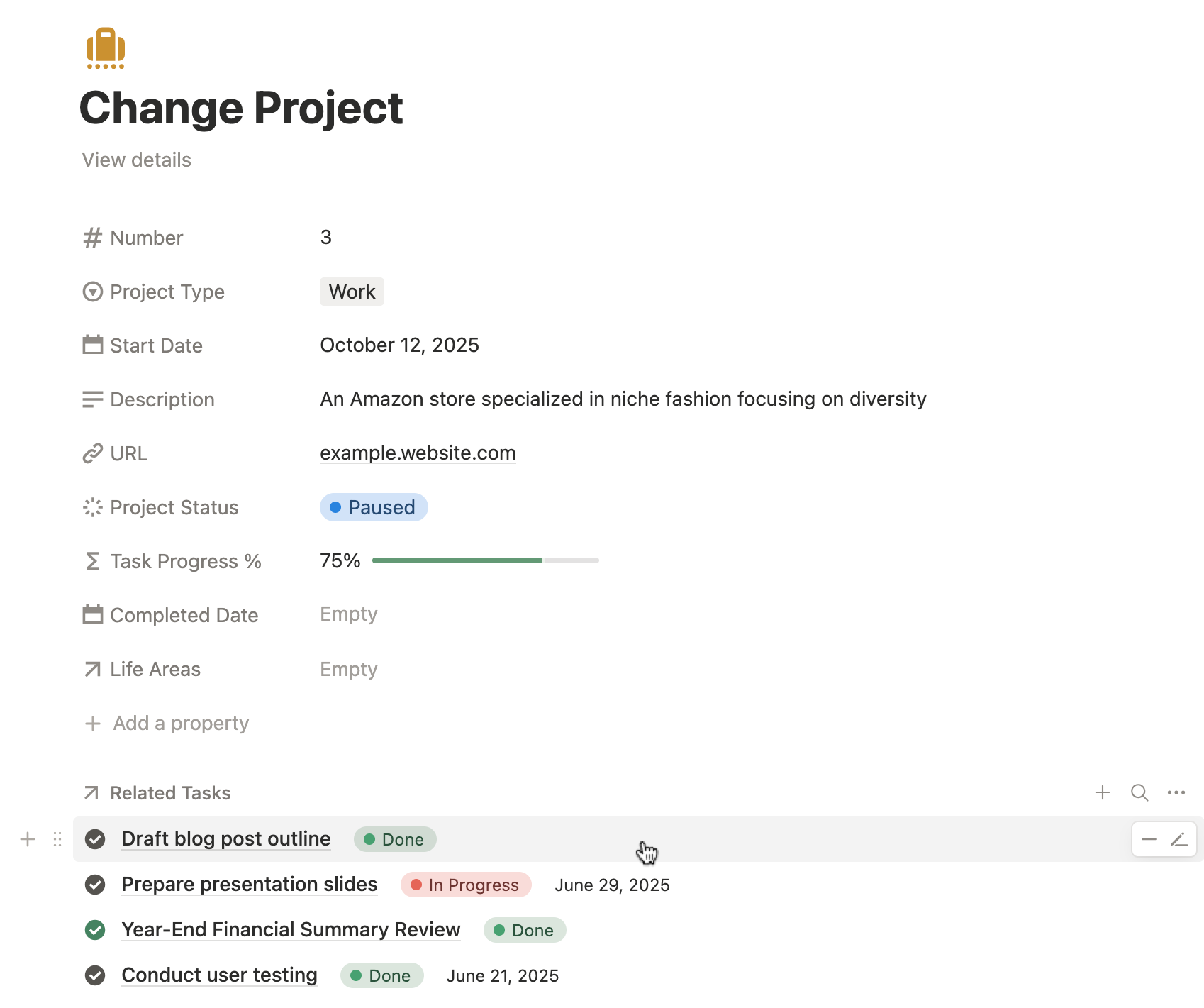

2. Integrate Notes to Life Goals and Trackers
Your notes don’t only support projects—they can also connect to life tracker areas such as goals, habits, routines, events, or personal development milestones.
For example, a note about budget planning can link directly to your Finance Life Area, while a fitness equipment checklist can connect to your Health Life Area. Each note becomes a practical resource that supports the life categories you want to improve.
In other words, every life goal can be backed by organized insights, research, and reminders—turning your long-term dreams into clear, achievable actions.
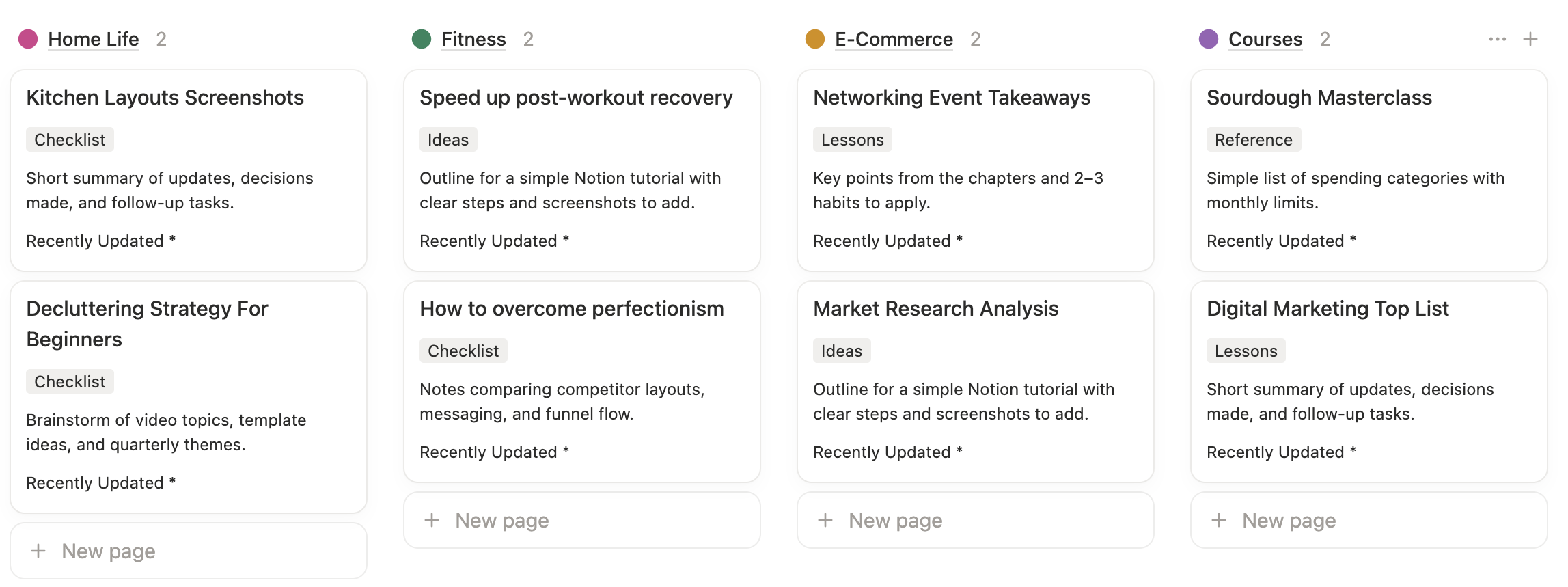
3. Link Notes to Special Collections
Think of a collection folder as a category or “hub” for related notes.
For example, if you’re organizing health and fitness, you can link notes about workouts, meal plans, or doctor visits to a “Health & Fitness” collection. When you open that folder, you’ll instantly see every related note, along with a total count.
This makes it easy to browse ideas by theme—whether it’s a personal hobby, a learning area, or a recurring life goal. The relational setup also prevents duplication, since a single note can belong to multiple collections without being copied.
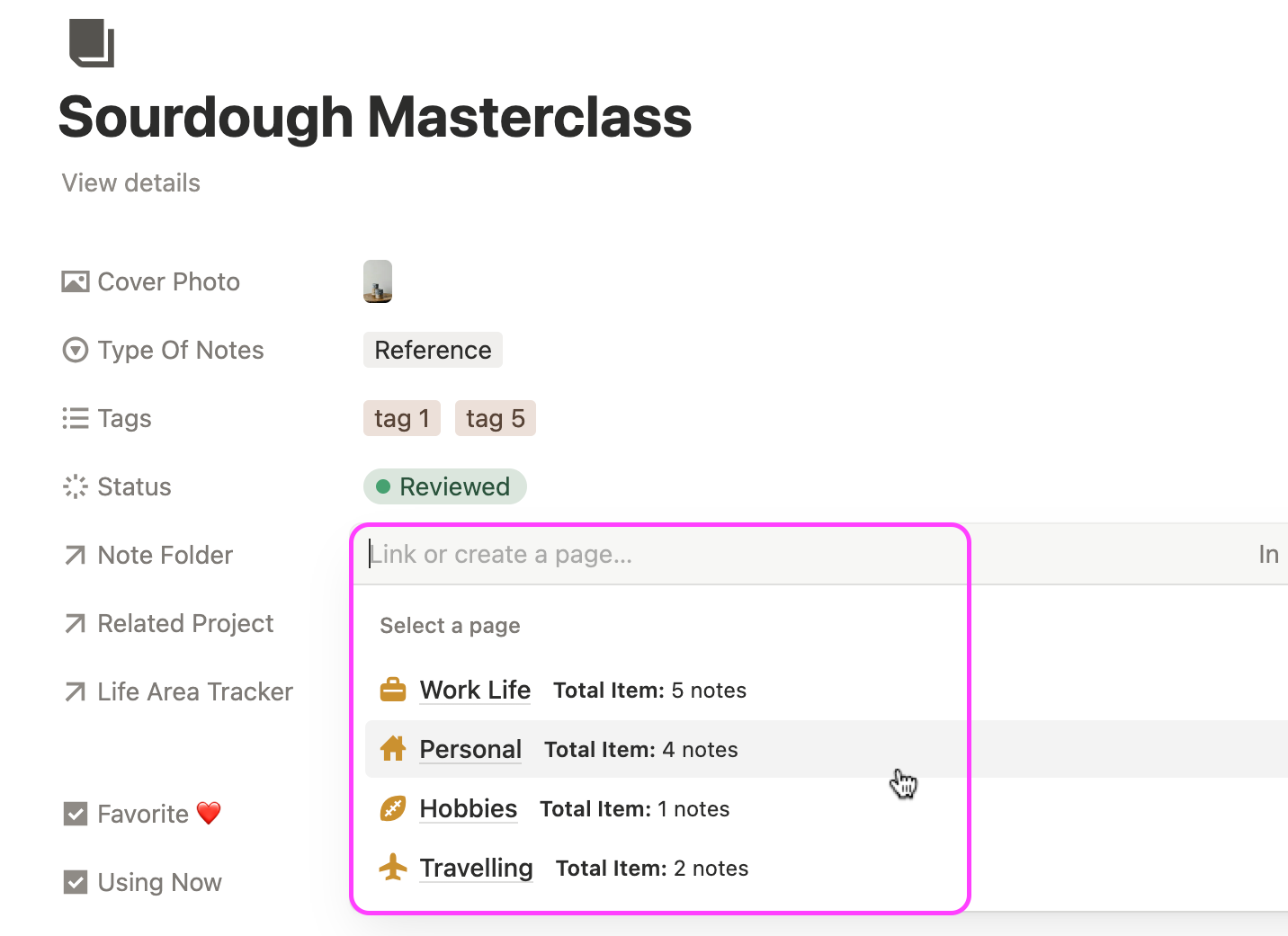
Step-by-step note-taking in Notion
A well-structured Notion note tracker isn’t just about storing ideas—it’s about creating a workflow that captures, organizes, and turns notes into actionable knowledge.
With my Notion life template, the workflow follows a simple yet powerful pattern:
Capture → Process → Organize → Retrieve → Reuse
1. Capture Ideas in the Inbox
The first step is to capture every idea, insight, or piece of research in your Inbox.
Using the Quick Add button, you can instantly create new notes on desktop or mobile.
This ensures that no idea gets lost and that every thought has a home in your Notion workspace.
2. Go Through New Note Items
Every new note appears in the highlighted Inbox section of your dashboard.
The Inbox serves as a temporary holding area where you can quickly jot down ideas without worrying about categorization.
3. Organize with Tags and Properties
Use tags, types, and properties to classify notes by theme, project, priority, or life area.
Example 1: Personal Finance
- Notes on budgeting, expenses, investment ideas, or debt repayment strategies can be grouped in a “Finance” folder. This helps you see all your money-related ideas at a glance.
Example 2: Learning / Skills
- Notes for online courses, book summaries, practice exercises, or learning goals can link to a “Learning” folder, making it easy to track progress in one place.
Example 3: Life Planning / Goals
- Notes about personal goals, vision board ideas, routines, or monthly reflections can be linked to a “Life Goals” folder, giving a high-level view of your personal growth journey.
4. Process Notes into the Database
Once captured, move each note into the Notes Database.
Here, you can start applying custom tags, types, and relational properties, connecting the note to folders, projects, or life tracker areas.
This step transforms raw ideas into structured, actionable notes.
5. Retrieve Instantly with Dashboards
With dashboards, you can find the exact notes you need instantly.
Whether filtered by project, folder, life goal, or status, your dashboard shows notes in table, board, gallery, or timeline views, giving you a complete picture of your knowledge at a glance.
6. Reuse Across Your Workspace
Finally, linked databases let you reuse notes across projects, folders, and life areas.
A single note can feed multiple dashboards, projects, or trackers without duplication.
This creates a connected knowledge system, where your research and ideas remain actionable and accessible over time.
Key points 🔥
By following this step-by-step workflow, your Notion workspace becomes a central hub for all your ideas, research, and notes, making it effortless to capture, organize, retrieve, and reuse knowledge every day.
- You capture an idea in the Inbox.
- You process it into the Notes Database.
- It’s organized with tags, types, and properties.
- Dashboards help you retrieve it instantly.
- Linked databases let you reuse it across your workspace.
Frequently asked questions
1. What’s the best way to organize notes, ideas, and research in Notion?
The best way to organize notes in Notion is to use a central Notes Database with tags, categories, note types, and relational folders. This helps you build a clean, searchable knowledge management system in Notion. You can filter notes by topic, project, or context and view them in table, gallery, or board layouts for easier navigation.
2. How do I set up a simple note-taking system in Notion for capturing ideas?
A simple Notion note-taking system starts with an Inbox where you can capture ideas quickly. Use a Notion note-taking template with a pre-built Inbox, Notes Database, and tags. This lets you record thoughts instantly and organize them later using custom properties, filters, and linked databases. It’s the fastest way to create a workflow for capturing ideas, research, and inspiration in one place.
3. How do I create a Notion workflow for capturing, processing, and organizing notes?
A good workflow follows: Capture → Process → Organize → Retrieve → Reuse. Capture ideas in an Inbox, process them into your Notes Database, organize them with tags and properties, retrieve them using dashboards, and reuse them across projects. This creates an efficient, scalable Notion note-taking workflow that prevents clutter and boosts productivity.
4. How do linked databases help with Notion note-taking?
Linked databases let you reuse notes across your workspace without duplication. When you connect your Notes Database to projects, folders, or dashboards, Notion automatically displays the right notes in the right place. This makes your Notion knowledge system more powerful and helps you retrieve research and ideas instantly.
5. How do I make my Notion notes easy to find later?
To make notes easy to find, apply clear tags, note types, and properties. Then use custom filters, dashboards, and linked views to surface the right notes when you need them. With a proper Notion note organization system, you can retrieve any idea or research within seconds.
6. What’s the difference between capturing notes in the Inbox and storing them in the main Notes Database?
The Inbox acts as a temporary holding area for quick thoughts or raw ideas. Once processed, notes move into the main Notes Database, where you can apply tags, connect them to folders, and structure them properly. This method keeps your capture process fast and your long-term system organized.
7. What should a Notion note-taking template include for the best results?
A high-quality Notion note-taking template should include an Inbox, Notes Database, relational folders, custom views, filters, dashboards, and linked databases. These components help you capture ideas, organize research, manage projects, and build a scalable knowledge hub in Notion. With these features, your notes remain structured, searchable, and easy to use.
8. Can I build a personal knowledge management (PKM) system in Notion without coding?
Yes, you can build a PKM system in Notion with no coding required. Use templates with relational databases, custom views, and filters. These tools help you connect ideas, manage research, and organize notes into folders or projects. Everything is drag-and-drop, making Notion ideal for beginners and working professionals.
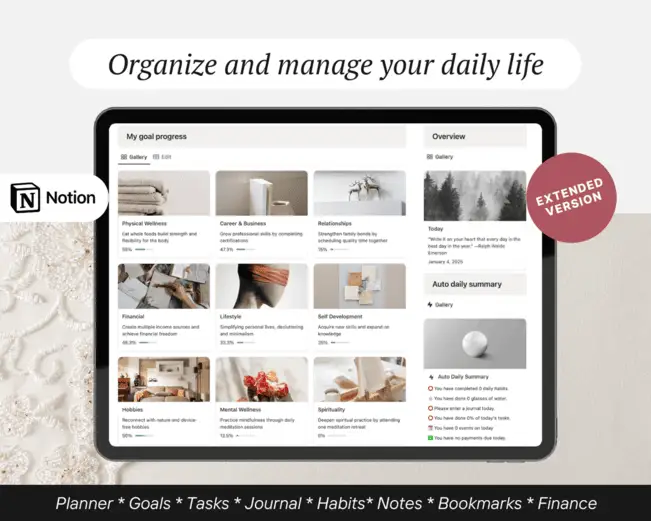
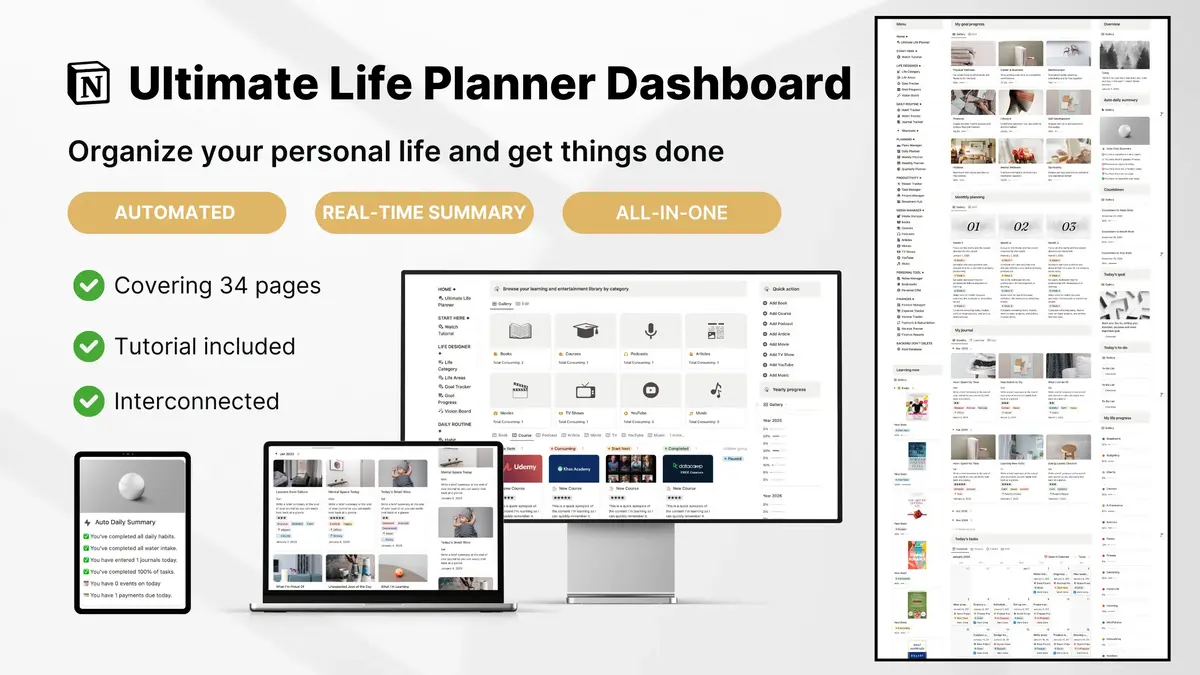
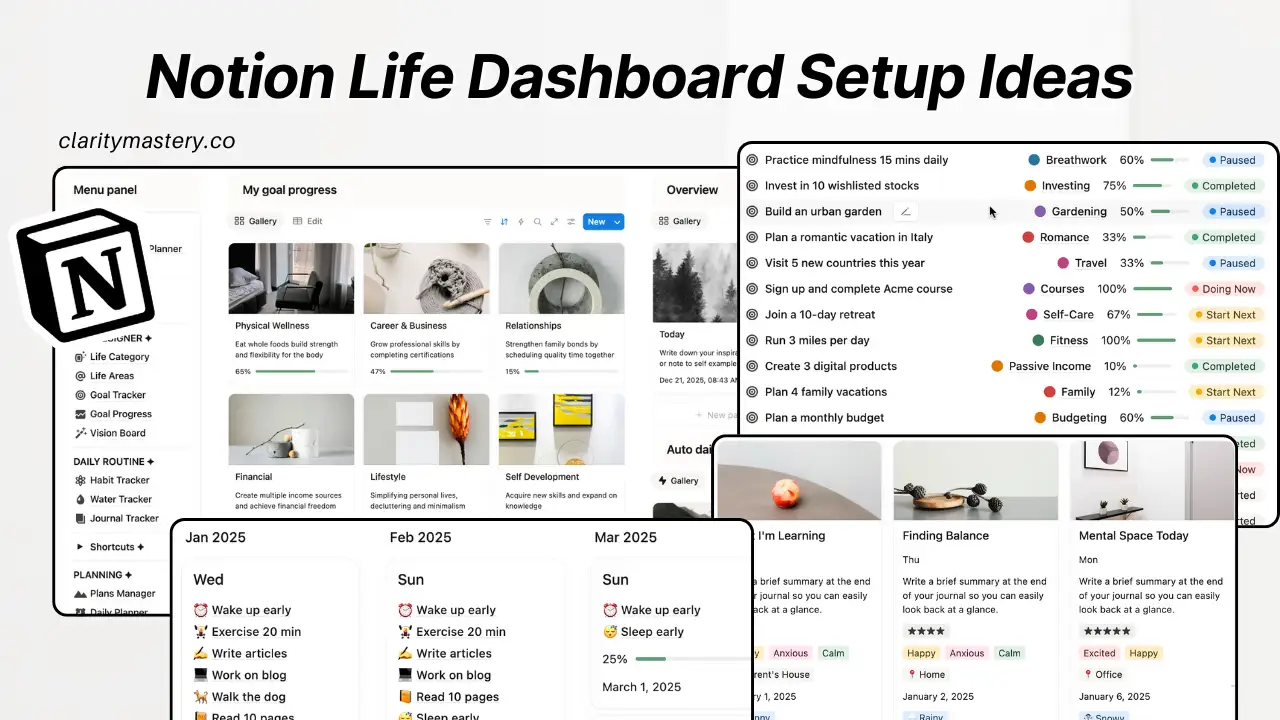
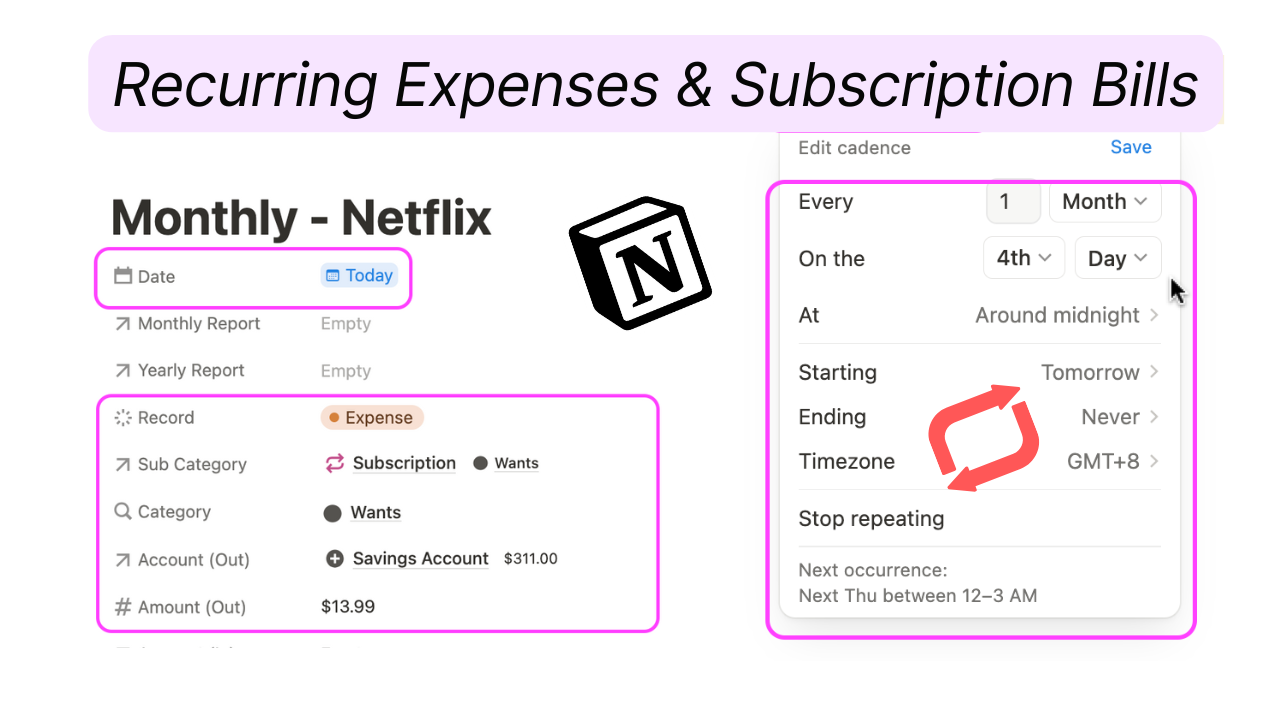
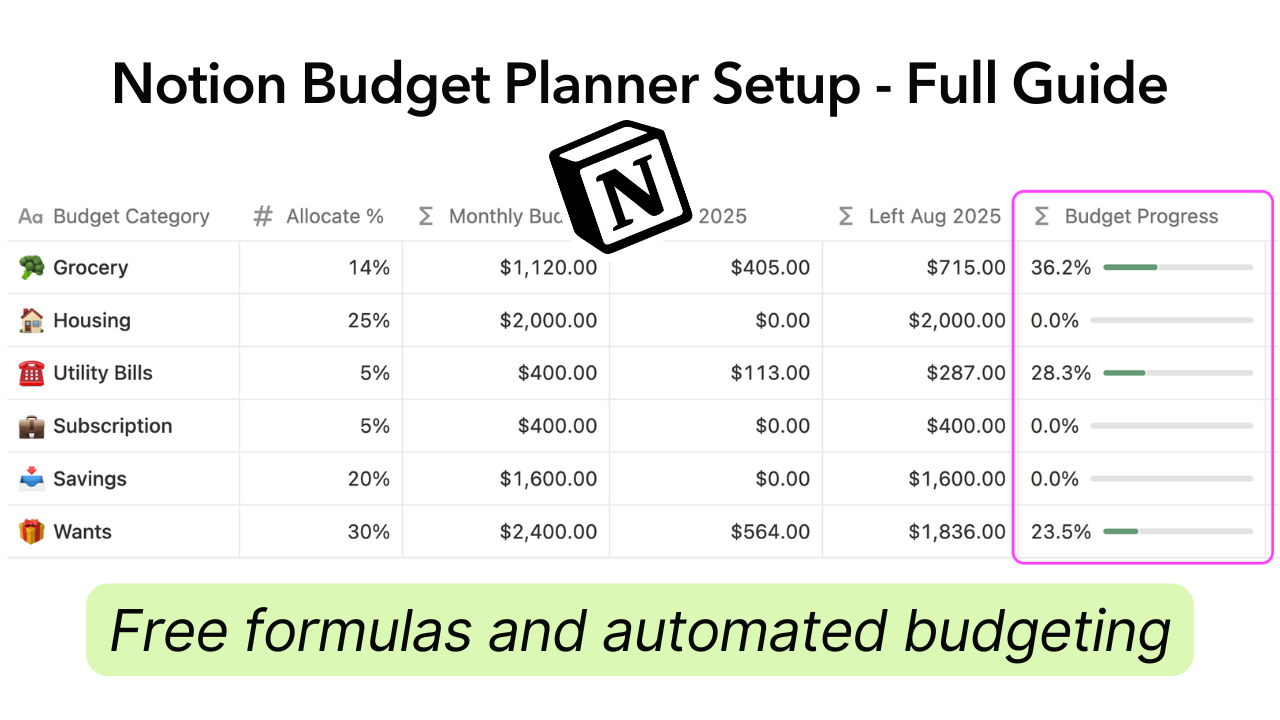

.png)

