A Notion progress bar based on start date and end date can be super useful for project or task tracking.
This is perfect for freelancers, teams, and individuals who want a clear timeline of their work without manually calculating deadlines.
In this guide, you’ll learn how to:
- Calculate progress percentage based on a specific timeline
- Create a progress bar that updates automatically as days pass
- Use Notion formulas to automate your project tracking
By the end, you’ll have a fully functional progress tracker in Notion that keeps you on schedule and helps you stay productive.
How to use Notion for freelancing?
Let’s say you're a freelancer working on a website redesign for a client. The project kicks off on March 1 and the deadline is March 31—giving you exactly 30 days to complete it.
Now, let’s say today is March 15. You’re halfway through the timeline, but are you halfway through the actual work?
A progress bar based on time can show that you’re 50% through the project’s duration, allowing you to compare this with your actual progress (i.e. whether you’re on track or off track).
If the bar says 50% done but your work is only 30% complete, you know you need to pick up the pace to meet the deadline.
Step 1: Set Up Your Task Tracking Template
First, create an Inline Database in Notion (let’s call it Task Deadline) and add the following columns:
- Name (Default) → Write down the client tasks for your project.
- Start Date (Date property) → The date the project/task begins.
- End Date (Date property) → The deadline for the project/task.

Step 2: Calculate the Total Days
To determine the total duration of each task:
- Add a Formula Property, name it Total Days.
- Enter this formula to count the total number of days between the start and end dates:
dateBetween(prop("End Date"), prop("Start Date"), "days")

Step 3: Calculate the Days Passed
To track how many days have passed since the project started:
- Add another Formula Property, name it Days Passed.
- Enter this formula:
dateBetween(now(), prop("Start Date"), "days")
This counts the number of days that have passed from the Start Date to today.

Step 4: Create a Progress Bar for the Deadline
Now, let’s create a formula to show the percentage of time that has passed.
- Add a Formula Property, name it Deadline Progress.
- Enter this formula:
prop("Days Passed") / prop("Total Days")
- Modify the Deadline Progress column:
- Click "Edit Property"
- Change Number Format to Percent (1 decimal place)
- Select "Show as Bar"

This will display a progress bar that visually represents how far you are into the project's timeline.
Step 5: Track Actual Task Completion
The deadline progress shows how much time has passed, but it doesn’t track your actual work progress. To compare both:
- Add a Number Property, name it Actual Completion.
- Change the Number Format to Percent and select "Show as Bar".

- Add a Select Property, name it Status, with the following options:
- Not Started
- In Progress
- Falling Behind
- Completed
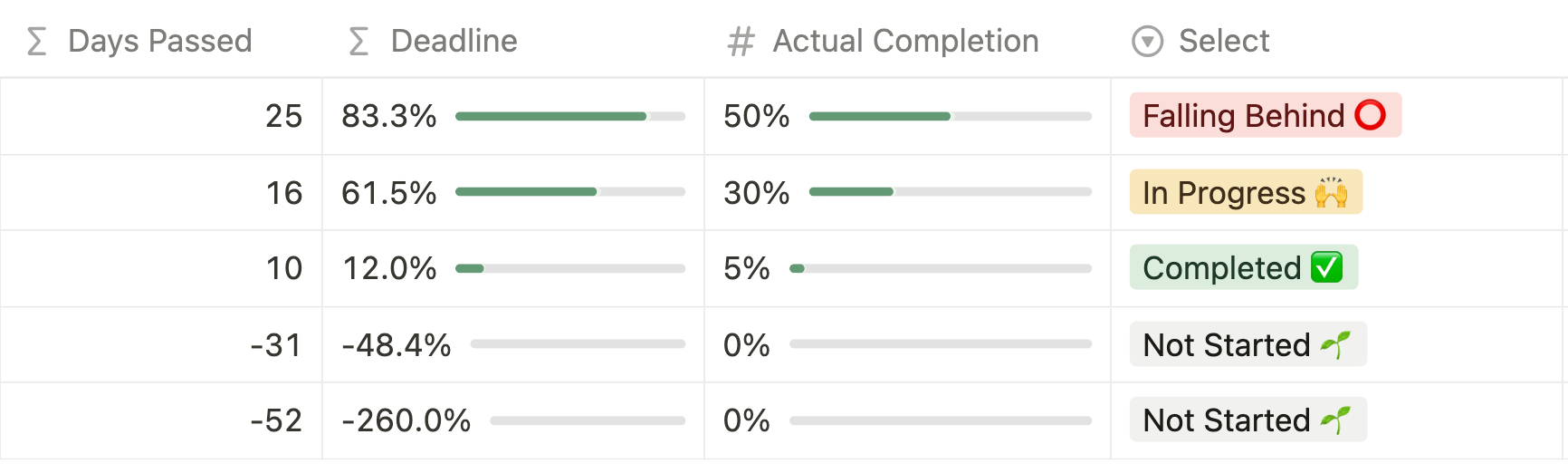
This lets you manually update your actual progress and assess whether you’re ahead or behind schedule.
Summary
With this setup, you now have:
- A progress bar that tracks time passed vs. the deadline.
- A separate actual task completion tracker to compare with time progress.
- A status column to quickly update and manage project progress.
Frequently Asked Question
1. How does this Notion progress bar help with project management?
The progress bar visually tracks how much time has passed between the start date and deadline, helping you stay aware of upcoming due dates. By comparing this with your actual task completion, you can see if you’re on track or falling behind.
2. What if my project deadline changes?
If the End Date changes, the progress bar will automatically update to reflect the new timeline. You don’t need to manually adjust anything—the formulas will recalculate the progress based on the new deadline.
3. Can I customize the progress bar for different styles?
Yes! You can learn more about our progress bar formulas for free at Notion Examples
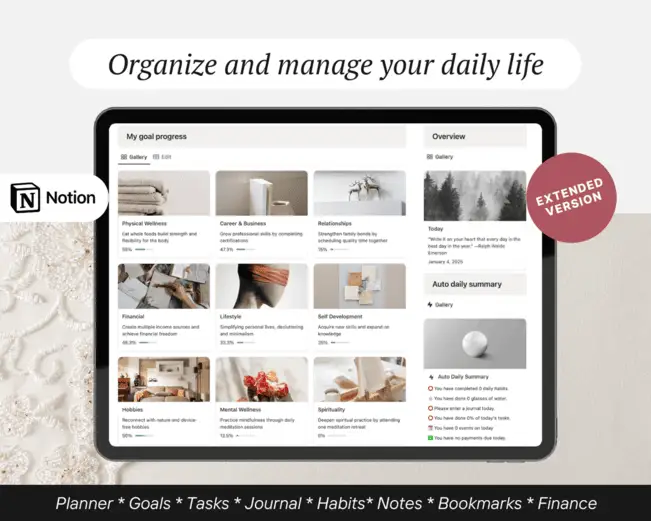
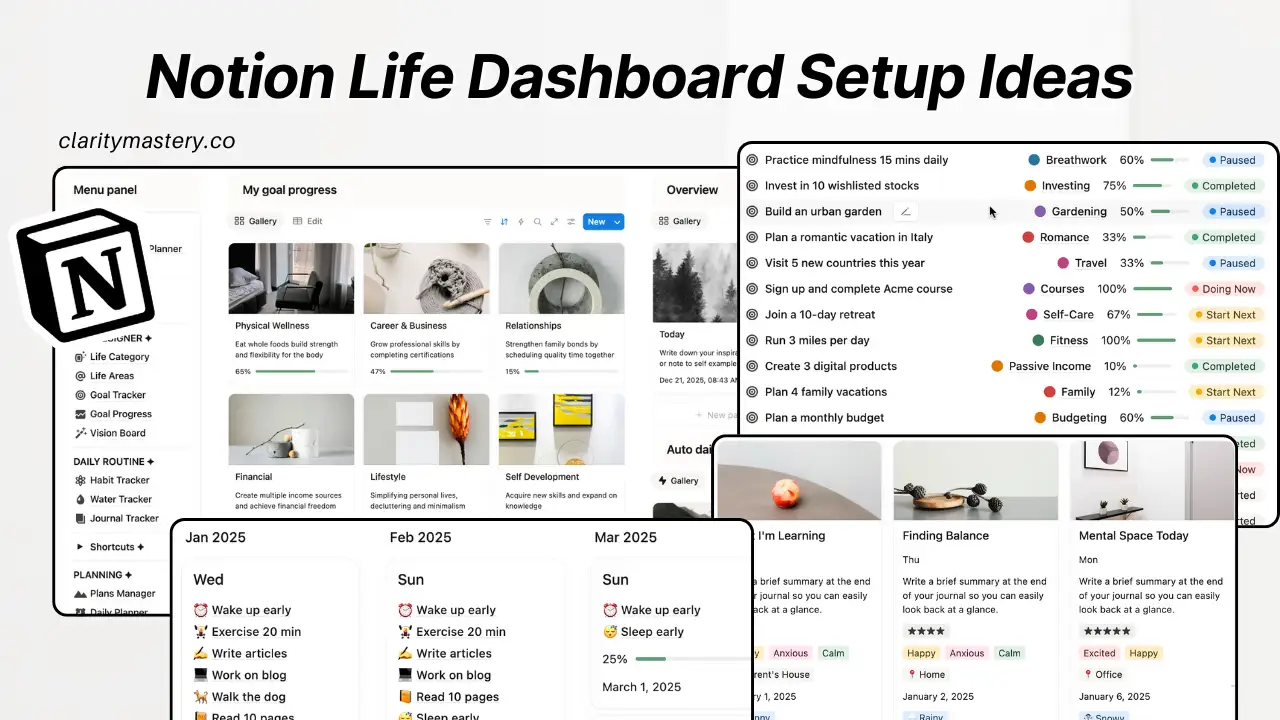
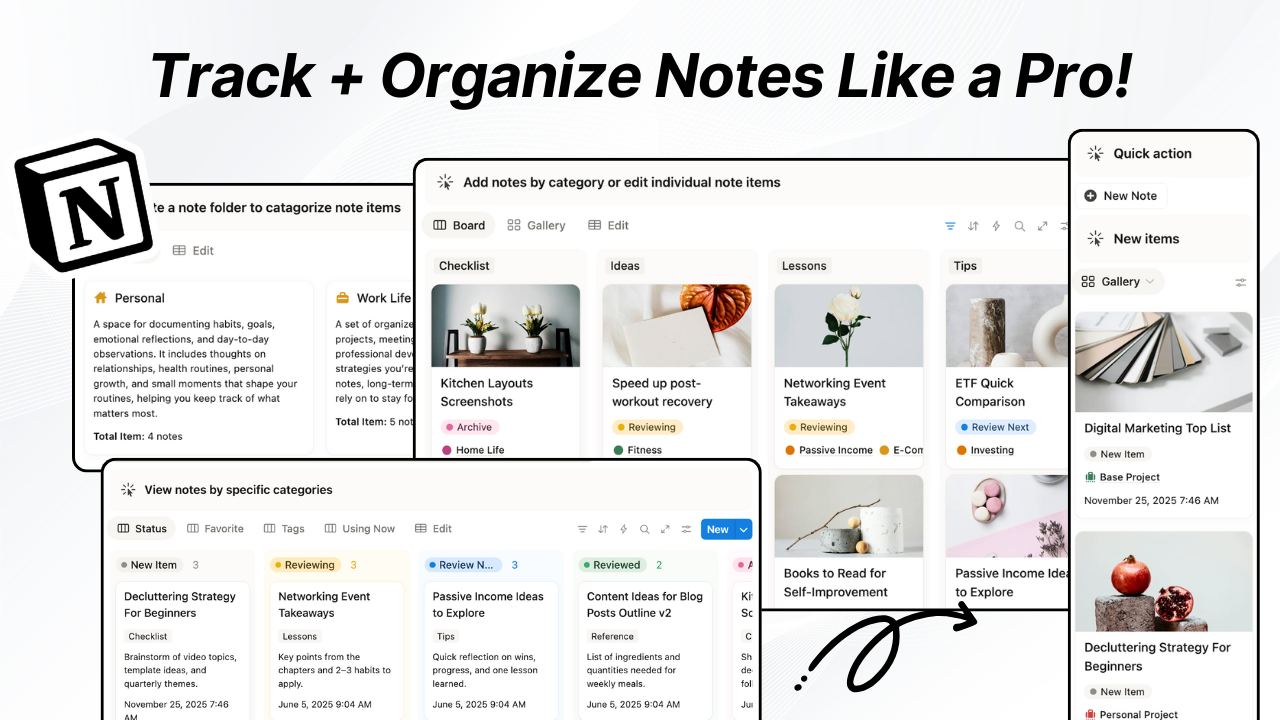
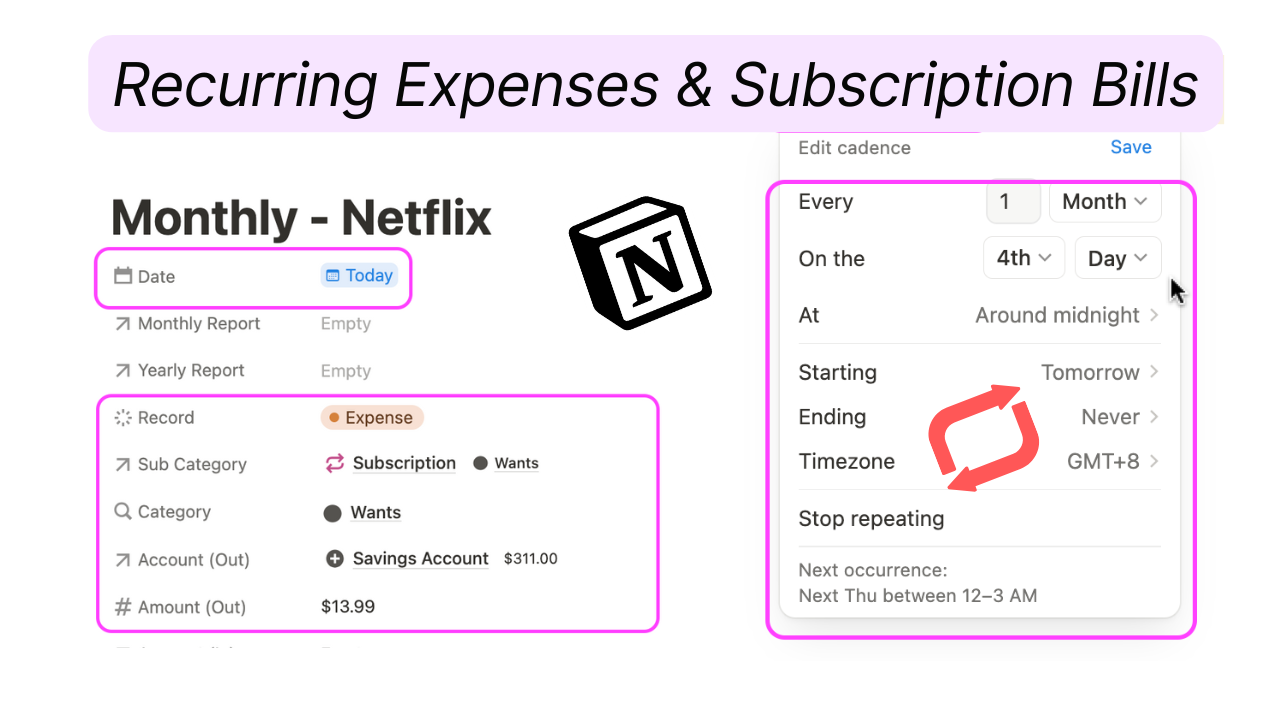
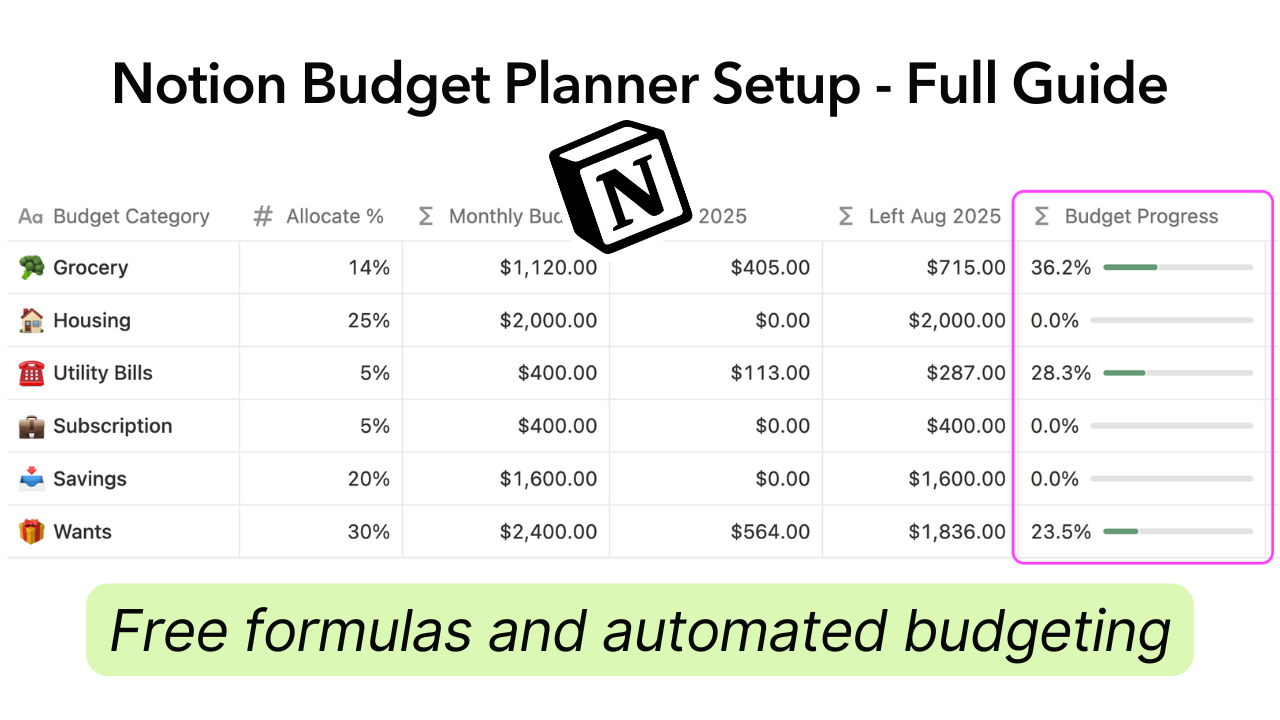

.png)

