If you’ve always wanted to automate your Notion workflow, this post is for you.
In this step-by-step tutorial, we’ll guide you through creating automatic checkboxes in your Notion database.
By learning this trick, you’ll be able to save hours of manually ticking checkboxes and easily see which tasks have been completed based on visual cues.
1. When status is "Complete," mark checkbox
Let’s say you’re tracking your daily tasks and have statuses like Not Started, In Progress, and Done.
Every time you change the status to Done, you want the checkbox to automatically be marked.
Here’s how to set it up:
- Add a formula property to your Notion database.
- Rename the Formula column to ‘Auto Check’
- Edit the formula column and enter this formula:
Status == "Done"
For example, the task "Reschedule a meetting" with the status set to "Done" will display a checkmark, whereas statuses like "Not Started" and "In Progress" will show an empty checkbox.

2. When progress reaches 100%, mark checkbox
If you’re using Notion for daily goal tracking, chances are you’re tracking your progress for each goal until it reaches 100%.
Instead of manually checking whether it has reached 100%, you can automate the checkbox to be marked once it does.

Step 1: Convert the progress bar to a numeric value
- Add a formula property to your Notion database.
- Rename the Formula column to “progress.number”
- Enter the “progress.number” column, enter the formula:
toNumber(Progress)

Step 2: Create a formula for the checkbox
- Add a formula property next to the
progress.numbercolumn. - Rename the Formula column to “Auto Check”
- Enter the formula in the “Auto Check” column:
if(progress.number == 1, true, false)

3. When all subtasks are ‘Complete’, mark checkbox
Using Notion to manage your project is a breeze.
For example, you might have projects like Project Ace and Project Base.
Each project includes multiple subtasks, such as designing a website, writing client proposals, etc.
Whenever you finish all the tasks included in Project Ace, you’d like to mark the project as Complete.
Here’s how to do it.
Step 1: Create Two Databases
- Create a new database to house your projects, i.e., the Project List.
- Create a separate database to house your project’s tasks, i.e. Project Task

Step 2: Configure the ‘Project Task’ Database
- Add a Relation property in the Project Task database. Make sure to link the relation to the ‘Project List’ database. This enables each task to be selected for linking to either Project Ace or Project Base.

- Add a Status property with options like “Not Started,” “In Progress,” and “Done.”

- Add a Formula property, rename the formula column to “task.is.done”. Enter the formula:if(Status == "Done", 1, 0) This step will help count how many tasks are marked ‘Done’.

Step 3: Configure the ‘Project List’ Database
- Add a Relation property in the ‘Project List’ database. Make sure to link the relation to the ‘Project Task’ database. This allows each Project List to connect with related Project Tasks.

- Add a Rollup property (not Relation) to calculate the Total Task for each project. Your Relation setting should looks like this:
- Type: Rollup
- Relation: Project Task
- Property: Name
- Calculate: Count all

- Next, add another Rollup property to calculate the Total Task Done for each project. Your Rollup setting should look like this:
- Type: Rollup
- Relation: Project Task
- Property: task.is.done
- Calculate: Sum

- Add a Formula property. Rename the formula column to Progress. Enter the formula to calculate progress bar
Total Task Done/Total Task

- Add another Formula property. Rename the formula to ‘Auto Check’. To display a checkbox when the project progress reaches 100%, enter the formula
if(Formula == 1, true, false)

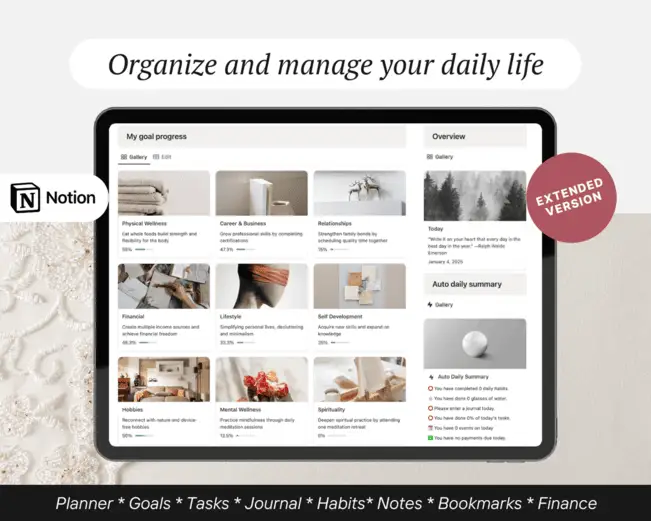
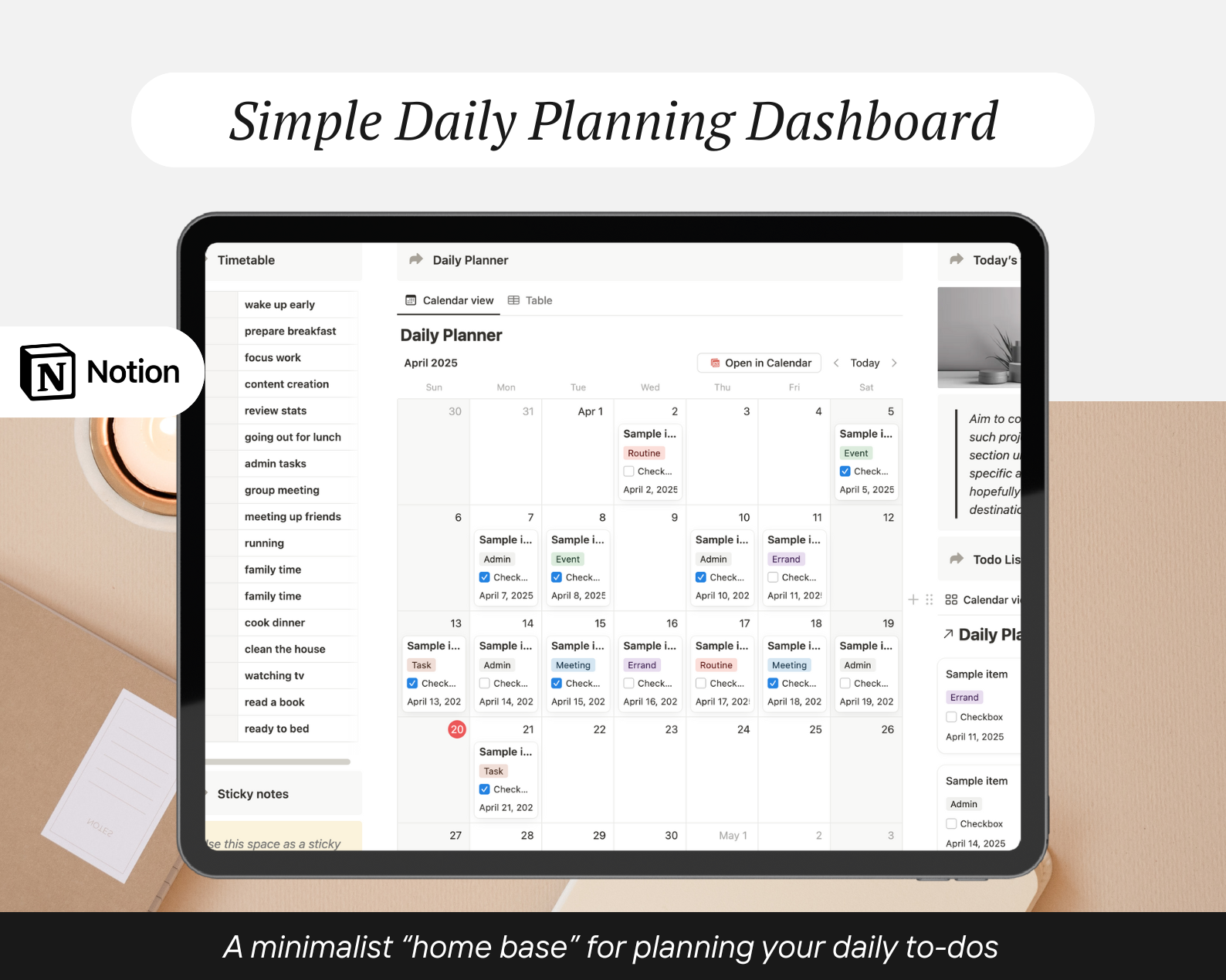
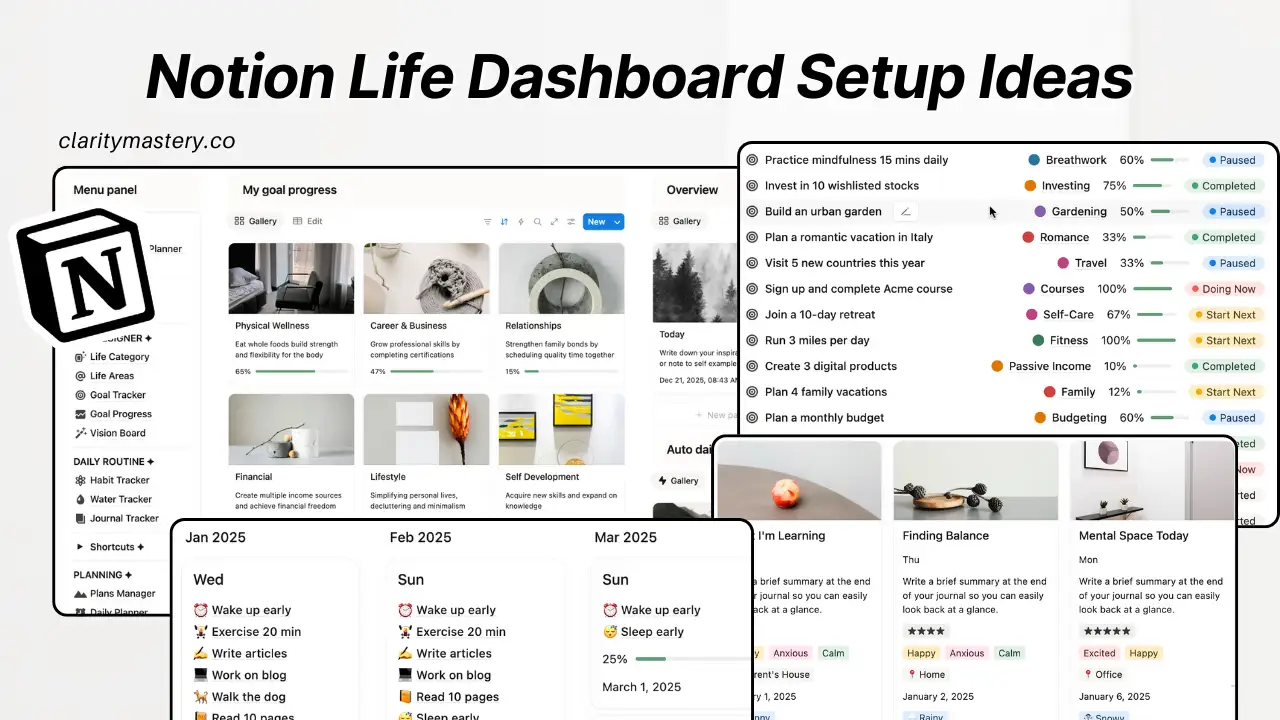
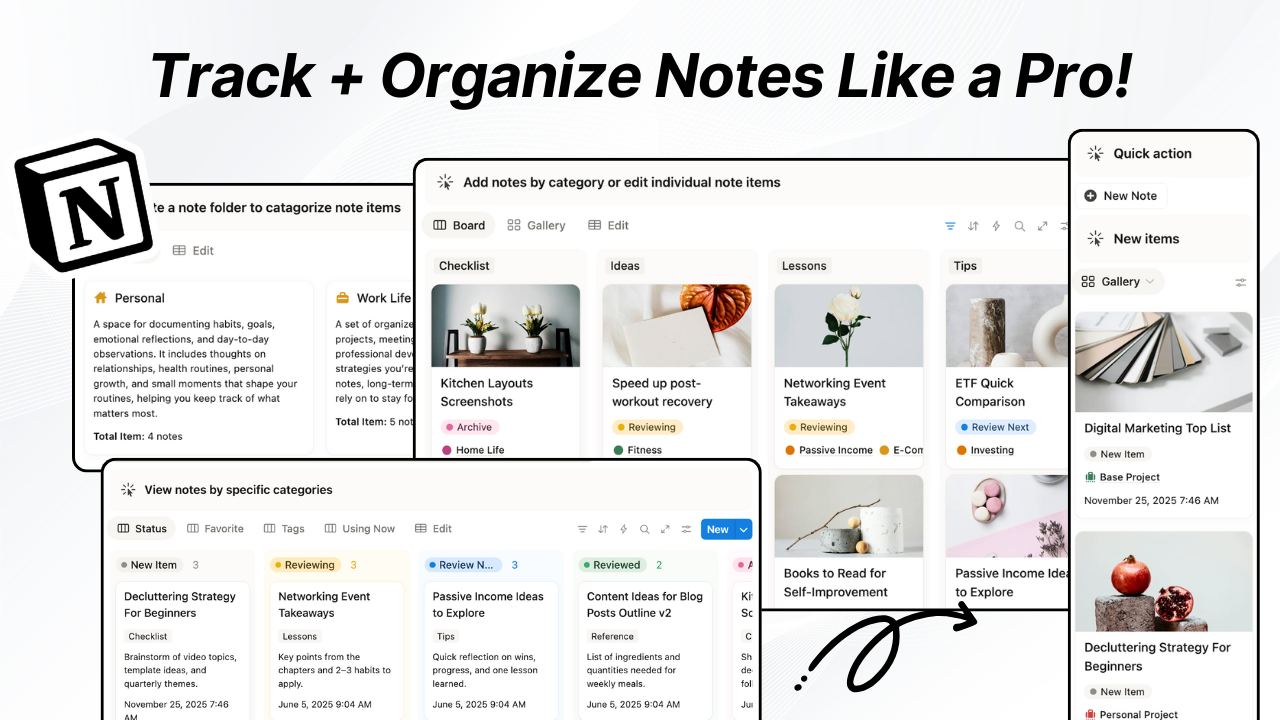
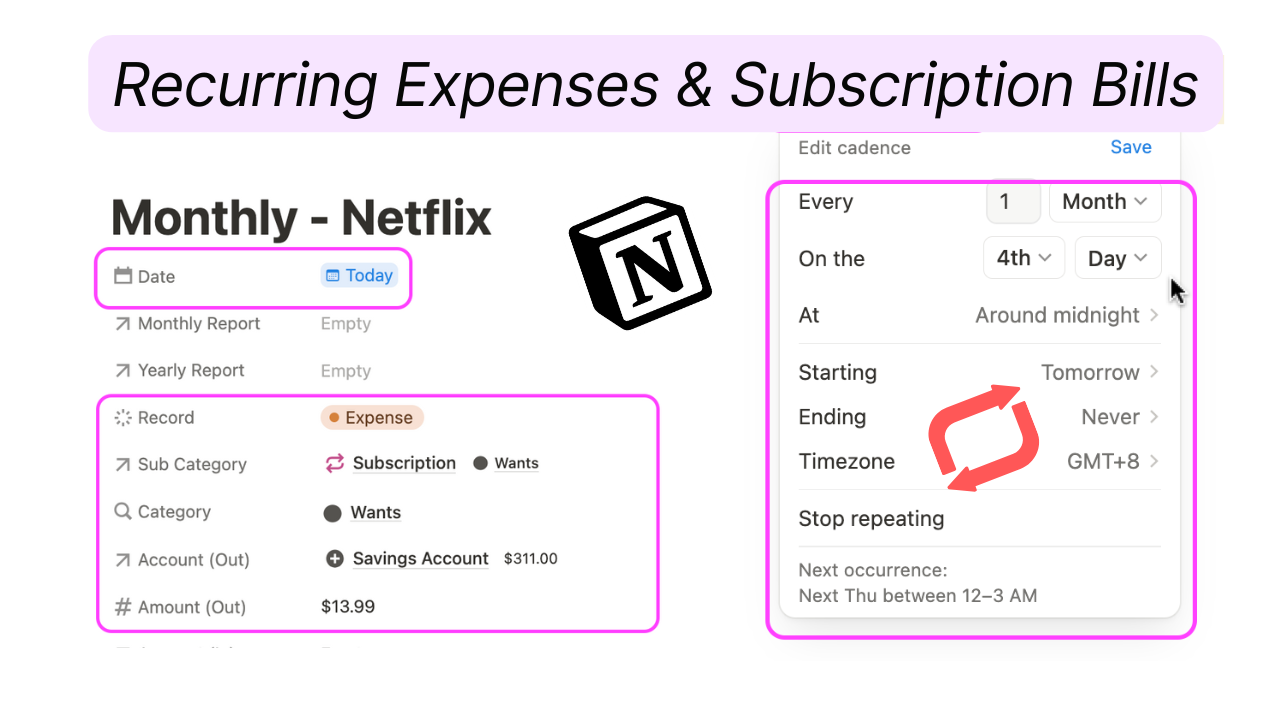
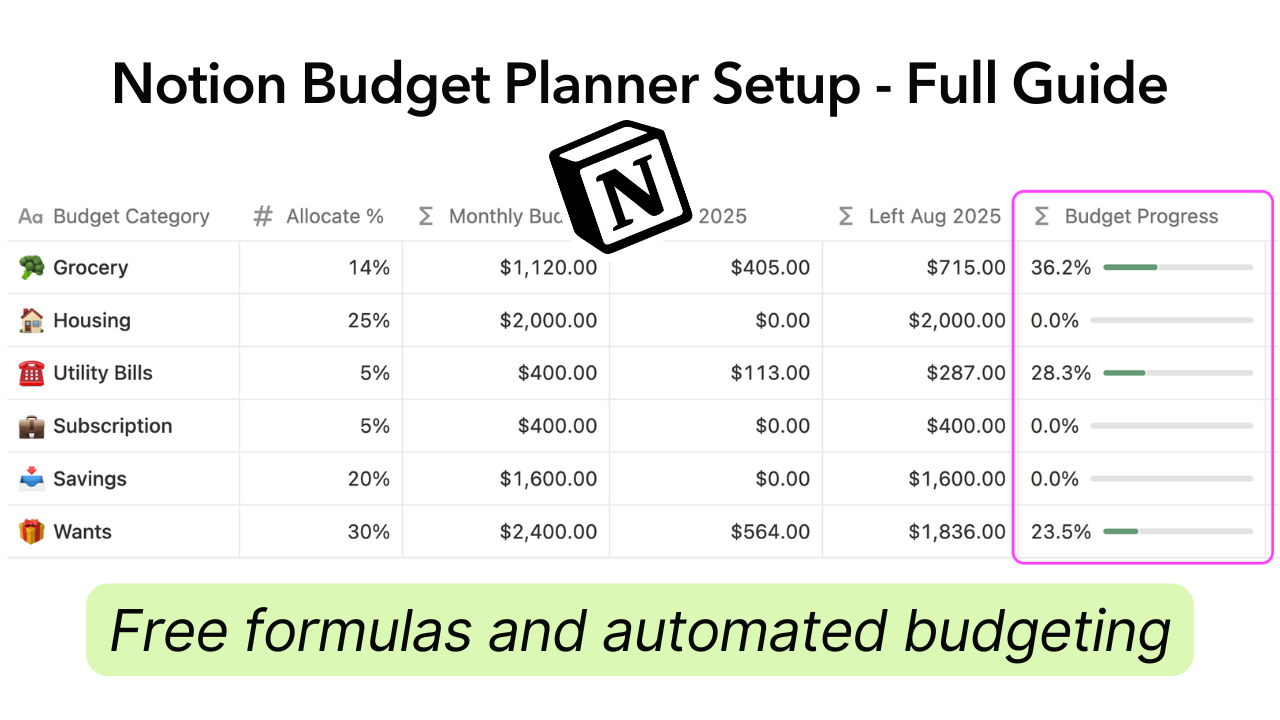

.png)

