If you're looking for a simple way to manage your money, the 50/30/20 budget rule is a great place to start. It's easy to understand and helps you divide your income into three clear categories: needs, wants, and savings.
In this guide, you’ll learn how to build a 50/30/20 budget planner in Notion—a powerful, flexible tool for managing personal finances. Whether you're new to budgeting or already using Notion budget templates, this setup will help you take control of your spending and stay organized every month.
What You’ll Learn
- How to set up a 50/30/20 budget in Notion step-by-step
- How to build a monthly budget tracker in Notion with automatic formulas
- How to track your spending in Notion using simple categories
- How to customize a Notion budget template to fit your income and lifestyle
- How to compare against budgeted vs.actual spending month-over-month
Featured: Notion Template for Finances
P/s: Creating multiple databases and automated formulas in Notion can be time-consuming. If you’d rather skip the manual setup and jump straight into tracking your finances with a ready-to-use system, download the Notion Finance Template
Set Up the Main Notion Budgeting Databases
You will create a few Notion databases that sync with each other for holistic functionalities. Let's get started:
1. Create a monthly income calculator in Notion
Before you plan your budget, you need to know your total monthly income. In Notion, you can create a simple income calculator to track this.
First, create a new database and name it Monthly Income. Add a new entry and lets call it "Estimated Income".
Add a Monthly Income column and select the Number option. This is where you’ll enter your estimated income each month.
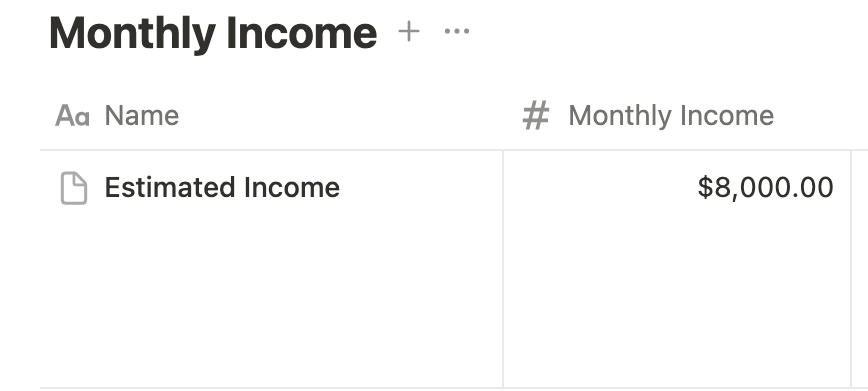
Change the Number format to your currency, e.g. US Dollar and select a decimal place.
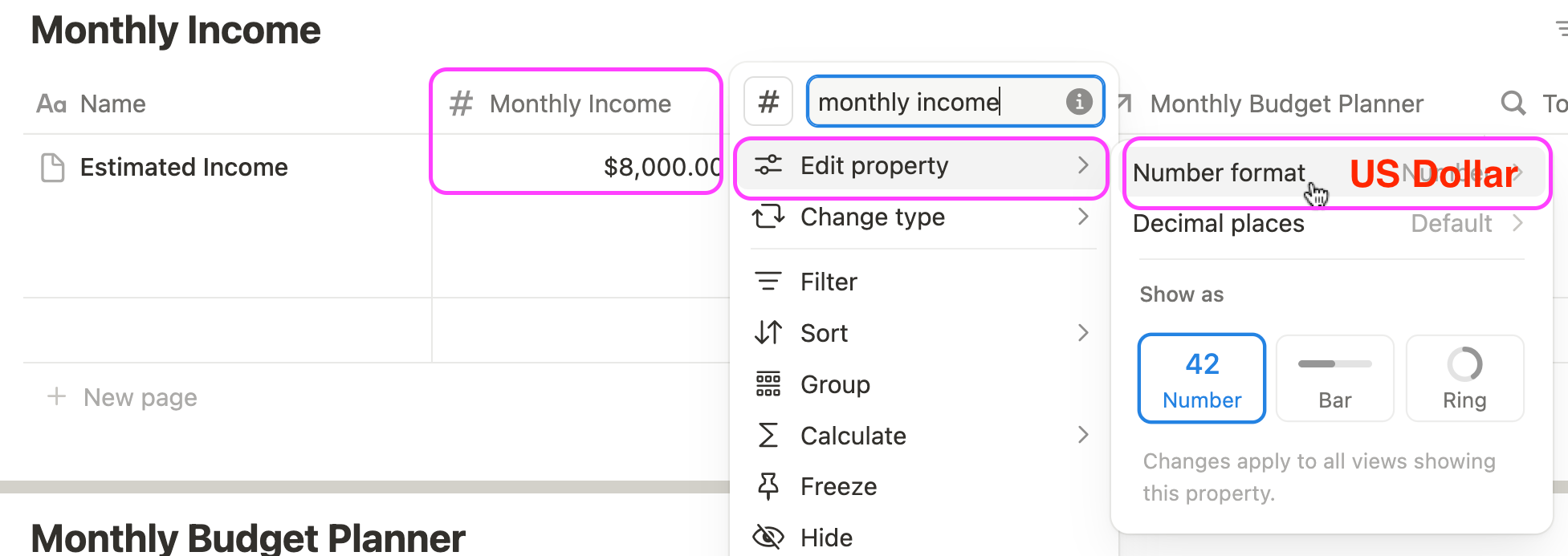
2. Create the monthly budget template database
This is where you’ll apply the 50/30/20 rule to divide your income into needs, wants, and savings.
Budget Category (default name column). Add common categories like: Savings, Housing, Utilities, Groceries, Subscriptions, and Wants.
Allocate % – a number column. This is where you’ll assign a percentage to each category, based on the 50/30/20 rule. For example:50% for needs (housing, groceries, utilities)30% for wants (subscriptions, entertainment)20% for savings
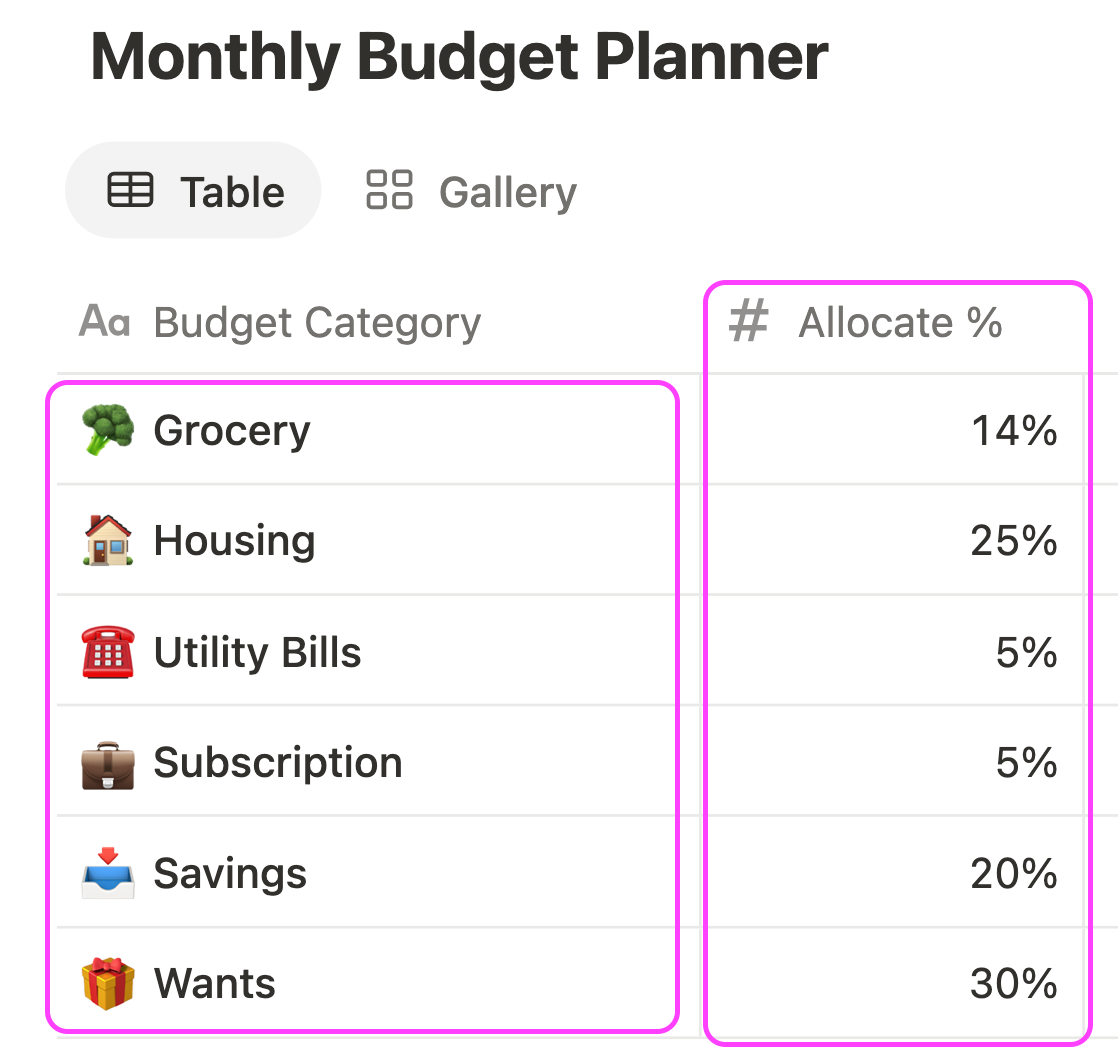
Next to the “Allocate %” column, add a Relation property and name it “Relate to Monthly Income.” Make sure two-way relation is enabled. Once that’s set up, link each budget category to the corresponding Estimated Income entry.
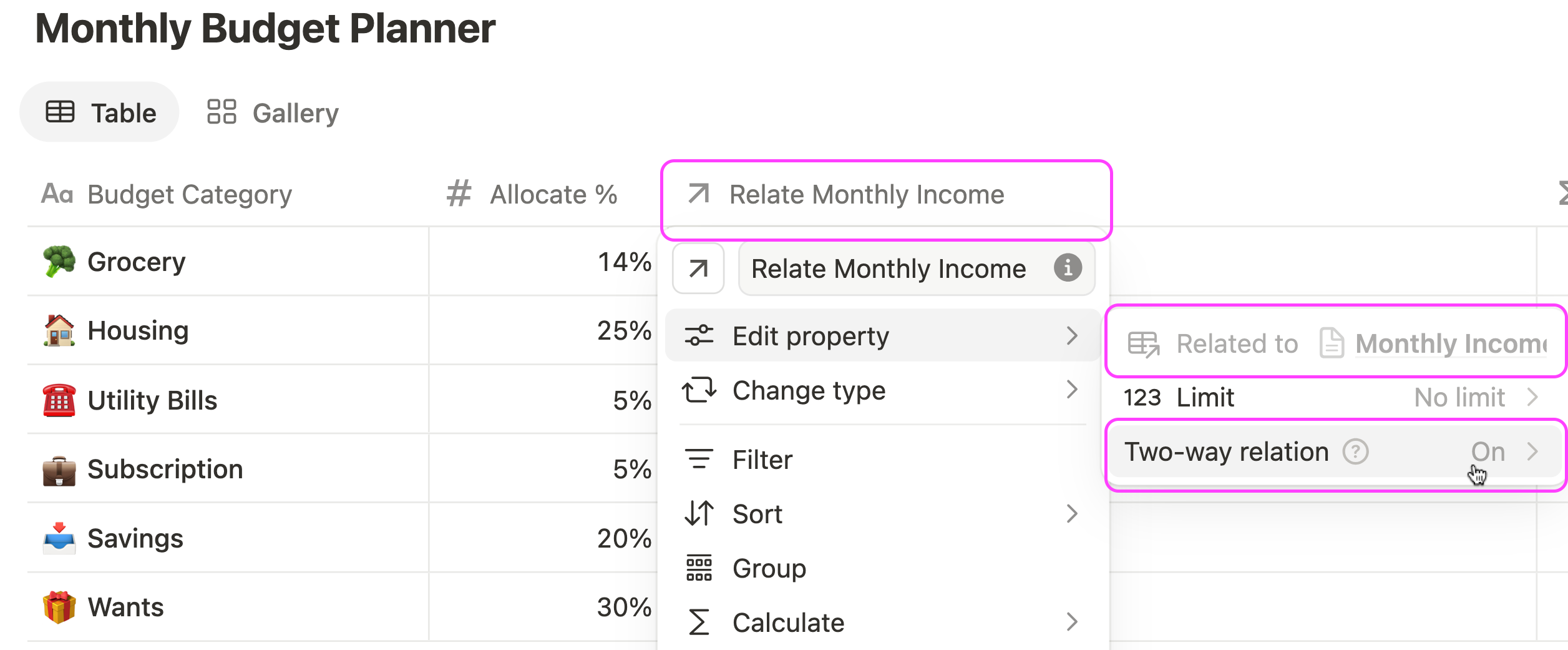
Link Budgeting Template with Monthly Income
1. Go back to the Monthly Income database
You'll notice the database has a new relation from Monthly Budget Planner.
Add a Rollup property, name it to To Spend. This pulls total budgeted amounts from your planner.
Add a Formula column, name it to Left to Budget Use this formula: Monthly Income - To Spend. This shows how much of your income is still unassigned.
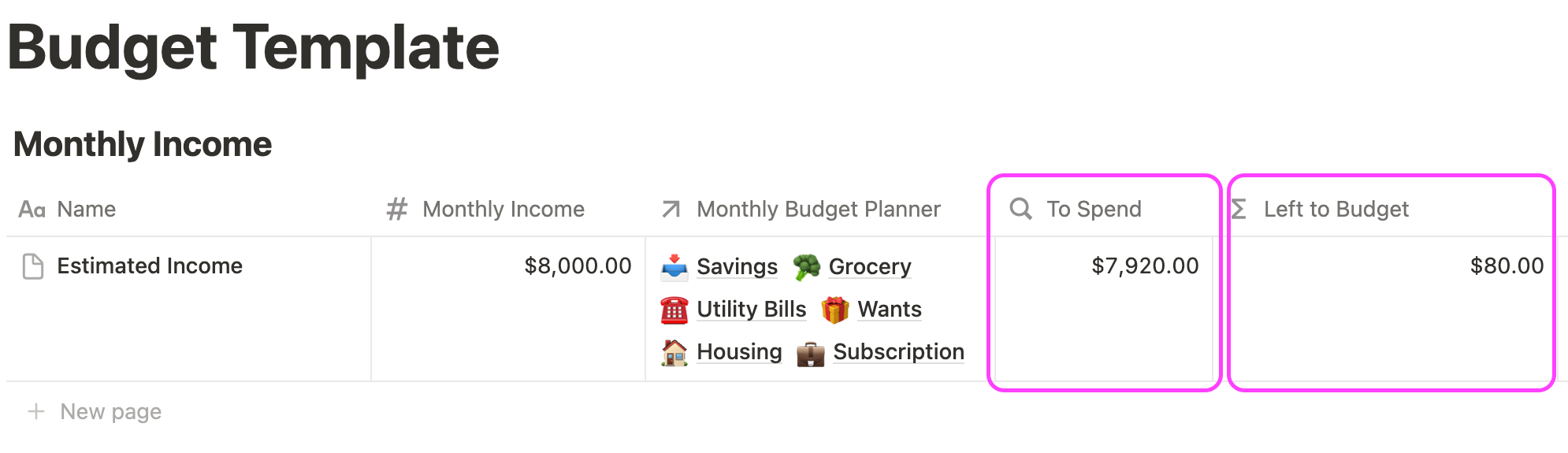
2. Go back to Budget Planner template database
Additionally, create these new columns...
- Monthly Budget (Formula) – calculate the budget limit per category based on your allocation percentage % by using a formula
Monthly Income") * Allocate % - Monthly Income (Rollup) – it lets you pulls income from the related Estimated Income entry
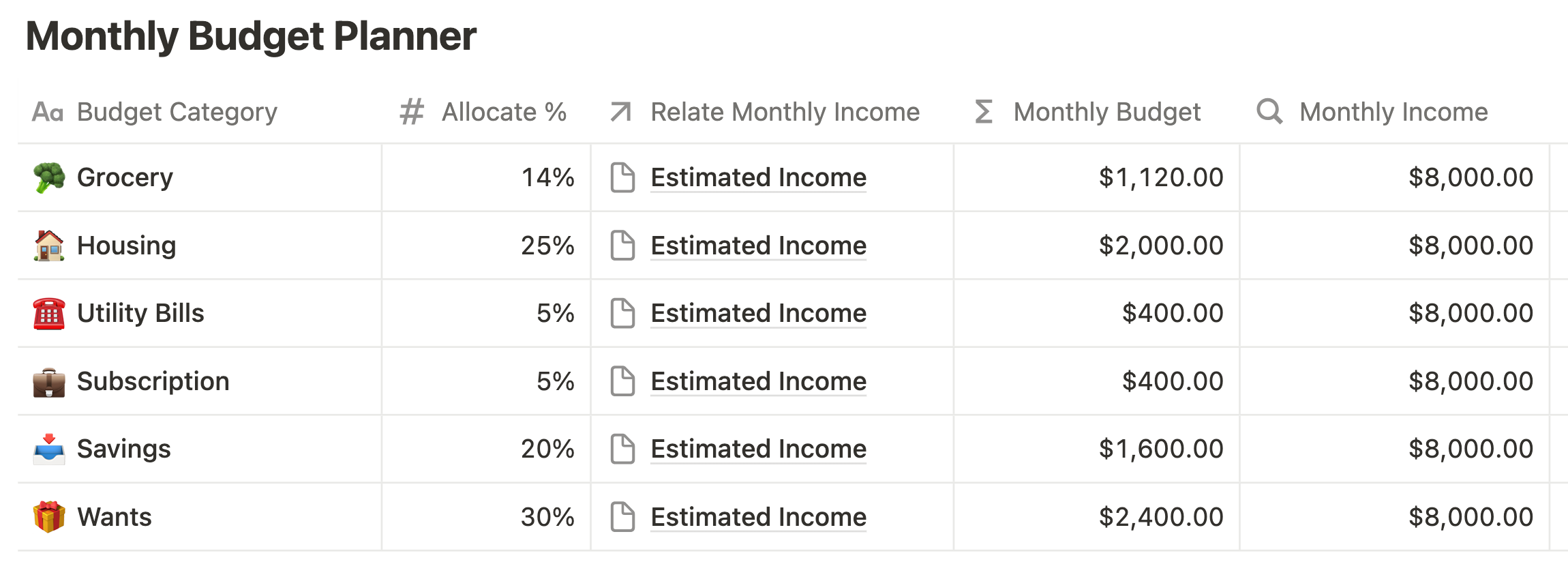
Create a Spending Tracker Template in Notion
A Notion spending or expense tracker helps you:
- Record every transaction in one place
- See where your money goes each month
- Compare actual spending against your budget
- Stay consistent with your 50/30/20 budget
Set up your Spending Tracker database with these columns:
- Expense Item – this is the default Name column. Use it to label each transaction (e.g. Rent, Groceries, Spotify)
- Transaction Date – a Date property. Record when the transaction happened.
- Record Type – a Select property. Create two options: Income and Expense. This allows you to use the same table for both incoming and outgoing money.
- Category – a Relation property. You can link to your Budget Planner database. This connects each transaction to the right budget category (e.g. Utilities, Wants, Savings)
- Amount – a Number property, set to currency (USD) with 2 decimal places. Enter the exact amount spent or earned.
- Monthly Budget - a Rollup property. Pulls the budgeted amount from the related Monthly Budget Database.
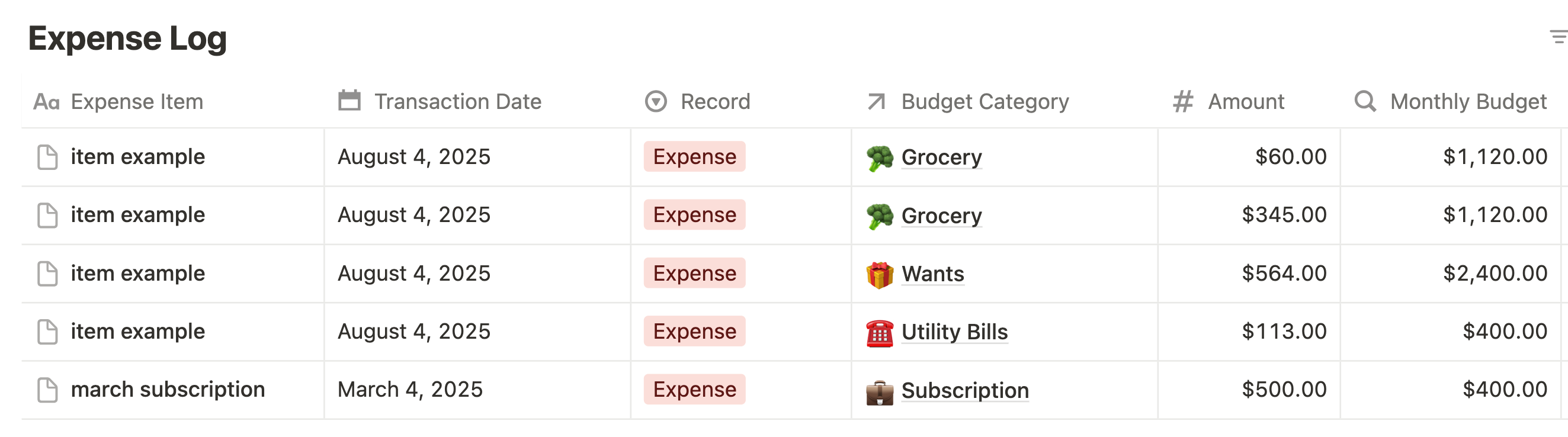
Calculate the Actual Spending Against the Budgeted Amount
Now that your spending tracker and budget planner are set up, the next step is to compare how much you actually spend versus how much you planned to spend. This is a powerful way to stay accountable and make your 50/30/20 budget work in real life.
You’ll use formulas, relations, and rollups in Notion to automate this monthly spending comparison.
In the Expense Tracker, add two formula columns:
1. Check for Latest Month (e.g. "Aug 2025")
Add a formula property to check if a transaction happened in the specific month you want to compare (e.g. August 2025). Name it something like Aug 2025.
Use this formula:
formatDate(prop("Transaction Date"), "YYYY-MM") == "2025-08"
This returns true for all expenses made in August 2025.
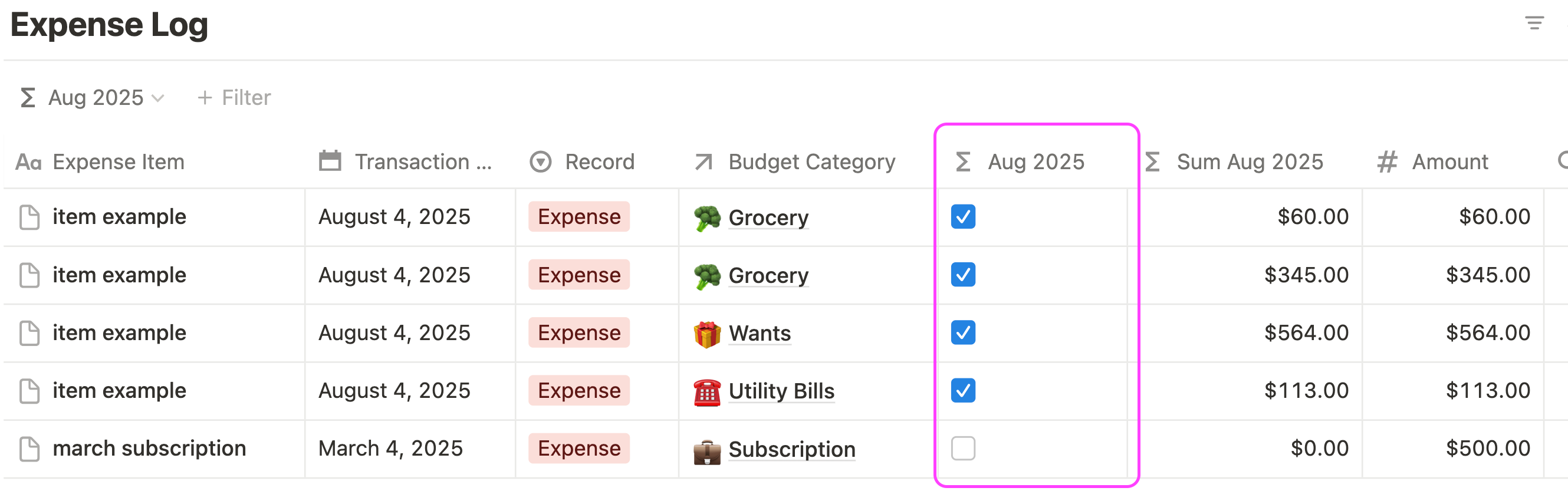
2. Sum August 2025 Expenses
Create another formula column, name it Sum Aug 2025. This will only include amounts that are expenses and fall within August 2025.
Use this formula:
if(Aug 2025) == true and Record == "Expense", Amount, 0)
This filters only the expense entries for August and ignores income records or other months.
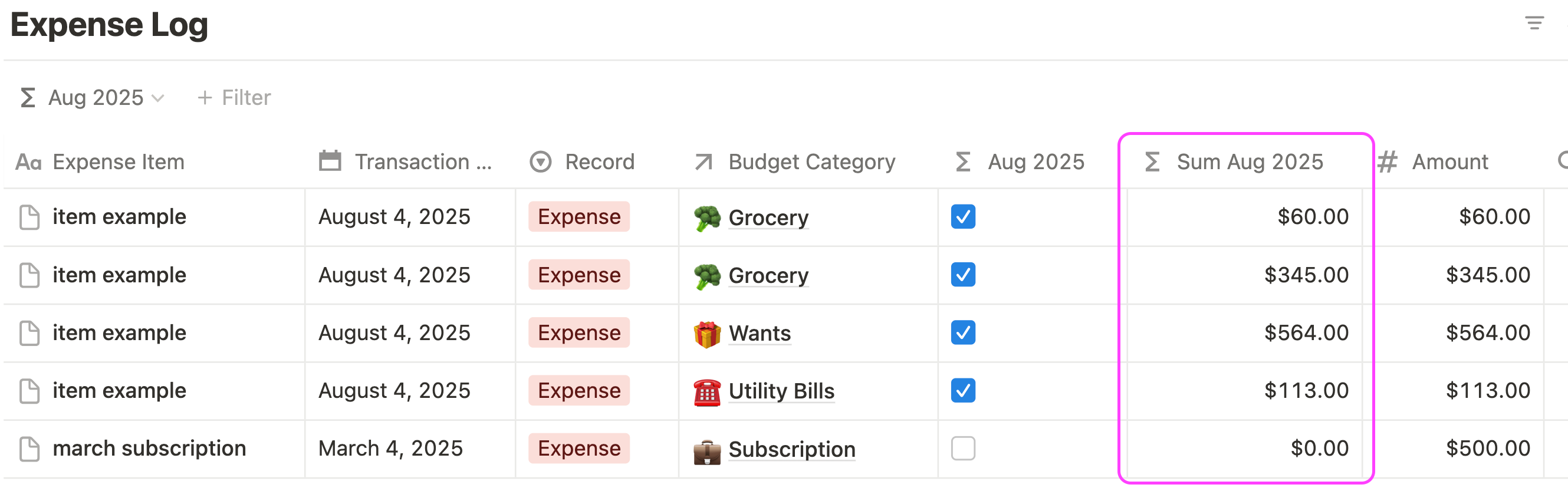
In the Monthly Budget Planner, connect actual spending data:
1. Relation to Expense Tracker
Please go back and check your Expense Log database to ensure the related Category column has two-way relation enabled. This means you don’t need to create a separate relation in the Monthly Budget Planner to link back to the Expense Tracker—it's already connected.
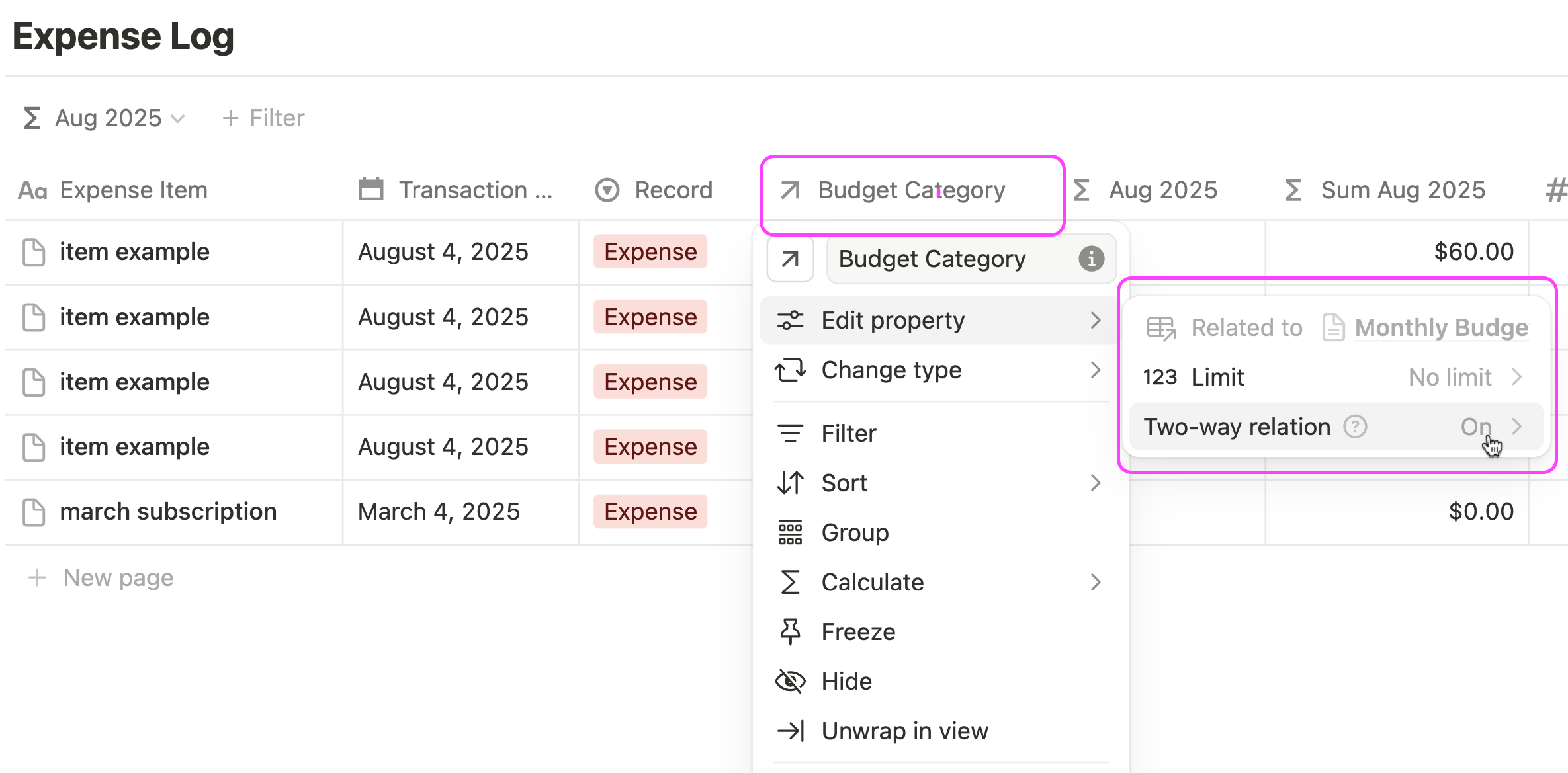
2. Rollup: Actual Spending for August
Add a rollup column, also called Aug 2025, and pull the "Sum Aug 2025" from the related expense tracker entries. Use the sum function in the rollup.
This will show the total expenses recorded in August for each category. Notice that the item named “March Subscription” shows "$0" in the Aug 2025 column because of the custom formulas you’ve implemented.
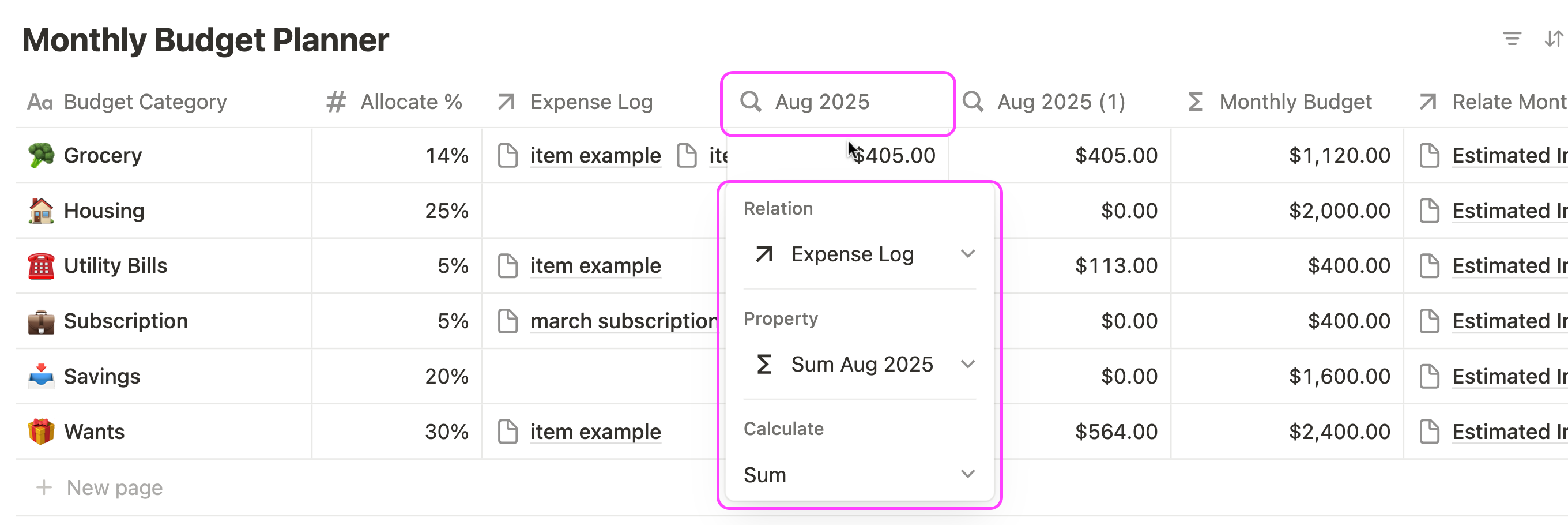
3. Formula: Left for August
Now, add a formula column named Left Aug 2025.
Use this formula:
Monthly Budget - Aug 2025
This will calculate the remaining budget for each category by subtracting the actual August spending from your original budget.
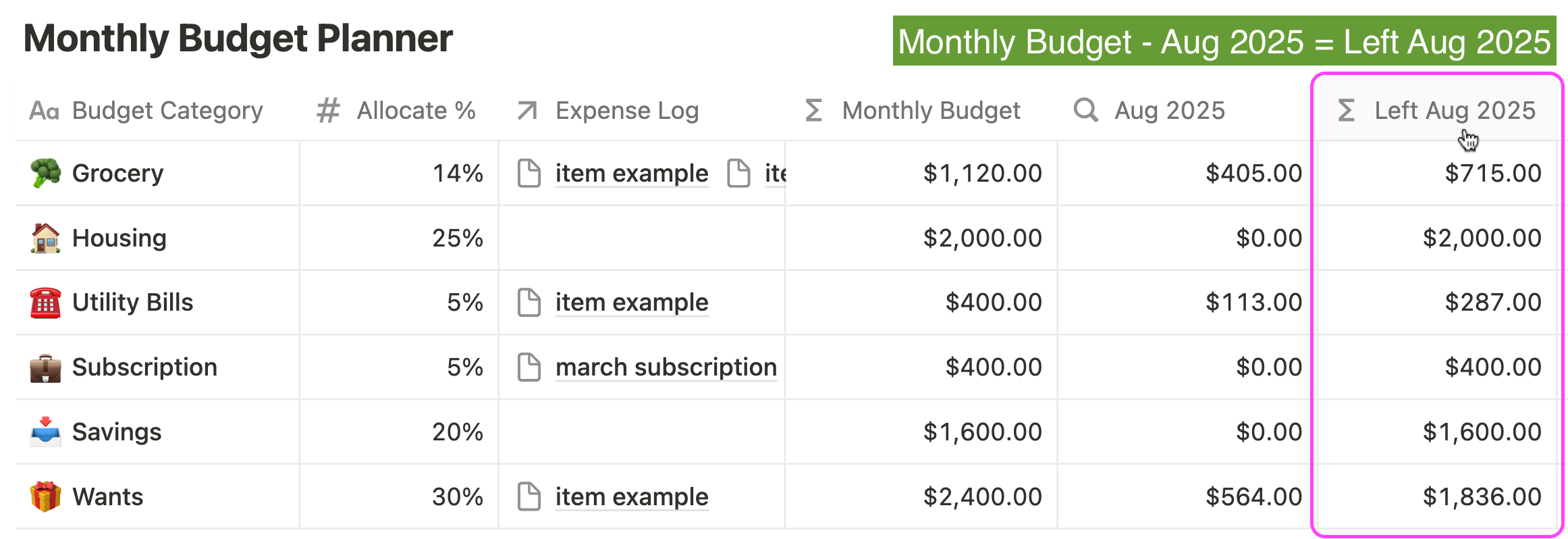
4. Add a progress bar for budget progress
To visualize how much of the budget has been spent, add a formula column called Progress Aug 2025 in your Monthly Budget Planner.
Use this formula:
Aug 2025 / Monthly Budget
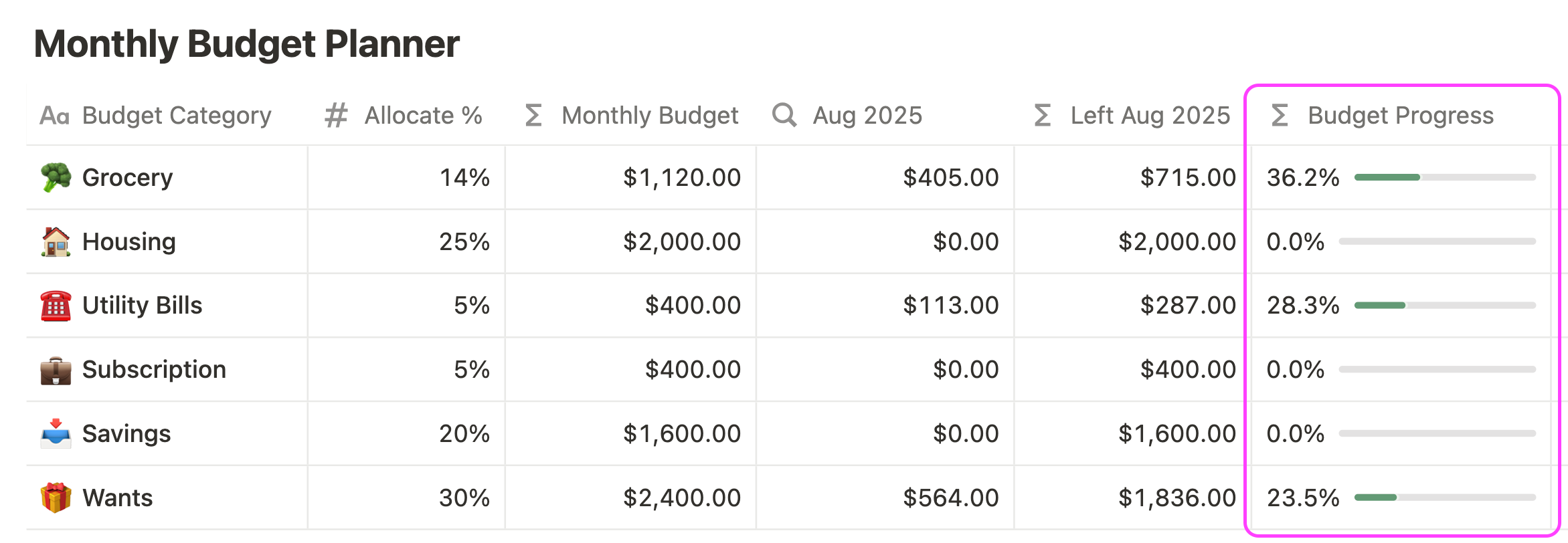
Add a Gallery View to see your Monthly Budgeting
Once your formulas and calculations are in place, you can create a Gallery View in your Monthly Budget Planner database to make your budget easier to read at a glance.
This visual layout is especially useful if you want to check your spending progress, remaining budget, and category breakdowns quickly—without looking at rows of data.
In your Monthly Budget Planner database:
- Click "+ Add a View" and choose Gallery
- Name it something like "Budget Overview"
- Keep the layout as Gallery and click Create
In the Gallery view settings, show these properties on each card to get a quick summary of each category:
- Monthly Budget – your planned amount for the category
- Aug 2025 – the actual expenses recorded for August
- Left Aug 2025 – how much of the budget remains
- Progress Aug 2025 – the visual progress bar formula
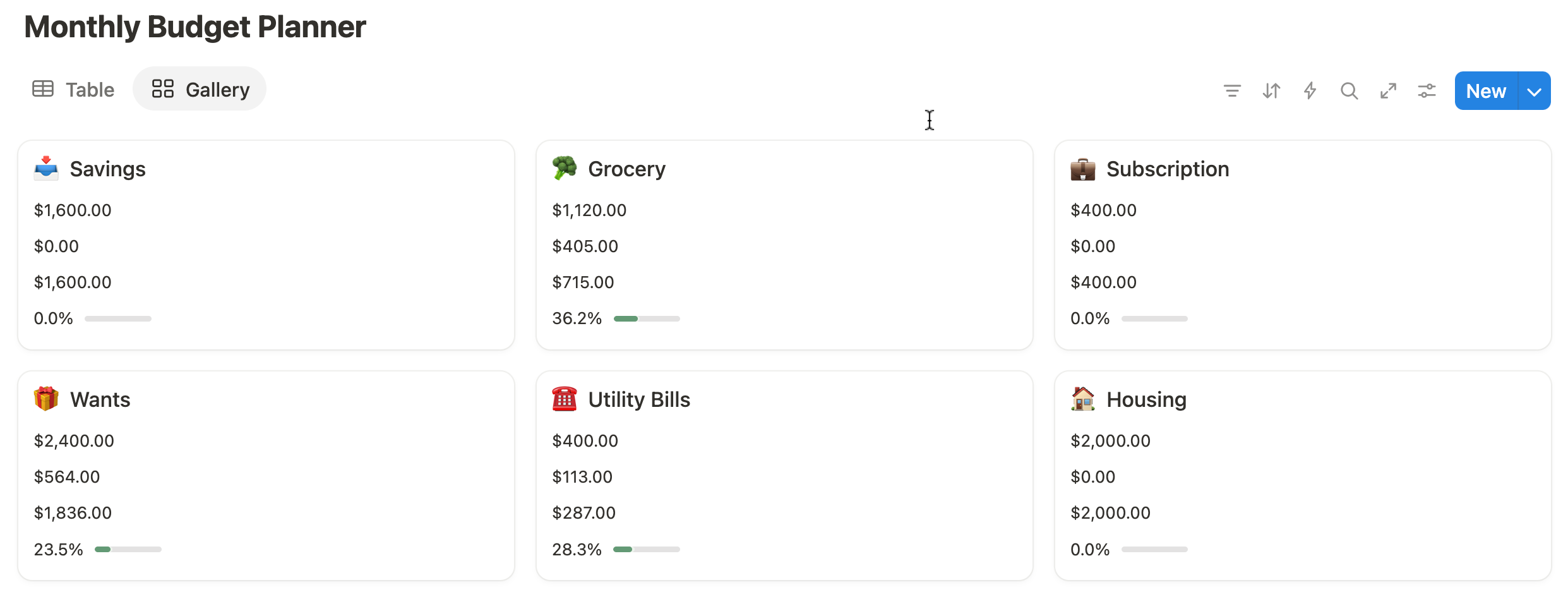
Notion Budget Tracker Workflow
Here’s a quick recap of what we built and how each part connects:
Step 1: Monthly Income Calculator
You created a simple income calculator database where you enter your estimated monthly income.
- A rollup tracks how much you've already planned to spend (from the Budget Planner).
- A formula shows how much income is left to budget.
This sets the foundation for accurate budgeting using real income data.
Step 2: Budget Planner
You built a budget planner database with your key spending categories: housing, groceries, savings, etc.
- You applied the 50/30/20 budget rule by assigning a percentage to each category using the Allocate % column.
- A relation connects this planner to the income calculator, so it pulls your monthly income.
- A formula then calculates the Monthly Budget per category:
Monthly Income x Allocate %
This automates your budget breakdown.
Step 3: Expense Tracker
Next, you created a spending tracker to log actual transactions.
- Each item is tagged with a Record type (Income or Expense), Category, and Transaction Date.
- A relation links each entry to your budget categories, so every expense ties back to the planner.
This tracker captures your real-world spending.
Step 4: Compare Actual Spending to Budget
You used formulas to filter and sum expenses by month (e.g. August 2025).
- The "Aug 2025" formula checks if a transaction happened this month.
- The "Sum Aug 2025" formula totals only the expense items for that month.
- A rollup in the Budget Planner pulls this data, showing the actual spending per category.
- A final formula subtracts actual expenses from your budget to calculate what’s left this month.
You also added a progress bar and percentage tracker, helping you visualize how much of your budget has been used.
Step 5: Monthly Budget Gallery View
You created a Gallery view in your Budget Planner to display each category as a card.
- Each card shows your planned budget, actual spending, remaining budget, and progress bar.
This gives you a visual dashboard of your monthly financial health.
By connecting all three databases—Income, Budget Planner, and Spending Tracker—you’ve built a smart, flexible budgeting system that follows the 50/30/20 method.
Each formula, rollup, and relation works together to help you:
- Track income
- Allocate budget
- Monitor real spending
- Stay on track with your financial goals
You can now repeat this system every month with just a few updates—and always know where your money’s going.
Video: Notion Budgeting Template Tour
In this video, I will walk you through the ready-made Notion Budgeting Template and how it integrates with your entire personal finance management.
Frequently Asked Questions
What is the 50/30/20 budget rule and how does it work?
The 50/30/20 budget rule is a simple money management method that divides your income into three parts: 50% for needs, 30% for wants, and 20% for savings or debt repayment. It's a beginner-friendly budgeting strategy that gives you structure while staying flexible for real life.
How do I calculate my budget categories in Notion using the 50/30/20 method?
In your Notion budget planner, you can create a column for "Allocate %" based on the 50/30/20 rule. Then, use a formula to multiply your monthly income by each percentage. This lets you calculate how much you should spend in each category—automatically.
How do I track actual spending against my Notion budget?
To track real spending, create a separate expense tracker database in Notion and link it to your budget categories. Use formulas and rollups to calculate your monthly totals and compare actual expenses to your budgeted amounts. You can even add a progress bar to visualize spending.
How do I visualize my monthly budget progress in Notion?
You can create a visual budget progress bar in Notion using a simple formula. This lets you see how much of each category’s budget you’ve used. Add it to a gallery view for a quick, dashboard-style overview of your monthly spending vs budgeted amount.
What’s the best way to organize budget categories in Notion?
The best way to organize your Notion budget categories is by grouping them under Needs, Wants, and Savings, based on the 50/30/20 rule. You can also add tags, filters, or views to keep your planner clean and easy to update each month.
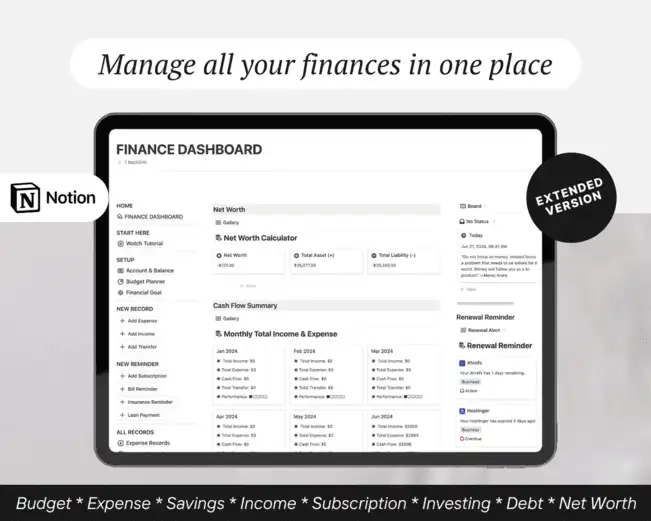

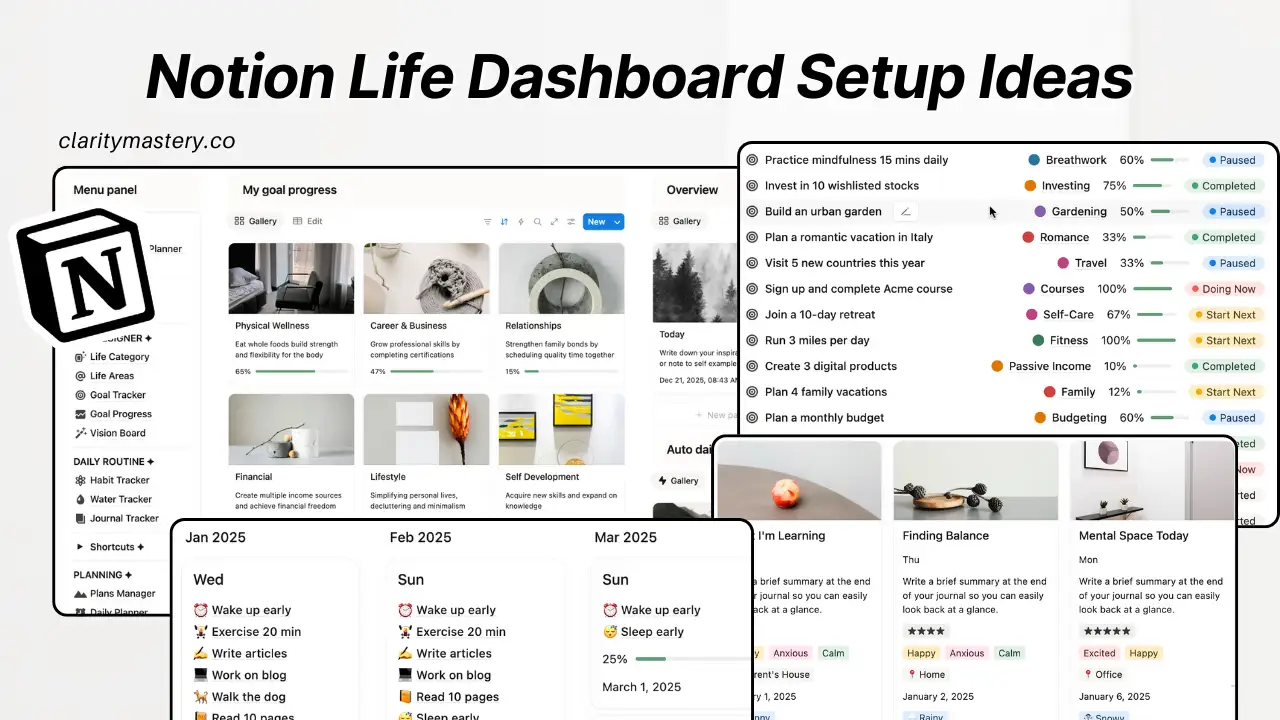
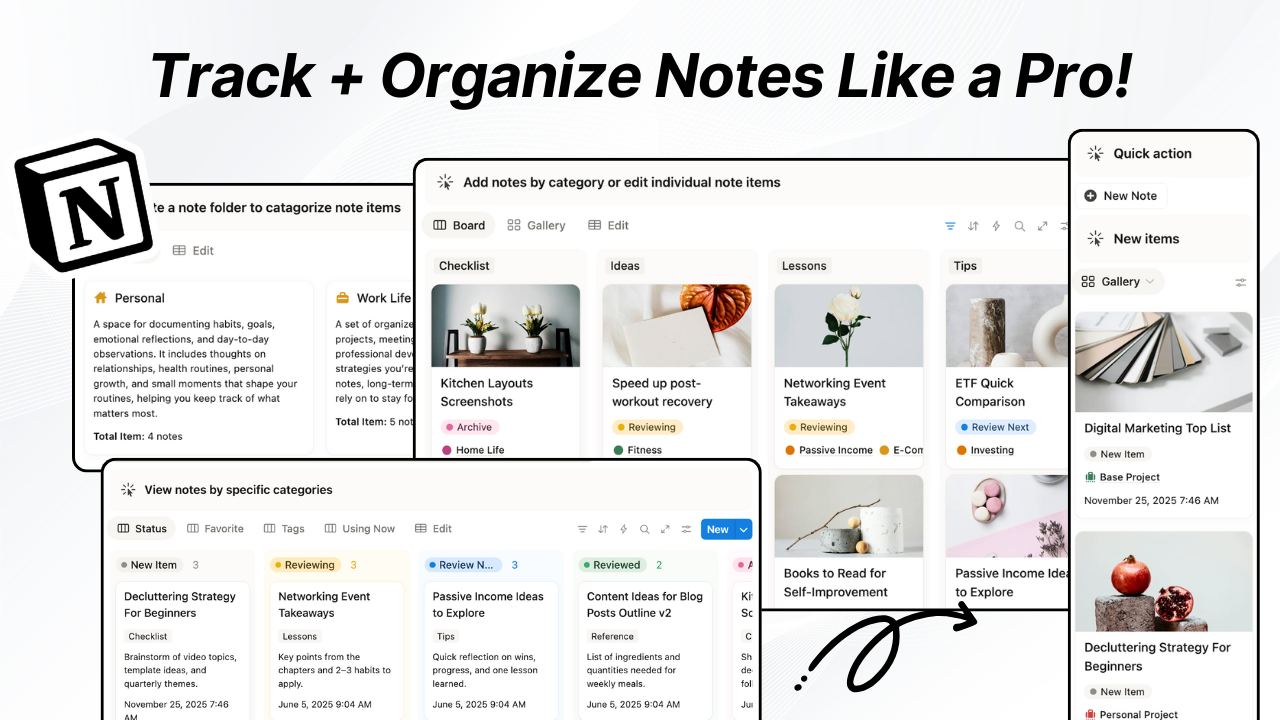
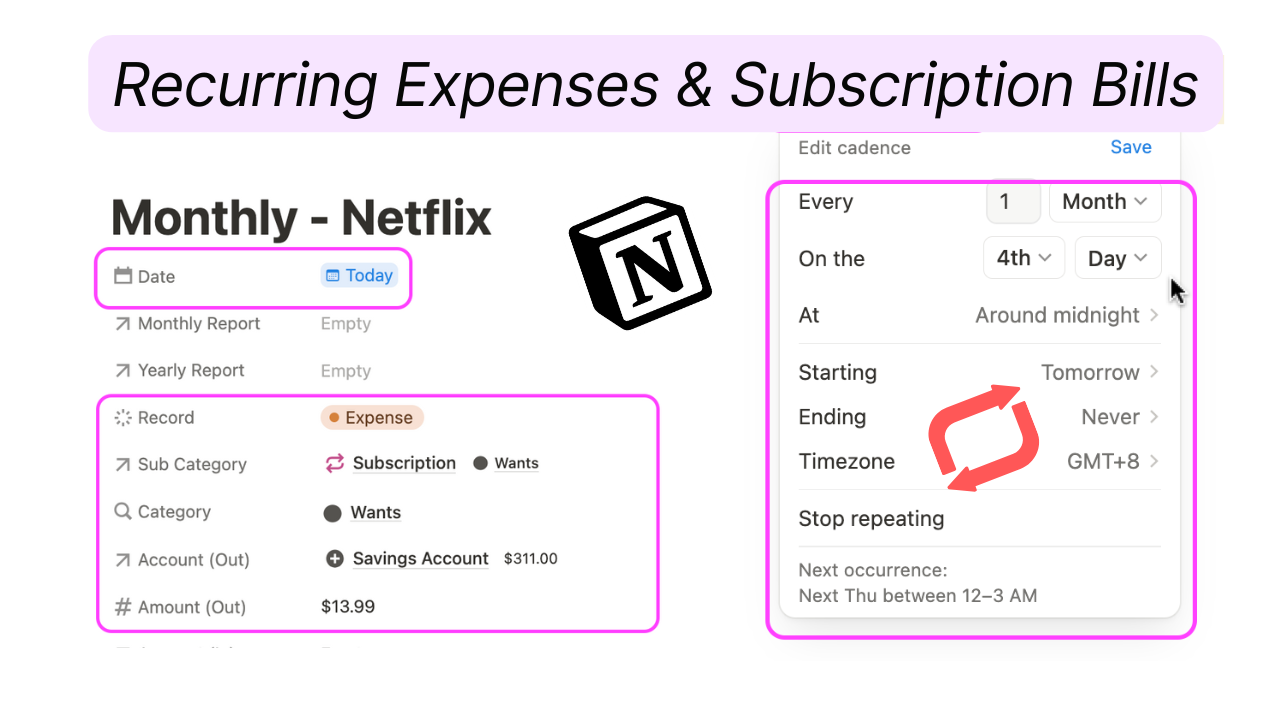

.png)

