
Are you looking to enhance your productivity in Notion?
In this guide, I’ll show you a step-by-step tutorial on how to create a progress bar for your checklists, to-dos, or checkbox items in Notion.
By the end of this post, you'll learn how to visually track your progress, task completion rates and stay motivated while tackling your tasks.
What is a Notion Progress Bar?
A Notion progress bar is a visual tool used to track the completion of tasks or goals within a Notion database.
This visual cue shows a green bar along with a percentage number to indicate how much of your tasks are completed.
It helps you quickly see your progress and stay motivated to complete the remaining tasks.
What You'll Learn?
- How to find the percentage of completed checkbox using Notion formula?
- How to filter tasks to only show today’s checked boxes within the formula?
- How to create a visual progress bar that updates based on today’s checkboxes?
Featured: Free Notion Daily Planner Template
Using Progress Bar For To-Dos
So, this might be your scenario..
You want to use Notion to create a daily task template that automatically counts how many tasks % are checked off.
For example, if you have 4 tasks for today and check off 2, the progress bar should show 50%.
If you had 3 tasks checked off for yesterday, the progress bar should not show 100% for today. Instead, it should display 100% for yesterday and 50% for today.
And if you have tasks for "Yesterday," "Today," and "Tomorrow," you should be able to clearly see the percentage of checked boxes for each specific day.

Here's what we will fix:
When you input today's date and mark tasks as completed, the progress percentage will automatically update, showing the total for today’s tasks only.
Step-by-Step Guide to Create a Notion Progress Bar
Step 1: Create a Database with the Relevant Columns
- On a empty Notion page, type the slash ("/") and select "Database — Inline." Name this database "Tasks". Create the following columns with these properties:
- Task name: A text field for the task (default column).
- Date: A date property for each task.
- Checkbox: A checkbox property to indicate whether the task is completed.

- Populate some sample data to work with in the next steps:
- Add some to-do examples for today’s date.
- Add some to-do examples for yesterday’s date.
- Randomly check off some boxes to mark tasks as completed.

Step 2: Create Another Database for the Current Date
- Type the slash ("/") and select "Database — Inline." Name this database "Current Date". Create the following columns with these properties:
- Name: A text field for date name (default column).
- Relation: As "Tasks". See Step 3.
- Rollup: As "Progress Bar". See Step 4.
Step 3: Edit The Relation Property
- In the Current Date database, add a new column and select Relation.
- Link to your "Tasks" database.
- Continue to edit the relation setting:
- Rename this Relation to "Tasks". This property helps you look up which daily tasks are associated with each day.
- Show On Tasks: enable this
- Hit the "Add Relation" blue button.

Step 4: Link Tasks to Current Date
- Go back to your "Tasks" database. You should see a new Relation column labeled "Current Date".
- Click on the "Current Date" field to link tasks to the relevant date. If the relevant date isn't listed, you can add a new date.

- Check your Current Date database:
- You should now see your Tasks column linked with the related pages from the Tasks database.

It’s a bit tricky to see which days these tasks were created on, so go to the three dots ("..."), select "Customize Shown Properties," and choose "Date" to display in the relation.

Step 5: Create The Progress Bar For Each Day
- Go back to your "Current Date" database.
- Add a "Rollup" property next to the "Tasks" relation column.
- Name this Rollup as "Progress Bar".
- Edit the Rollup property:
- Name it Progress Bar.
- Relation: Tasks.
- Property: Checkbox.
- Calculate: Percent checked.
- Display as: Bar.

Step 6: Create a Gallery View to Display Today’s Progress
- In your Current Date database, add a new Gallery view next to the Table view.
- Click the three dots ("...") to the left of the blue New button.
- Select Properties and choose Progress or Tasks to display.
- Now, you should see your task completion progress for each date as a visual bar.

Easy Method To Calculate Completed Checklist Percentage
If Relation and Rollup aren't to your liking, you can use a simpler method to display your completed checklist progress.
- Go back to your "Task" database. Over the 3 dots ("..." ) on the top right corner of the database, select "Group".

- Then, edit the settings as below, i.e. Group by Date:

- And then Date by "Day":

- Display the percentage of checked boxes:

- Finally, you can view your task completion %:

- Pros of using this method: Easy to implement. You can view your task completion percentage within a single database, without needing separate databases that require linking through Relation.
- Cons of using this method: Lacks visual cues and cannot display a dedicated progress bar for each specific day.
Frequenly Asked Questions
1. How to create a progress bar formula in Notion?
To create a progress bar formula in Notion, you need to:
- Set up a database with checkboxes for task completion.
- Use a Rollup property to calculate the percentage of checked boxes based on a relation between tasks and the current date.
- Format the Rollup property to display as a bar, showing progress in real-time.
2. What types of progress bars are available in Notion?
There are two types of progress bars in Notion: the native progress bar and the custom progress bar.
The native progress bar in Notion automatically displays task completion. You can choose between a bar or rings to visually track your progress.
A custom progress bar, however, allows you to customize the design.
For example, with a custom progress bar, if all tasks are checked, it can display 100% completion by filling all squares (e.g., ◼◼◼◼◼). If none are checked, it will show no progress with empty squares (❏❏❏❏❏).
3. How to customize the progress bar appearance?
If you want to customize the style of your progress bar, you can add a Formula column to your database. Here’s how to set it up:
- Goal value: Set this as a number property (e.g., 10).
- Current value: Set this as another number property (e.g., 5).
- Progress: Use a formula to calculate the progress (e.g., 5/10 = 0.5).
- Formula: Follow the instructions below
Edit the Formula's properties:
repeat("◼", toNumber(prop("Current value"))) + repeat("◻", toNumber(prop("Goal value")) - toNumber(prop("Current value")))If your Goal value is 10 and your Current value is 5, the formula will output: ◼◼◼◼◼◻◻◻◻◻
Let's Recap
To calculate the percentage of completed checklists/checkboxes for "Yesterday," "Today," and "Tomorrow" in Notion, you can create two databases: one for your to-do list and another for the current dates.
Each time you add a new task, link the to-do item to the current date database. The progress bar will then automatically update the percentage in real-time as you complete your tasks.
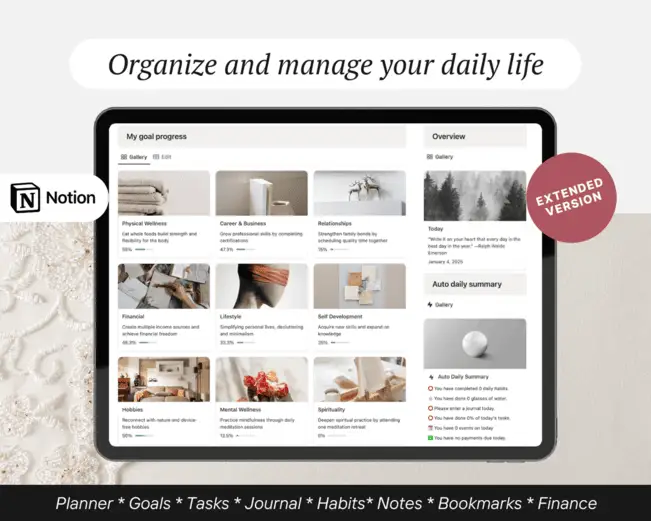
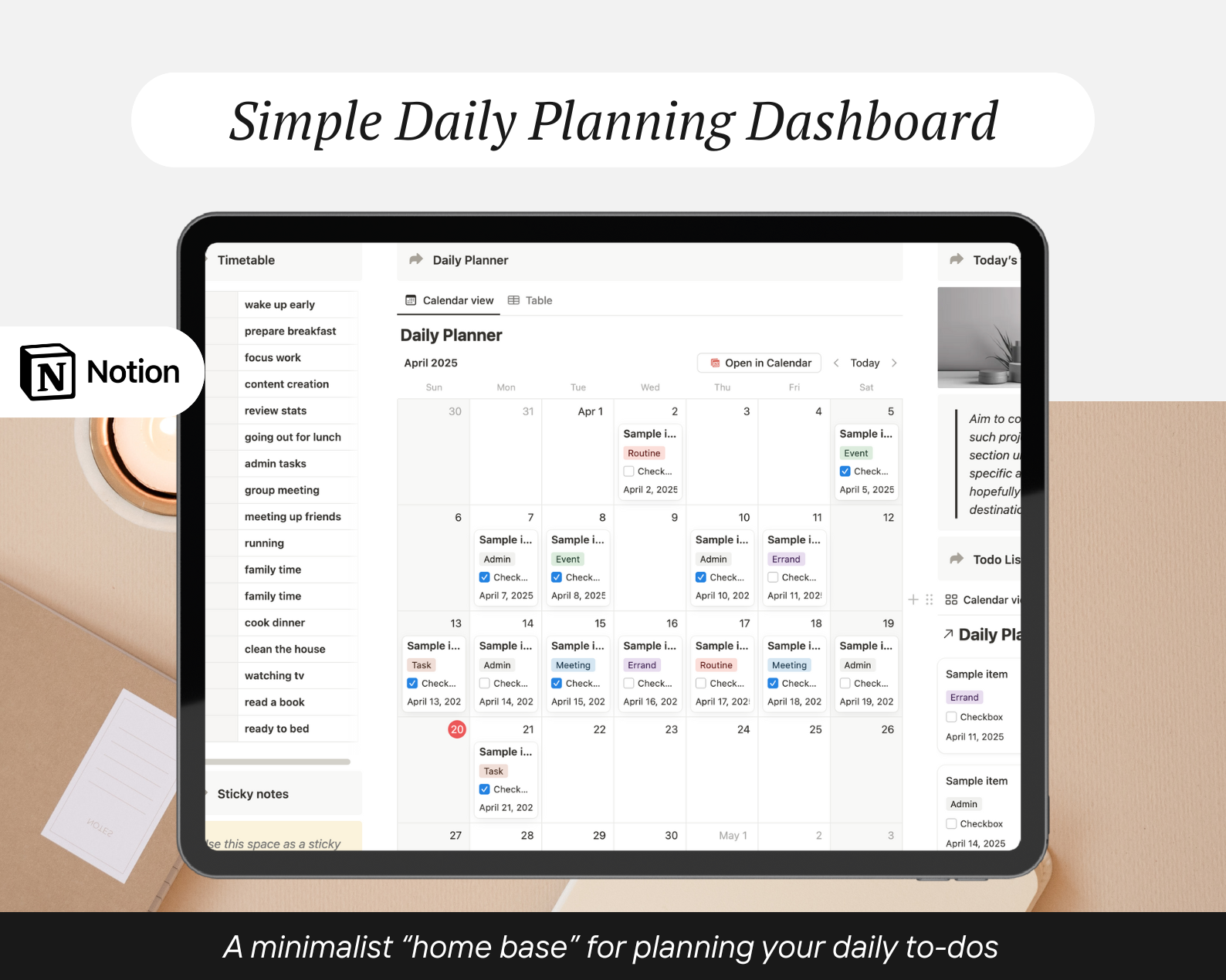
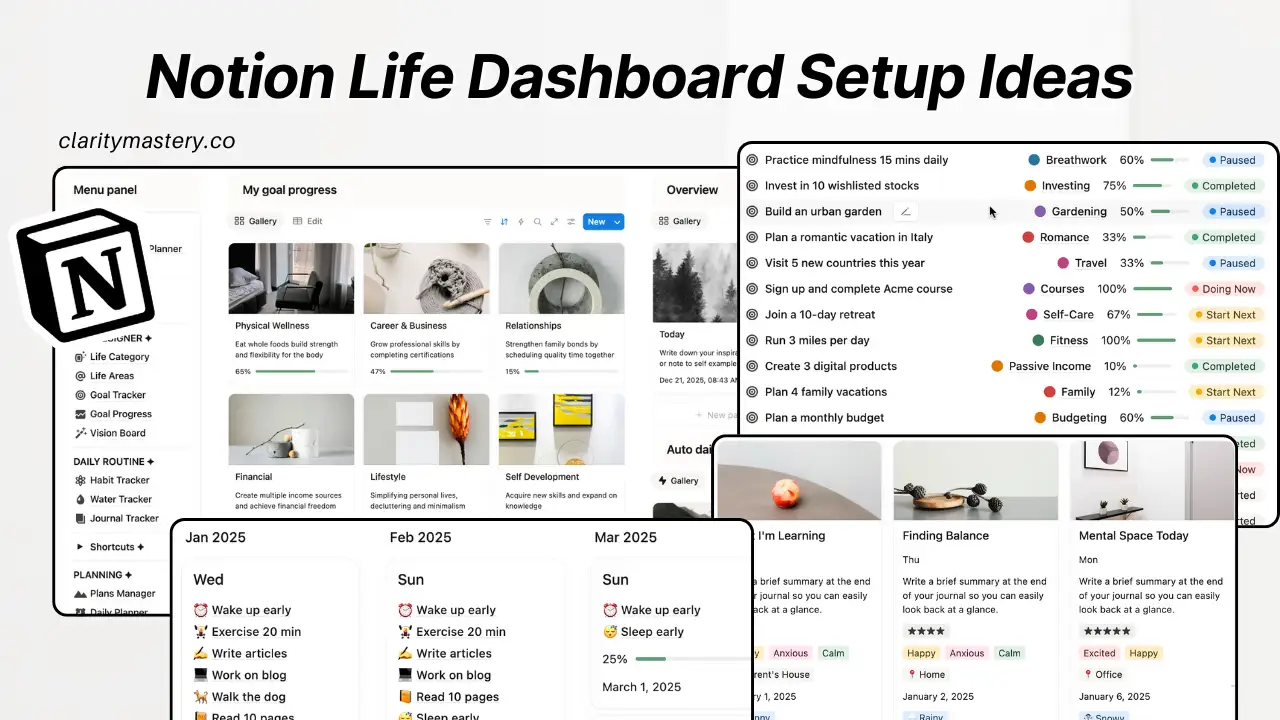
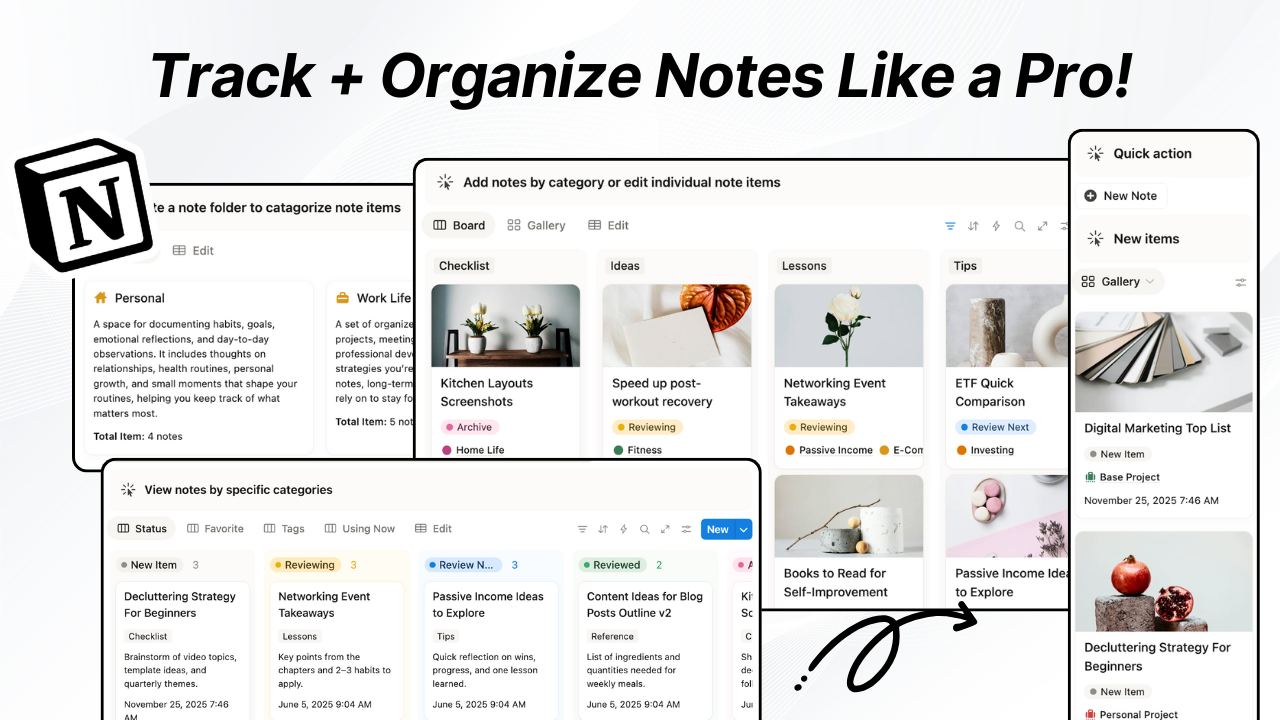
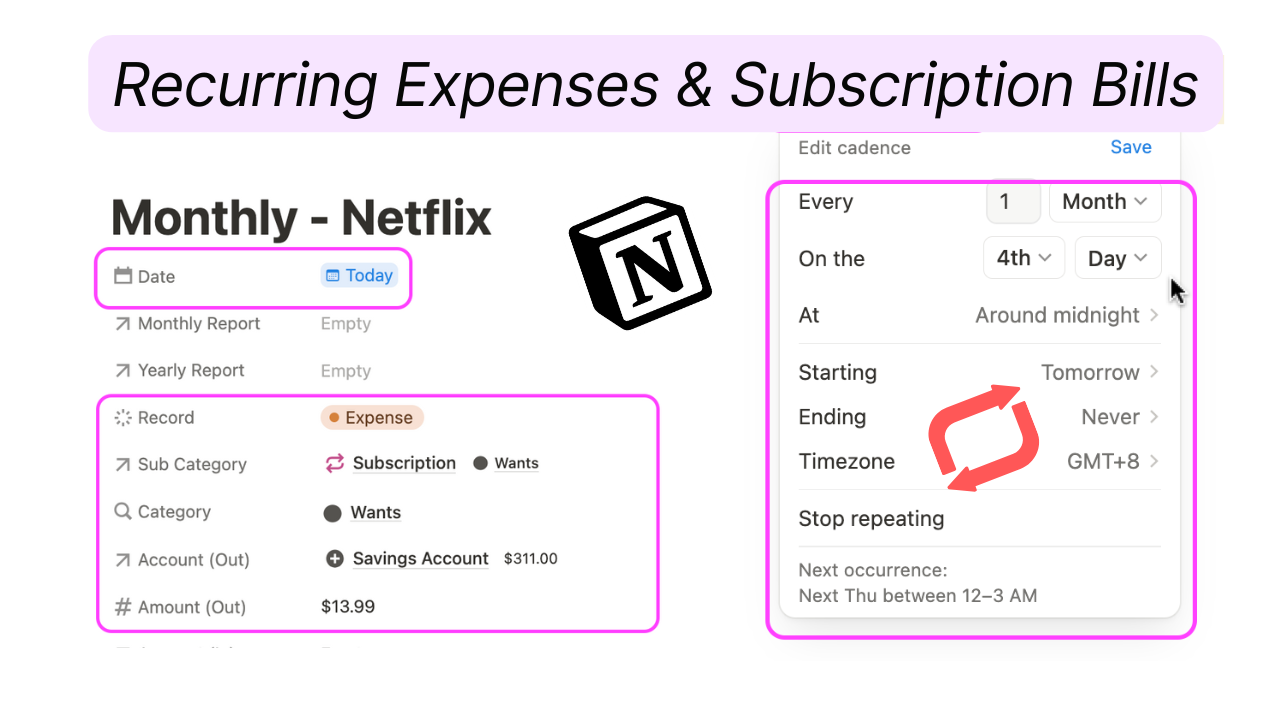
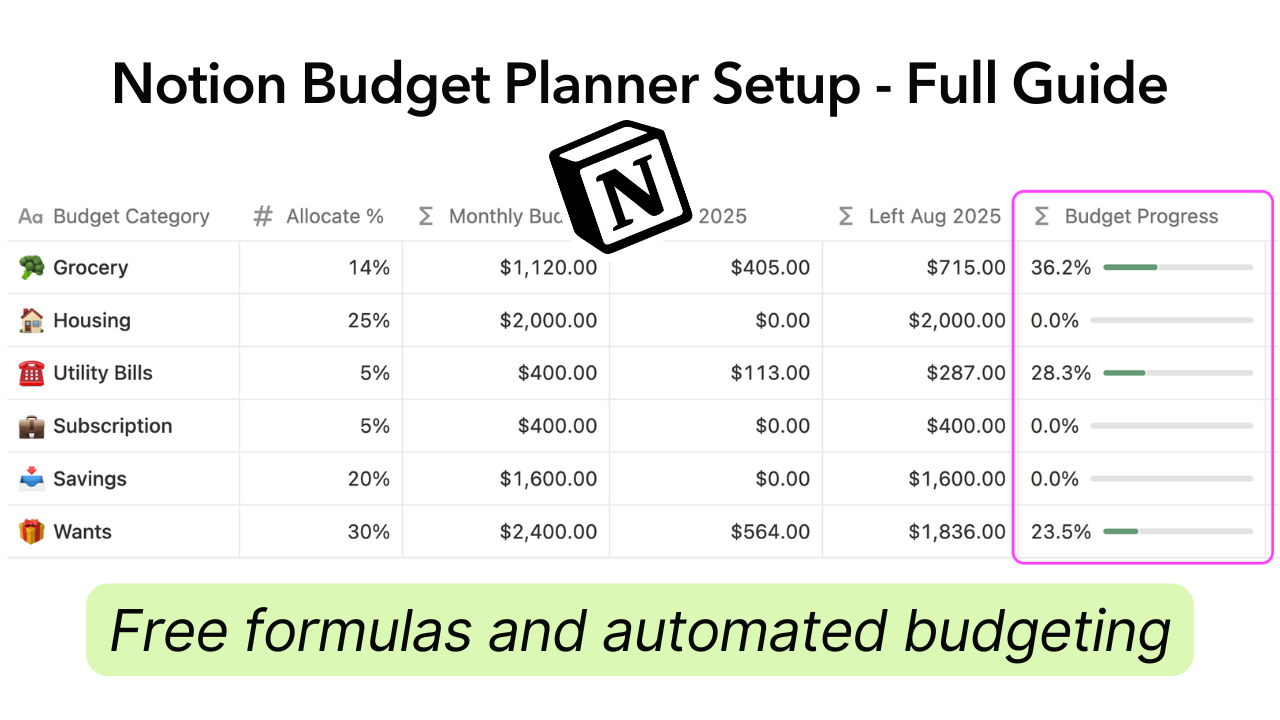

.png)

