When working with numbers in Notion, you may need to round them to a specific decimal place for better readability, consistency, or calculations.
In this guide, we’ll explore different ways to round numbers in Notion—from basic rounding to more advanced formulas—so you can control the precision of your data.
By the end, you’ll be able to:
- Changing the decimal places in percentage, progress bar displays, or relation rollup calculations.
- Round numbers up, down, or to the nearest value based on your needs.
- Use Notion formulas to round to any decimal place, whether it’s whole numbers, tenths, hundredths, or beyond.
- Clean up your databases for a more organized and professional number format.
Method 1: Use Notion’s Decimal Places Setting
Notion has a built-in decimal adjustment feature.
This is the easiest method for rounding numbers, because you don't need to enter any custom formulas.
Example: Round a percentage number to any decimal place
Suppose you're calculating Completed / Total Target to get a percentage number. Your initial setup might look like this:

By default, Notion may display long decimal values. To clean up the display, follow these steps:
- Add a 'Formula' property to your database. Rename this column as "Count Percentage"
- Enter the formula to calculate the percentage (Completed/Total Target )
- Click on the database column "Count Percentage". Select "Edit Property" from the dropdown menu.
- Select the "Decimal Places" option.
- Choose the desired decimal precision (e.g., 0, 1, 2, or 3 decimal places).

Here's the result:

Example: Round a progress bar number to any decimal places
Want to display a progress bar alongside your percentage number? Here's how to convert percentage into progress bar:
- Click on the formula column where your percentage is stored (e.g., in this case, “Count Percentage”).
- Select “Edit Property” from the dropdown menu.
- Here's the secret: Under "Show as," choose “Bar.”

Once you've done that, you can apply the same process to adjust the progress bar's decimal places by changing the "Decimal Places" setting inside "Edit Property."
You should see something like this:

Method 2: Custom Formulas using Multiplication & Division
Aside from using Method 1, you can also enter these Notion formulas to round numbers in your databases.
How It Works:
- Add a Formula property in your database
- Apply the round() function to remove extra decimals.
- Multiply the number by 100 or 1000 (depending on how many decimal places you want).
- Divide back to restore the correct decimal placement.

a) Rounding to Nearest Whole Number (No Decimals)
round(prop("Completed") / prop("Total Target ") * 100) / 100
28.89333243234% → 29%
b) Formula for Rounding to 1 Decimal Place
round(prop("Completed") / prop("Total Target ") * 1000) / 1000
28.89333243234% → 28.9%
c) Formula for Rounding to 2 Decimal Places
round(prop("Completed") / prop("Total Target ") * 10000) / 10000
28.89333243234% → 28.89%
Method 3: Round up or down using ceil() and floor()
Notion provides two useful functions for rounding numbers up or down:
ceil(prop("value"))→ Always rounds up to the nearest whole number.floor(prop("value"))→ Always rounds down to the nearest whole number.
This method is helpful when you need to control how numbers round, especially when working with minimum or maximum ranges for calculations such as pricing, budgeting, and inventory tracking.
Here's how to apply to your percentage or progress bar number:
a) To round UP a number:
ceil(prop("Completed") / prop("Total Target ") * 100)
3.2 → 4
b) To round DOWN a number:
floor(prop("Completed") / prop("Total Target ") * 100)
3.9 → 3
Important Note:
This method displays a numeric value that can be used in further calculations within complex formulas.
However, the value does not automatically include a percentage symbol.
Adding the % value in your formula will convert it into a text string rather than numeric value.

Method 4: Using format() to customize decimal places
The format() function in Notion is useful when you need to control how numbers appear:
format(value)converts a number into a text string with your desired decimal places.- It does not change the underlying value, meaning calculations using this number will still use the original unrounded value.

a) Round and Format to 1 Decimal Place:
format(round(prop("Number"), 1))
Result: "12.3"
b) Round and Format to 2 Decimal Places:
format(round(prop("Number"), 2))
Result: "12.35"
c) Round and Format to 3 Decimal Places:
format(round(prop("Number"), 3))
Result: "12.345"
Note: Using the format() function limits your ability to modify the Formula column properties. For example, you won’t be able to use "Edit Property" to format the number as a percentage or display it as a progress bar.
Therefore, if you're using this method to round decimal places, you can:
format(round(prop("Number"), 3) *100) + "%"
Again, similar to Method 3, adding the % value in your formula will convert it into a text string rather than numeric value.
Method 5: Rounding in Relation & Rollup Numbers
Linking databases in Notion allows you to aggregate and analyze data across different tables.
However, when using a Rollup to display numerical values—such as the average score of sub-tasks in a Main Task database—the result often includes long decimal values, with no built-in option to adjust decimal places.
How to Round Rollup Numbers
- Create a new Formula property in the Main Task database. Rename it as "Average".
- Use the Rollup property to pull in the average value from the related Sub-Tasks.

How to display progress bar from roll up?
Next, create a new Formula column, rename it as "Progress Bar". Apply the formula to display the value, such as: prop("Average").
Click "Edit Property" in the Formula column and adjust the Decimal places setting as needed.

Frequently Asked Questions
1. Can I round a percentage and display it as a progress bar at the same time?
Yes! Use a Formula property to calculate and round your percentage. Then, click "Edit Property" and set the format to "Show as → Bar".
2. Can I round numbers in a Rollup property without using a Formula?
No, Notion's Rollup property does not have a built-in decimal place setting. If your rollup displays long decimal values, you'll need to create a Formula property and use the round() function to control the decimal places.
3. Why can’t I use ‘Edit Property’ to format a Formula column with format()?
Once you apply format(), Notion converts the number into a text string, preventing options like "Show as Percentage" or "Show as Progress Bar" in the Edit Property settings. If you need these display formats, avoid using format() and instead round the number using round().
4. How do I round numbers in a Relation & Rollup setup while keeping them editable?
Since Rollups don't support decimal adjustments, the best approach is to:
- Create a Formula property that references the rollup.
- Use
round()to control the decimal places. - Adjust the display in Edit Property settings.
This keeps the number usable in further calculations while displaying a clean, rounded value.
5. What’s the best rounding method for financial calculations in Notion?
For financial data, consider rounding up or down using ceil() or floor() instead of round(), depending on whether you need to avoid underestimating or overestimating values. Example:
Round up (ceil) for tax calculations:
ceil(prop("Price") * 1.08)
Round down (floor) for budget constraints:
floor(prop("Budget") / prop("Months"))
This ensures precise control over financial data while avoiding rounding errors in pricing, taxes, or budgeting.
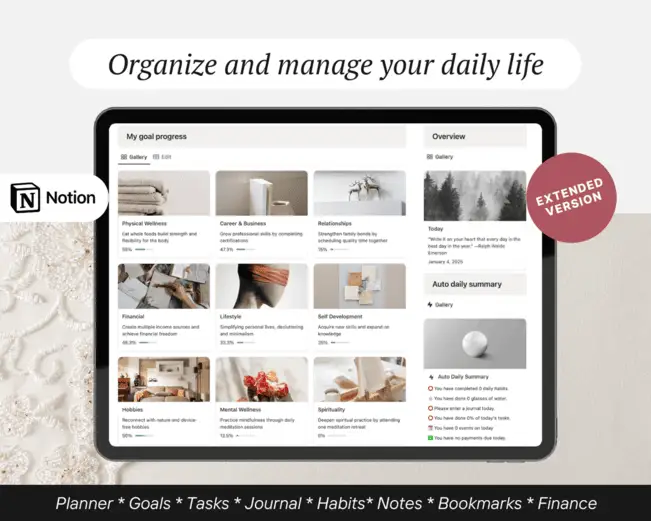
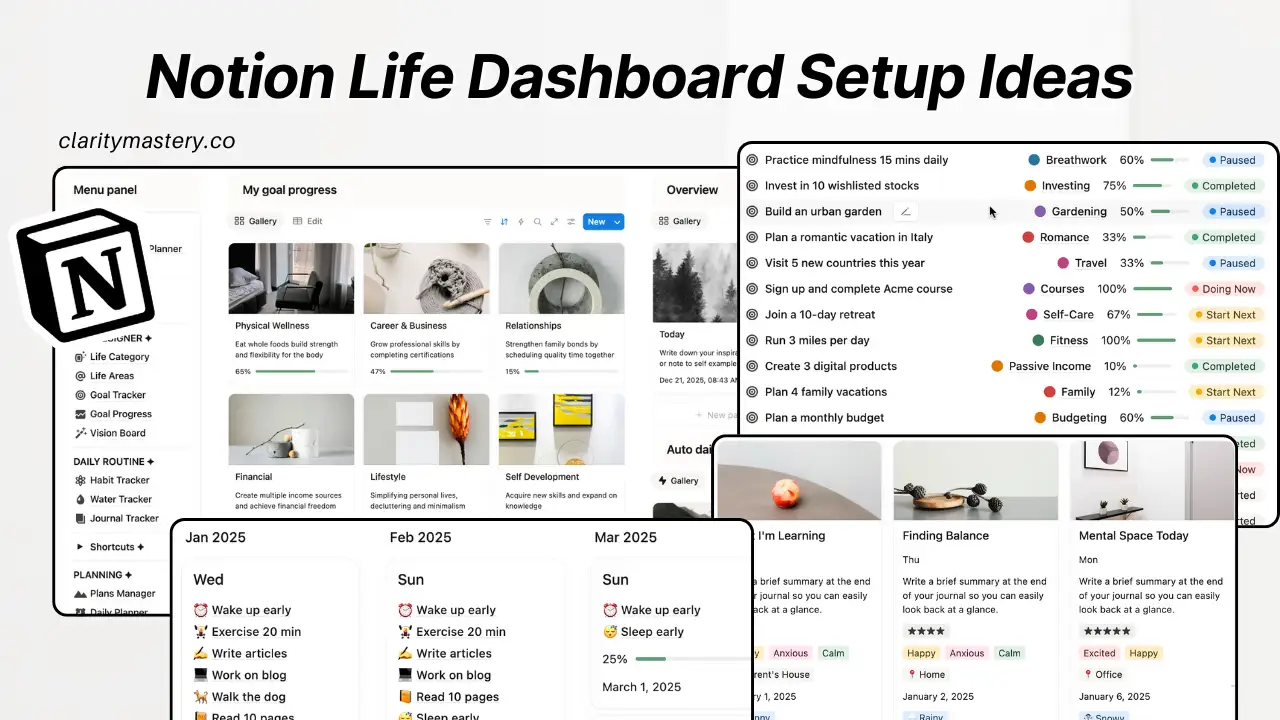
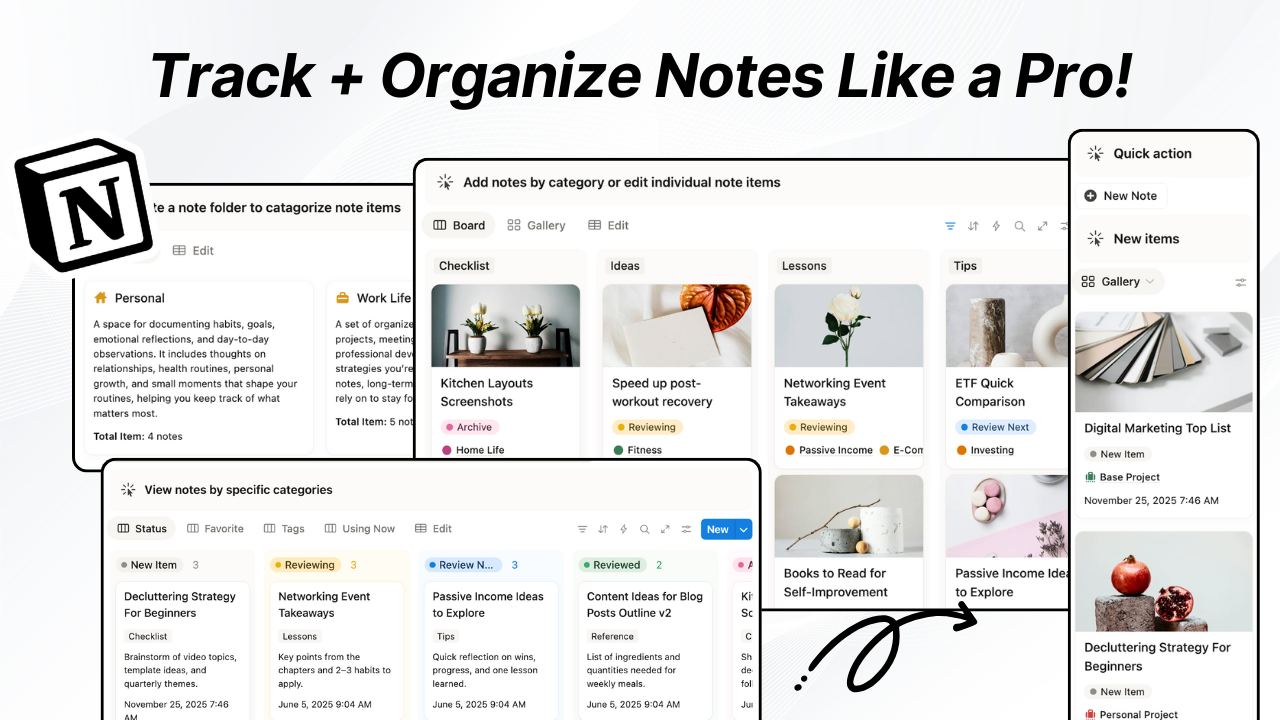
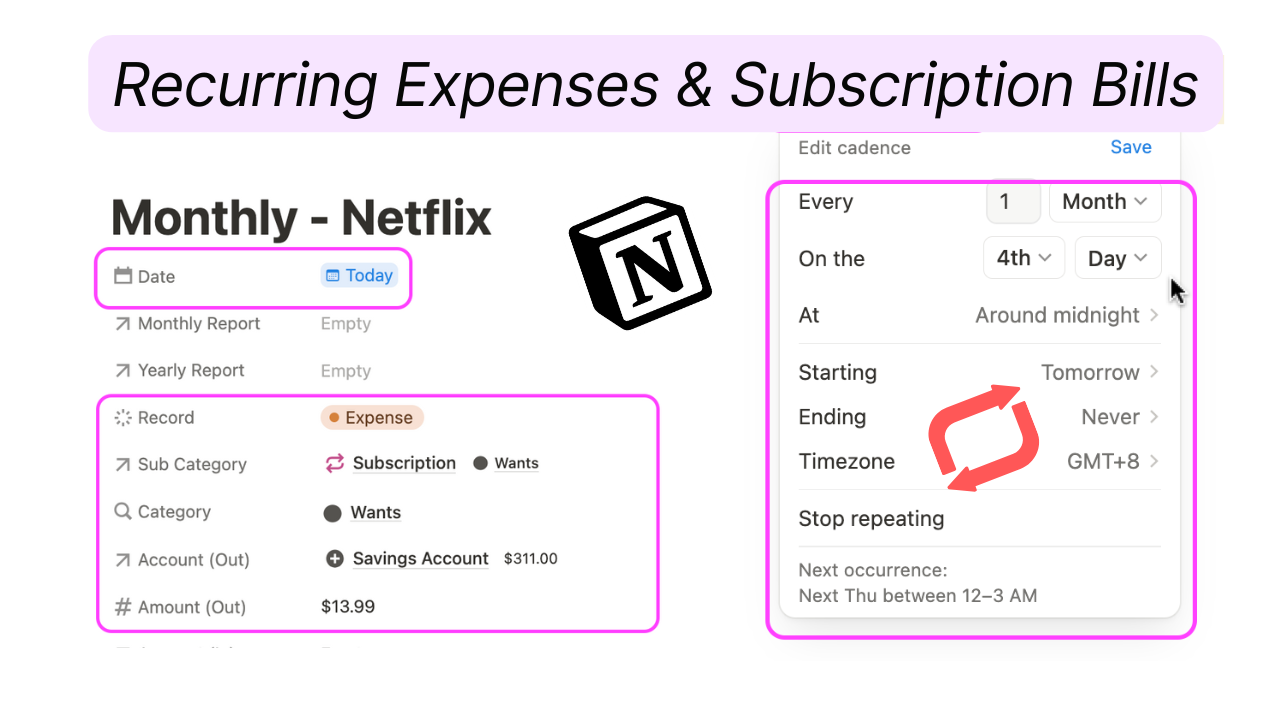
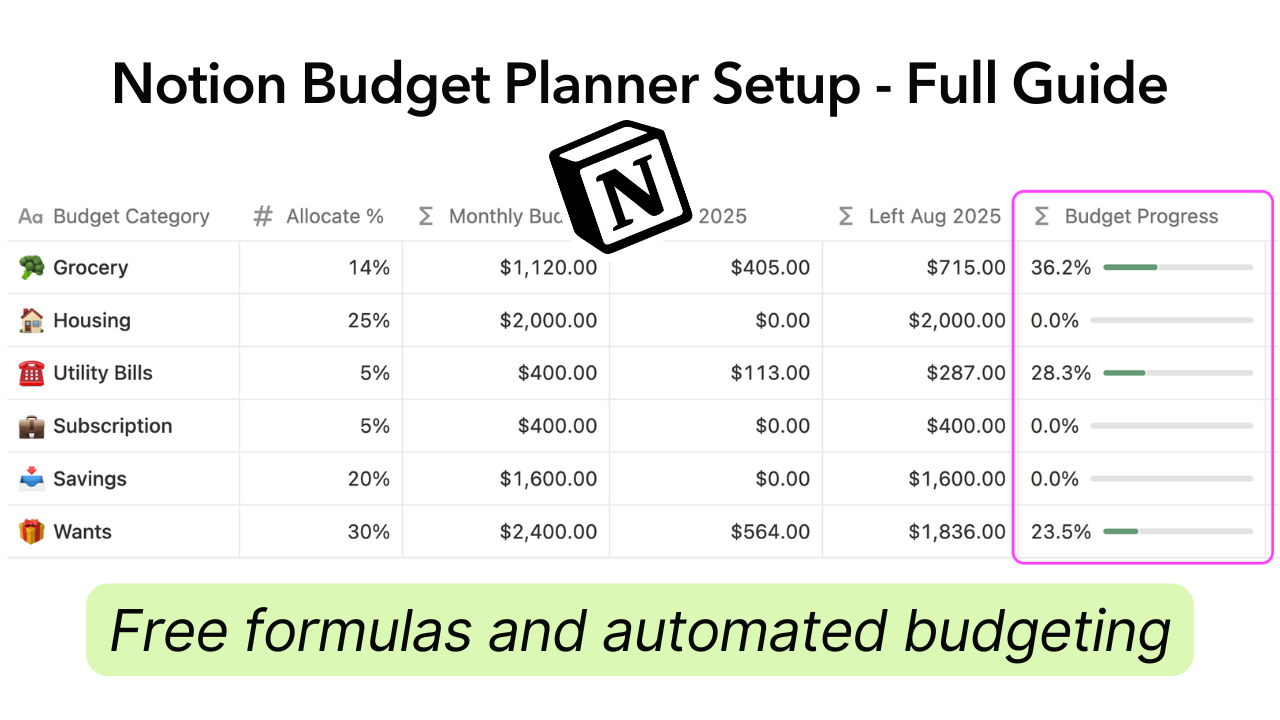

.png)

