Many people love the idea of using Notion to organize their lives, but struggle to build a setup that’s both functional and sustainable. That’s why in this guide, you’ll learn the 7 best things to include in a Notion life planner—so that everything you need for planning, tracking, reflecting, and achieving fits seamlessly in one dashboard.
Whether you're a Notion beginner or looking to upgrade your existing setup, this tutorial is filled with practical, step-by-step examples that show you exactly how to design a Notion workspace that supports your real life.
By the end of this guide, you’ll walk away with:
✅ A clear understanding of what essential sections to include in your Notion life planner
✅ Practical setup steps to create a dashboard layout that supports your goals, tasks, habits, and personal growth
✅ A unified system where all your tools—task lists, finance logs, learning trackers, and reflections—are connected
✅ Tips for customizing each section with filters, progress bars, custom views, and widgets
✅ A planner that doesn’t just organize your life—but actually helps you live it better
Whether your focus is productivity, self-care, financial planning, or creative goals, this guide will show you how to build a Notion life hub that’s fully personalized and purpose-driven.
See This Notion Life Planner in Action (Video Walkthrough Included)
This guide is based on the core databases included in the Notion Life Planner Template. If you're using the same template, you can follow along step by step without needing to build anything from scratch.
Want to see how the dashboard comes together visually? 🎥 Watch the video below for a full walkthrough of the completed setup.
1. Goal Tracker with Progress Visualization
One of the most important elements in a functional Notion life planner is a goal tracker—and not just any tracker, but one that lets you visualize your progress clearly. When you can see how far you’ve come, it’s easier to stay motivated and consistent.
I always recommend placing your goal tracking area at the top-left of your Notion dashboard. That way, it's the first thing you see every day. This small design choice helps you stay aligned with your priorities, instead of getting lost in tasks or distractions.
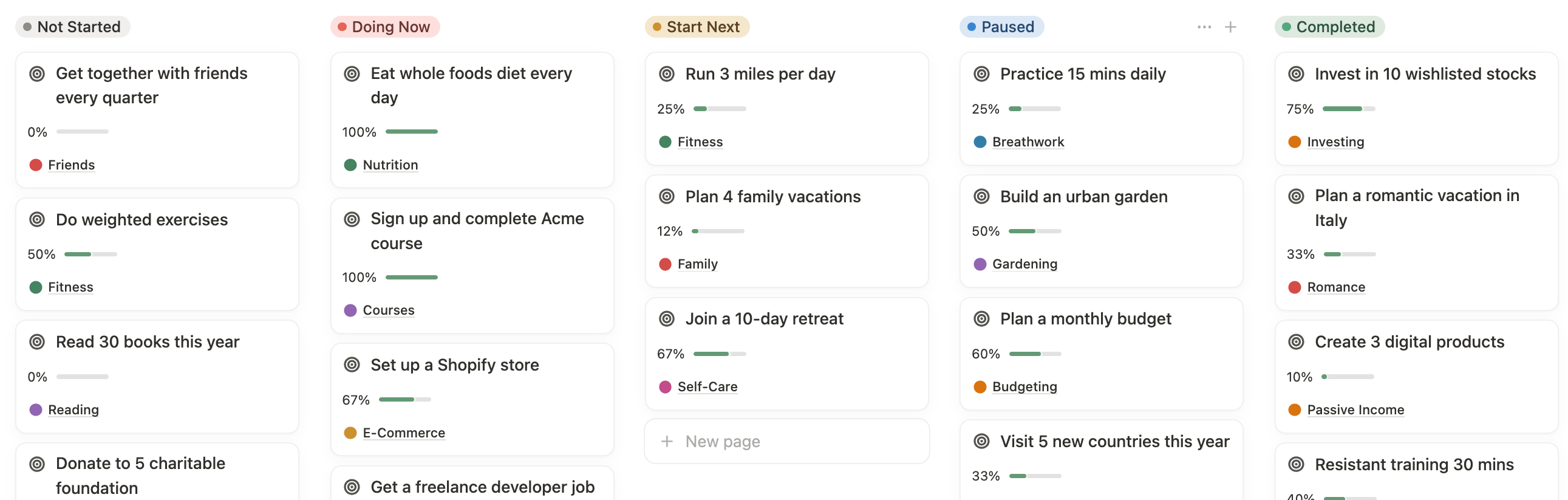
How to Set It Up
If you already have a goal tracking database in your workspace, you don’t need to rebuild it. Just:
- Copy the link to that database view
- Paste it into your dashboard’s left column as a linked view
- Change the layout to Gallery view
This format gives each goal a visual “card,” which is much more engaging than a simple list.
Customize the View
- Filter your goals by active, in progress, or this quarter
- Show properties like:
- Goal title
- Completion percentage
- Status
- Category (e.g., Personal, Career, Health)
- Hide anything that isn’t useful at a glance to keep things clean
Tracking Progress Automatically
Each goal should have:
- A target number (e.g., read 12 books)
- A completed number (e.g., finished 5 books)
With a progress formula built in (like (completed / target) * 100), your progress bar will update automatically. This gives you instant feedback on how you’re doing.
For example, if you're tracking fitness milestones, course completions, or personal development goals, the formula-based progress bar acts as a quick visual cue to show whether you're falling behind or on track.
2. Daily Task Manager (Connected to Projects)
No Notion life planner is complete without a solid daily task manager.
Having a centralized, filtered task manager inside your Notion life planner helps you:
- Focus on what needs to be done today
- Review overdue tasks without panic
- See upcoming tasks at a glance
- Connect every task to a bigger goal or project
I like to place my task manager right in the middle column of my dashboard—because it's the heart of my daily workflow. It’s where all the action happens. And to make it work seamlessly, I connect it to my projects database, so everything stays in sync.
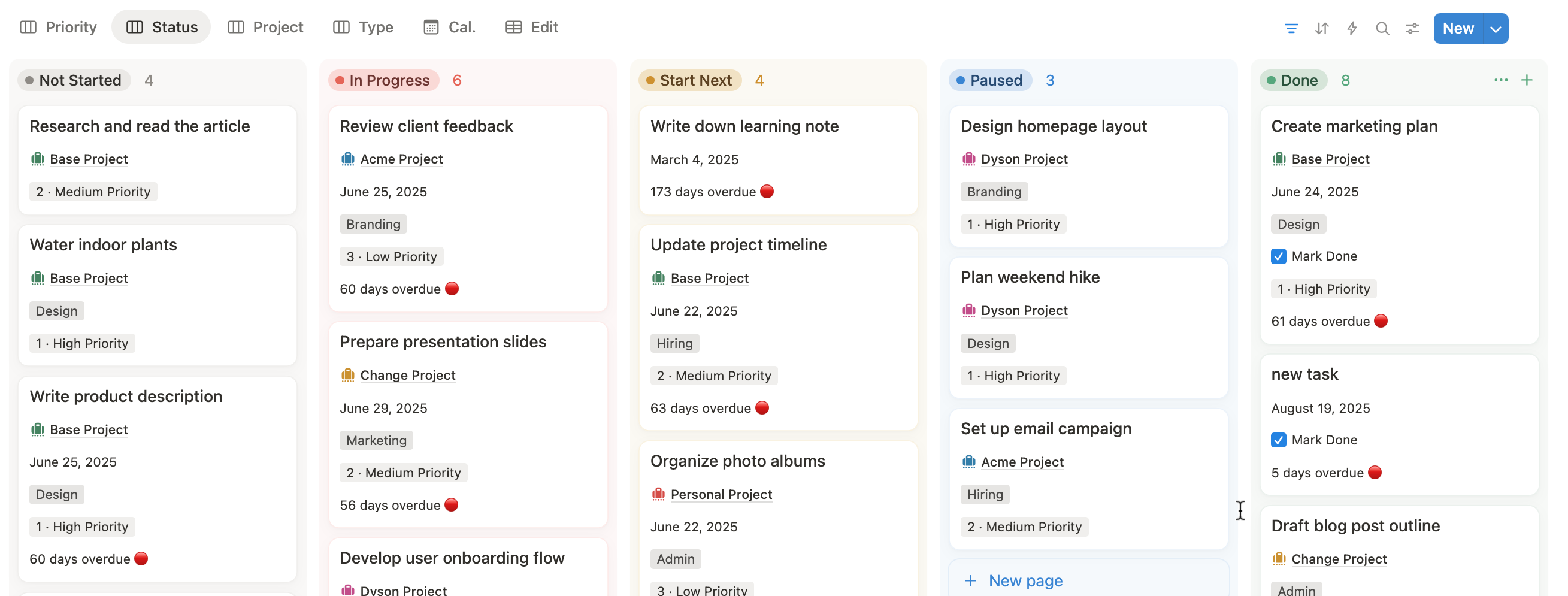
How to Set It Up
- Link your existing Tasks database into the middle section of your dashboard.
- Choose a Board or Table layout depending on your preference.
- Create custom filters for:
- Today
- Yesterday (to catch anything you missed)
- Next 7 Days
- Group your tasks by Priority or Status (e.g., To-Do, In Progress, Done)
Add a Calendar View
For visual thinkers like me, a Calendar view is incredibly helpful. It allows you to see your schedule and workload over time.
- Create a Calendar view filtered by this week or month
- Show task name, project tag, and due date
- Great for planning work-life balance or batching tasks
Connect Tasks to Projects
One of my favorite ways to streamline task management is by connecting each task to a Project.
Steps:
- Use a relation property to link the task to your Projects database
- Display properties like:
- Project name
- Due date
- Priority level
This lets you click into a project and instantly see:
- All related tasks
- Their statuses
- Their due dates
It saves so much time and mental energy.
All-in-one view
You can even search all related to-dos, documents, notes, and bookmarks inside the project. That’s how my template connects everything in one place—so you can focus on getting things done, not wasting time searching.
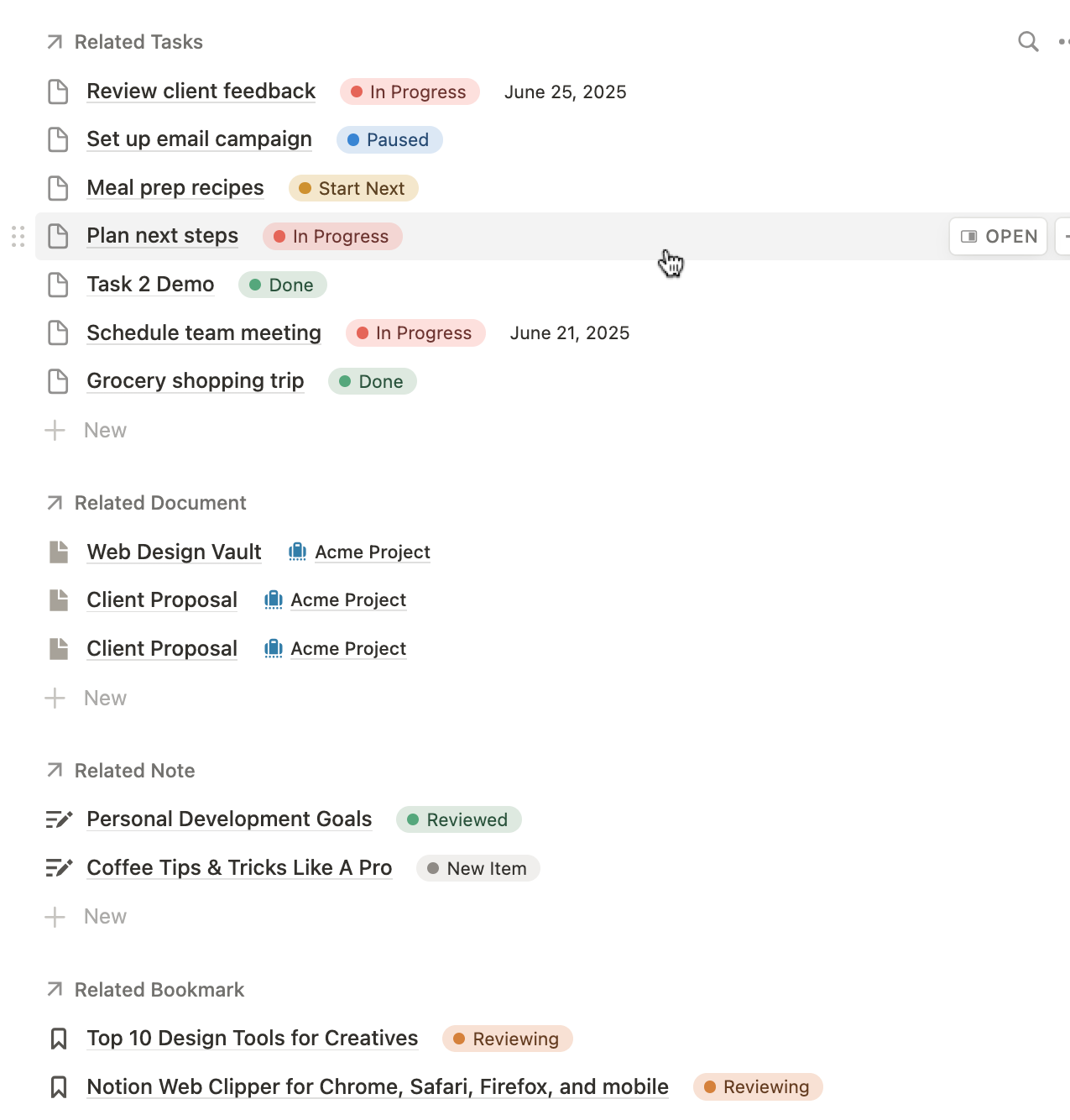
Featured: Notion Template for Daily Life Planning
Want to skip the manual Notion setup? You can use the done-for-you Notion template for daily life planning.
3. Habit Tracker with Weekly View
A well-designed habit tracker is one of the most powerful parts of any Notion life planner. It helps you stay consistent with the routines that shape your personal growth—whether it's drinking more water, sleeping early, or sticking to a morning routine.
In my setup, I like to place the habit tracker in the right column of my dashboard. This is where I track time-based routines like habits and upcoming events. By placing it there, I keep my focus on daily discipline alongside my calendar.
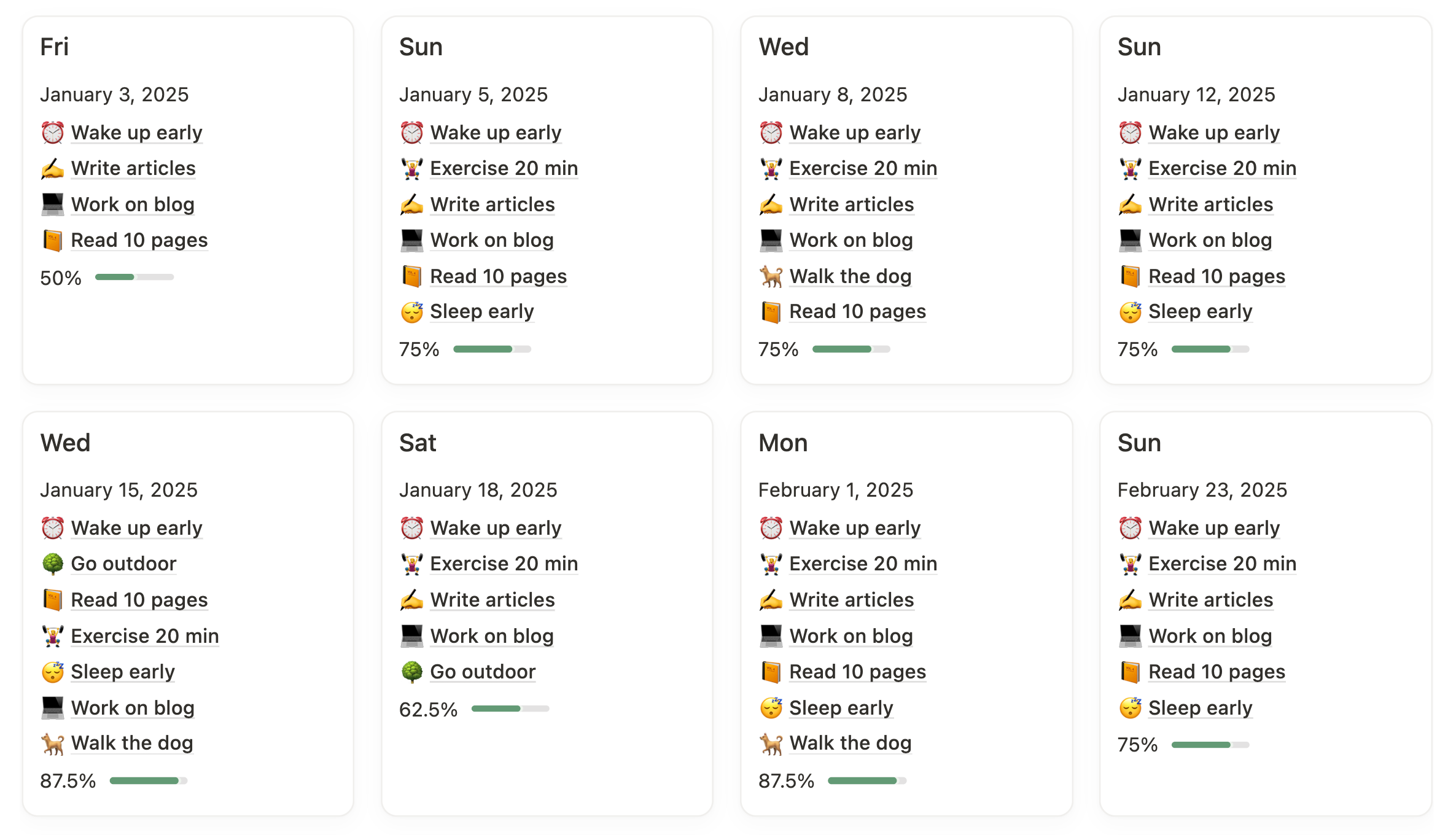
How to Set It Up
- Start with a Habit Tracker database.
- Copy the linked view and paste it into the right column of your dashboard.
- Change the layout to Gallery or Table, depending on your style.
Customize Your Tracker
- Filter the database to show only entries for this week or this month.
- Sort by date in ascending order so your habits appear chronologically.
- In the Property settings, make sure to display:
- Date
- Habit checklist (as multi-select or checkboxes)
- Progress bar (use a formula if needed)
- Notes or reflections (optional)
This keeps everything clean, visual, and easy to update.
How to Record Daily Habits
Let me show you how I do it:
- Add a new entry (e.g., today’s date)
- Click the “Add” icon or checklist field
- Select the habits you completed for the day
- As you check them off, the progress bar updates automatically
You don’t need a separate app or paper planner. It’s all in Notion—and that keeps things simple and intentional.
Past Habit Tracking View
To get an overview of how consistent you’ve been:
- Duplicate your habit view
- Switch the layout to Board View, grouped by Month
- Add a formula to calculate the average completion % each month
- This lets you compare month-over-month habit trends and improve over time
4. Personal Finance Tracker with Monthly Reports
One of the most valuable sections you can include in your Notion life planner is a personal finance tracker. Whether you're managing your income, budgeting expenses, or saving toward a financial goal, having visibility into your money habits can make a huge difference in your life.
In my own setup, I always dedicate a full section—usually the middle section of the dashboard—to track finances, because I believe money should be managed intentionally, not passively.
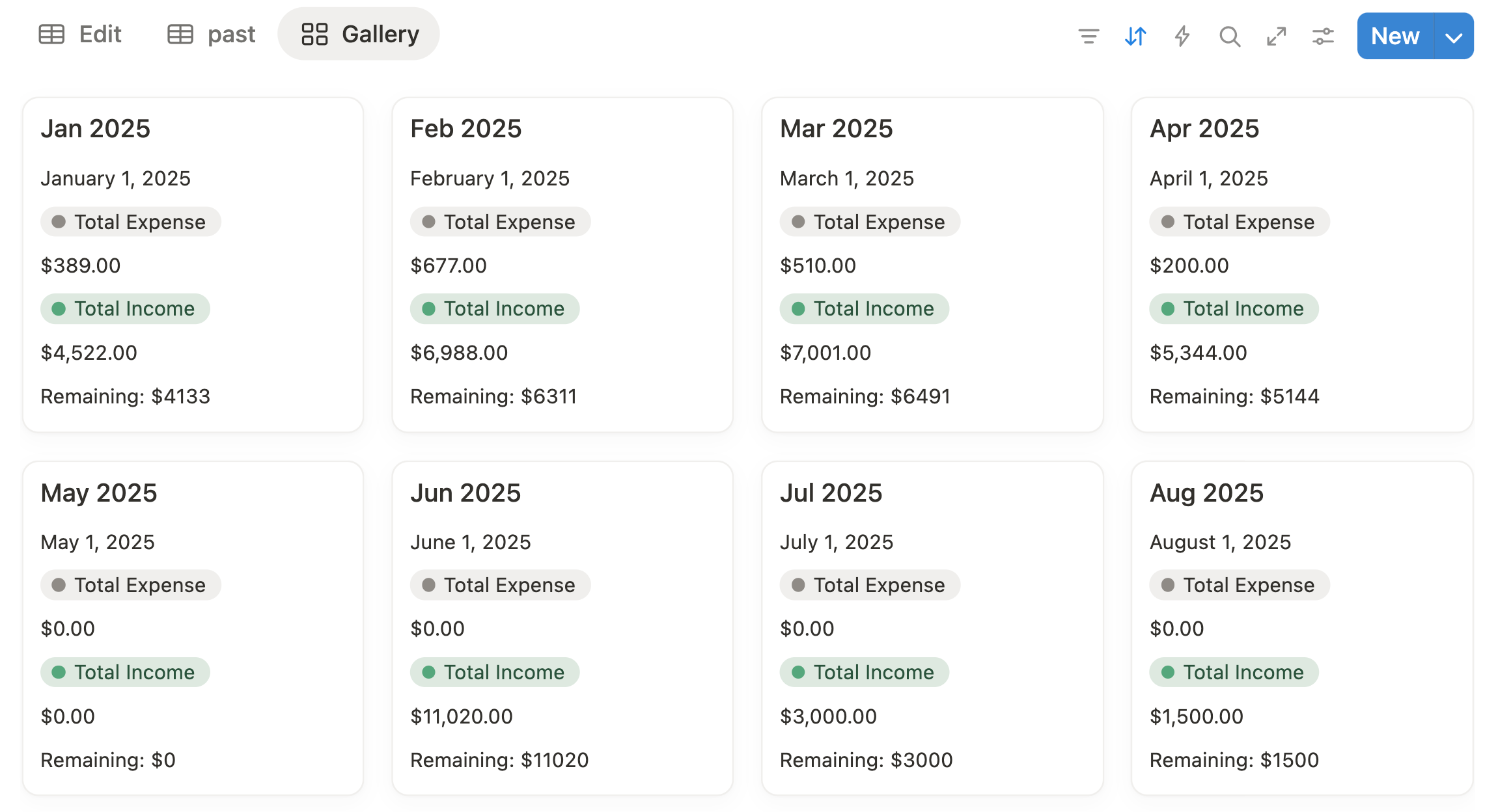
How to Set It Up
Start by creating or linking a Finance Tracker database. Then:
- Copy the linked view into your dashboard
- Filter it to show only entries from this month
- Set the layout to Table or Board, depending on your preference
Customize Your Properties
Key properties to include:
- Date
- Amount
- Type (Income / Expense)
- Category (Groceries, Bills, Travel, etc.)
- Account (if you want to track multiple sources)
- Notes (for extra details)
This setup gives you both high-level and detailed insight into your finances—without overcomplicating things.
Create a Monthly Finance Report
To get a clear picture of your financial habits, add a Monthly Report View.
Steps:
- Duplicate your finance database view
- Filter it by last month or a selected month
- Add roll-ups or formulas to show:
- Total income
- Total expenses
- Net savings (income – expenses)
This helps you reflect and plan each month with data, not guesswork.
5. Learning Tracker (Books, Podcasts, Courses)
If you're someone who loves personal development, you're probably reading books, listening to podcasts, or taking online courses. But without a way to track all that learning, it's easy to forget what you've consumed—or worse, never follow through.
A dedicated Books & Media tracker in Notion gives you a bird’s-eye view of:
- What you're currently learning
- What you've completed
- How you rate each resource
- Your overall progress across multiple formats
That’s why a Learning Tracker is one of the smartest things to include in your Notion life planner. It helps you stay organized, intentional, and consistent with your lifelong learning goals.

How to Set It Up
- Go to your Books and Media database
- Copy the linked view and paste it into your Notion dashboard—ideally in the right column or under your reflection area
- Change the layout to Gallery for a visual, card-style display
Customize the View
- Filter to show only content you're actively engaging with, or break it down by type:
- Books
- Podcasts
- Courses
- Customize properties like:
- Status (Not Started, In Progress, Completed)
- Type (Book, Podcast, Course)
- Rating
- Date completed
- Website or platform
- Notes / Key takeaways
- Learning progress (formula or manual)
This setup gives you both a log and a feedback loop—you can revisit what you’ve learned anytime.
Optional: Add Multiple Views
To better organize your content, create different views like:
- Reading Tracker (only shows Books)
- Podcast Log (sorted by episode date)
- Course Dashboard (grouped by platform or category)
Each view helps you focus on one area of learning at a time.
How I Use It Daily
- When I start a new book or course, I add an entry and tag the type
- As I finish chapters or modules, I update the progress bar
- I write quick notes or key takeaways directly in the entry
- I review my completed items every month to reflect on what I’ve learned
6. Upcoming Events & Time-Based Tasks
While goals and habits help shape your long-term vision, it's the time-based tasks and events that structure your day-to-day. That’s why a dedicated Upcoming Events section is essential for a fully functional Notion life planner.
A dedicated event tracker helps you:
- Stay on top of deadlines and appointments
- Visually plan your week or month
- Balance work, personal life, and rest
- Avoid forgetting important commitments
This section gives you clarity on what’s coming up—whether it's a work meeting, a seminar, or a friend’s birthday—so you’re never caught off guard.
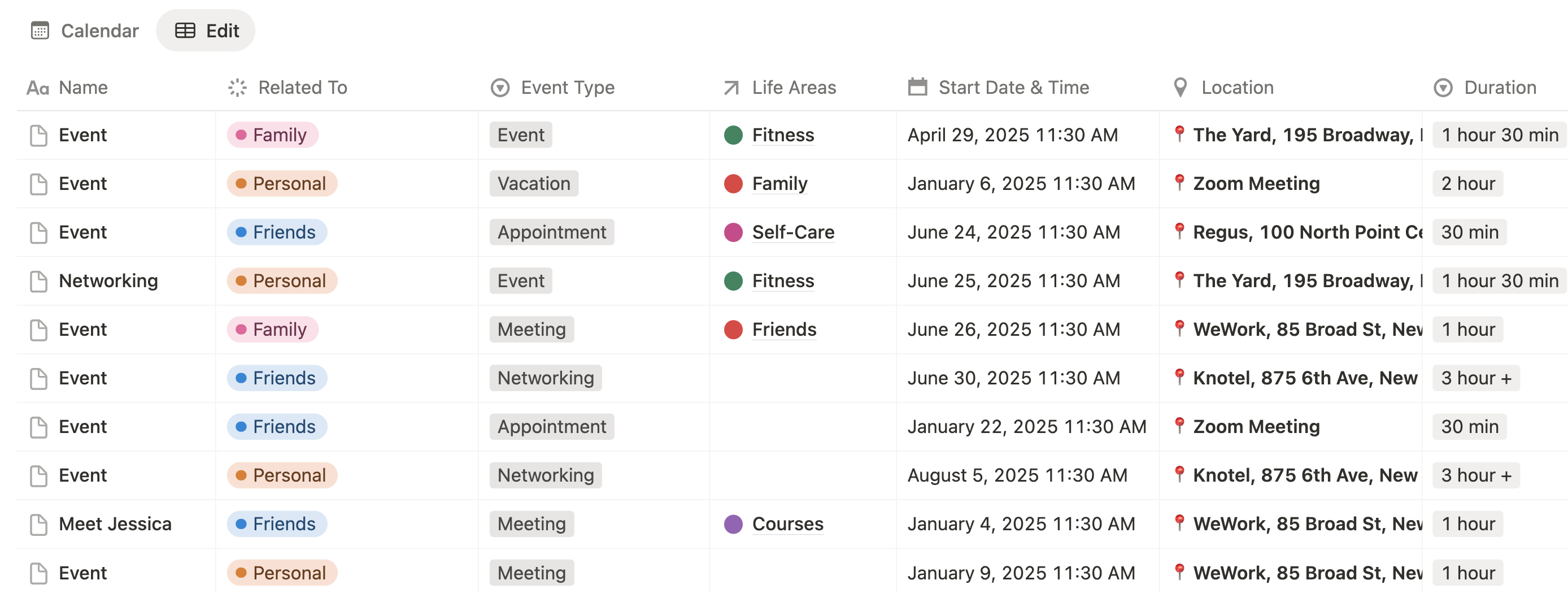
How to Set It Up
- Create or open your Events & Calendar database
- Copy the linked view and paste it into your dashboard’s right column
- Change the layout to Gallery or Calendar, depending on how you prefer to view events
Customize Your View
- Use filters to show:
- Only upcoming events for this month
- Events tagged with specific categories (Work, Personal, Travel, etc.)
- Display useful properties like:
- Date & Time
- Location
- Category
- Notes or links (Zoom, maps, agendas)
This setup gives you a clean, digestible view of your schedule at a glance.
Add a Live Date/Time Widget
You can also embed a Notion widget that displays the current date and time. It may seem small, but it keeps you anchored and intentional each time you visit your dashboard.
Bonus tip: Add a small quote block or affirmation below the widget to start your day with intention.
Examples of What to Track
Here are the types of events and tasks I typically include in my own setup:
- Work meetings and client calls
- Online classes or webinars
- Family gatherings or social meetups
- Travel plans and staycations
- Personal routines like “weekly review” or “Sunday reset”
7. Reflection or Journal Area
Your Notion life planner shouldn't just be about doing—it should also be a space for being. That’s where a dedicated reflection or journal area comes in. It gives you a place to pause, look inward, and process your thoughts, emotions, and growth.
Having a journal space in your Notion life dashboard can help you:
- Build emotional awareness
- Track mood patterns
- Process stress, gratitude, or wins
- Reflect on lessons from your goals, habits, or routines
- Improve your mental well-being with regular check-ins
Whether you're tracking moods, writing morning pages, or doing a weekly review, this section helps you build deeper self-awareness and emotional clarity.
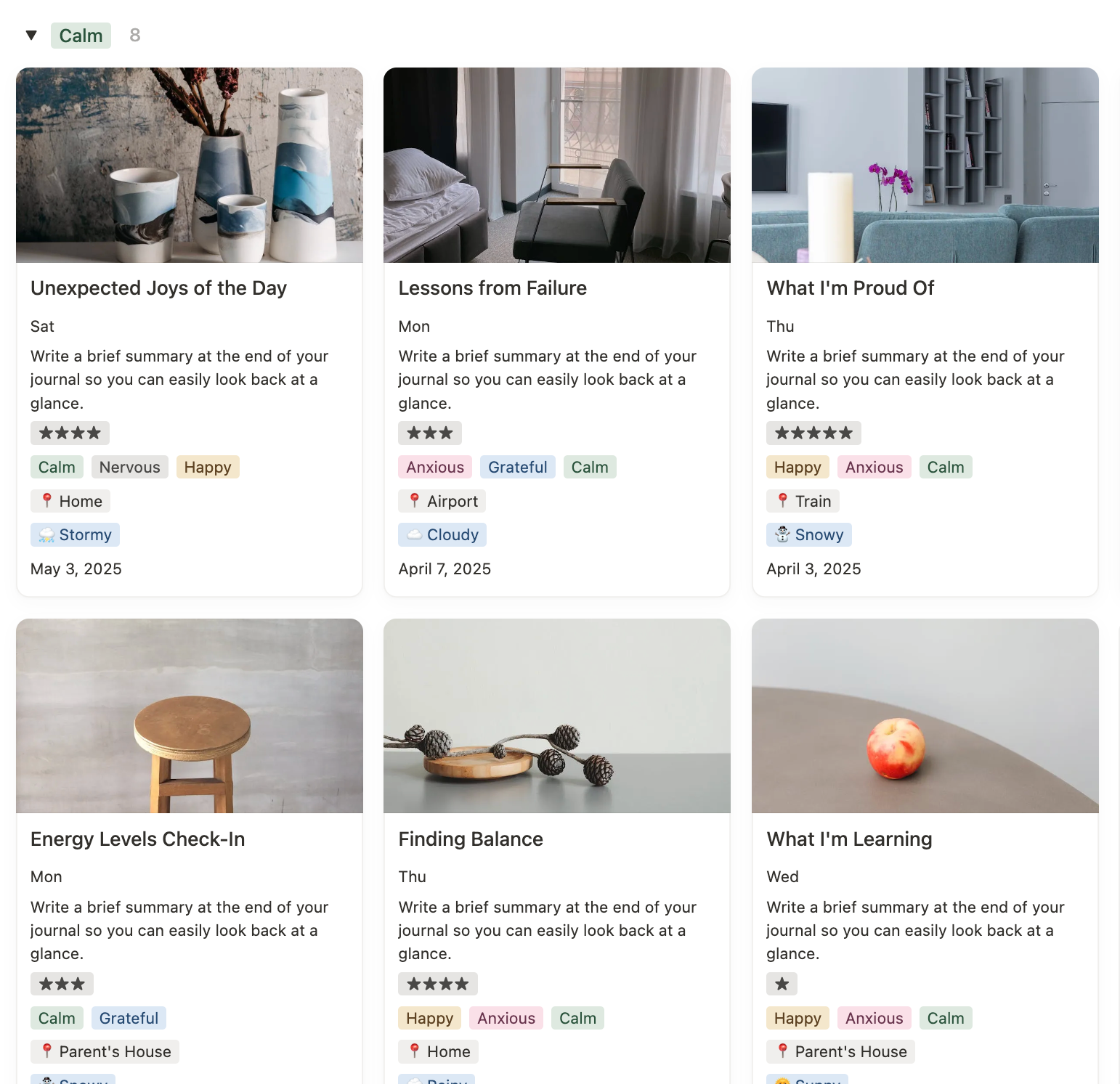
How to Set It Up
- Create or use your existing Journal database
- Copy the linked view into your dashboard—ideally below your habit tracker or on a dedicated page
- Change the layout to Gallery for a more visual, scrollable experience
Customize Your View
To make your journal view meaningful and easy to navigate:
- Filter by: entries from this week or this month
- Sort by: date (descending) to show the most recent first
- Show properties like:
- Date
- Title or headline
- Mood (multi-select or emoji)
- Location (if relevant)
- Tags (like “gratitude,” “reflection,” “weekly review”)
- Summary or short excerpt
- Custom icon or featured image for each entry (optional)
This creates a clean, inspiring overview that makes you actually want to write and revisit your entries.
What to Journal About
Here are some ideas I include in my own setup:
- Daily reflections or emotional check-ins
- Gratitude logs (3 things you're thankful for)
- Weekly reviews: What worked, what didn’t
- Mood and energy tracking
- Prompts like:
- “What am I proud of today?”
- “What drained my energy this week?”
- “What do I need more of?”
Frequently Asked Questions
What should a functional Notion life planner include?
A well-structured Notion life planner should include 7 key components: a goal tracker, daily task manager, habit tracker, personal finance log, learning tracker, upcoming events section, and a journal or reflection space. These elements help you organize your tasks, stay aligned with your goals, and keep track of your progress—all in one connected dashboard.
How do I make my Notion dashboard more functional and not just aesthetic?
While an aesthetic layout is nice, functionality comes from intentional structure. Start by adding goal and task views with real-time filters (like Today or This Week), link your databases (like tasks to projects), and use views like gallery, calendar, and board to make your content scannable. Each section should serve a daily, weekly, or monthly purpose.
Can I track habits and finances in the same Notion dashboard?
Yes. One of the best parts of using a Notion life planner is the ability to centralize everything. You can track daily habits using a gallery or board view, and log your income and expenses in a finance database filtered by month. With progress bars, filters, and linked databases, your habits and finances can live side by side.
Is there a Notion template that includes all 7 sections mentioned?
Yes! If you don’t want to build everything from scratch, you can use a pre-designed Notion life planner template that includes all 7 core sections: goal setting, task manager, habits, budgeting, learning tracker, calendar, and journaling. These templates often come with custom views, automation, and ready-to-use layouts that save you hours of setup.
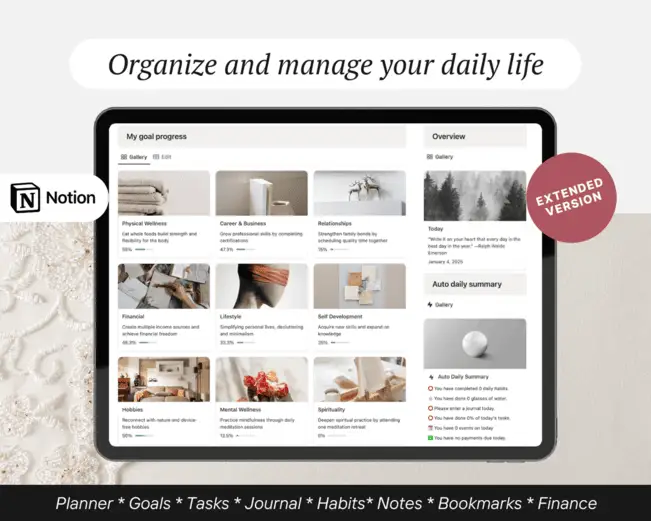

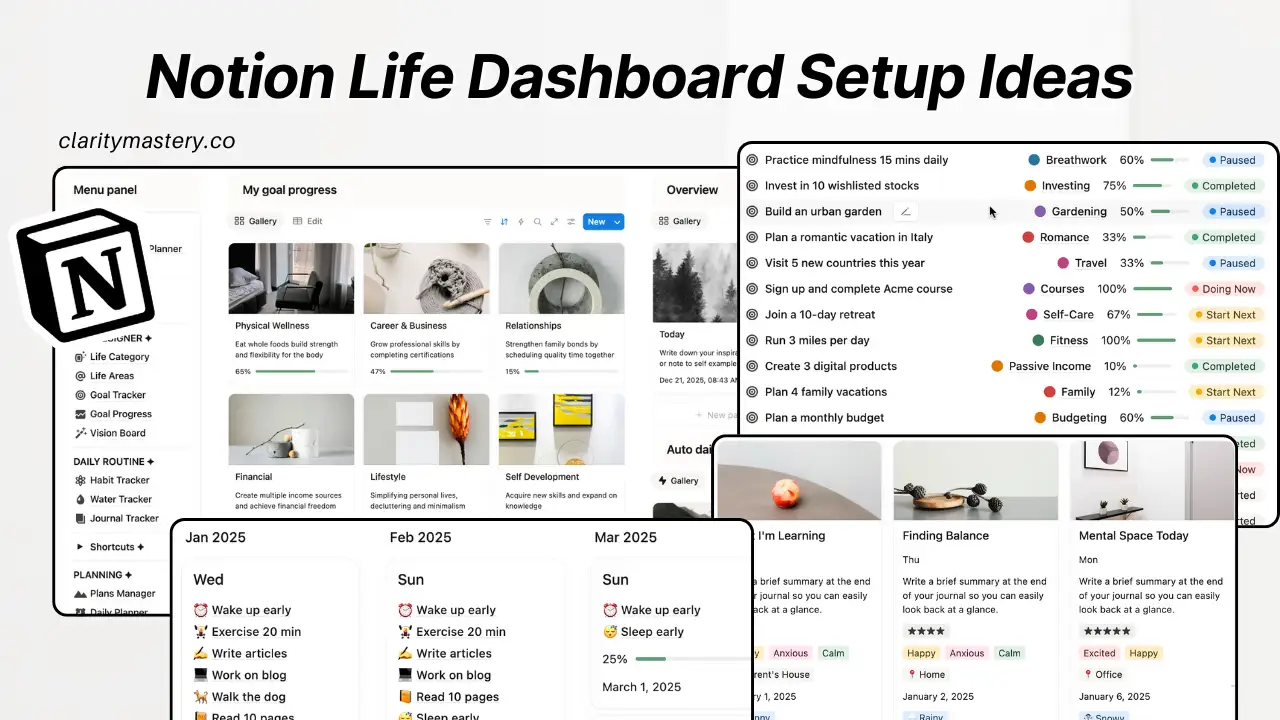
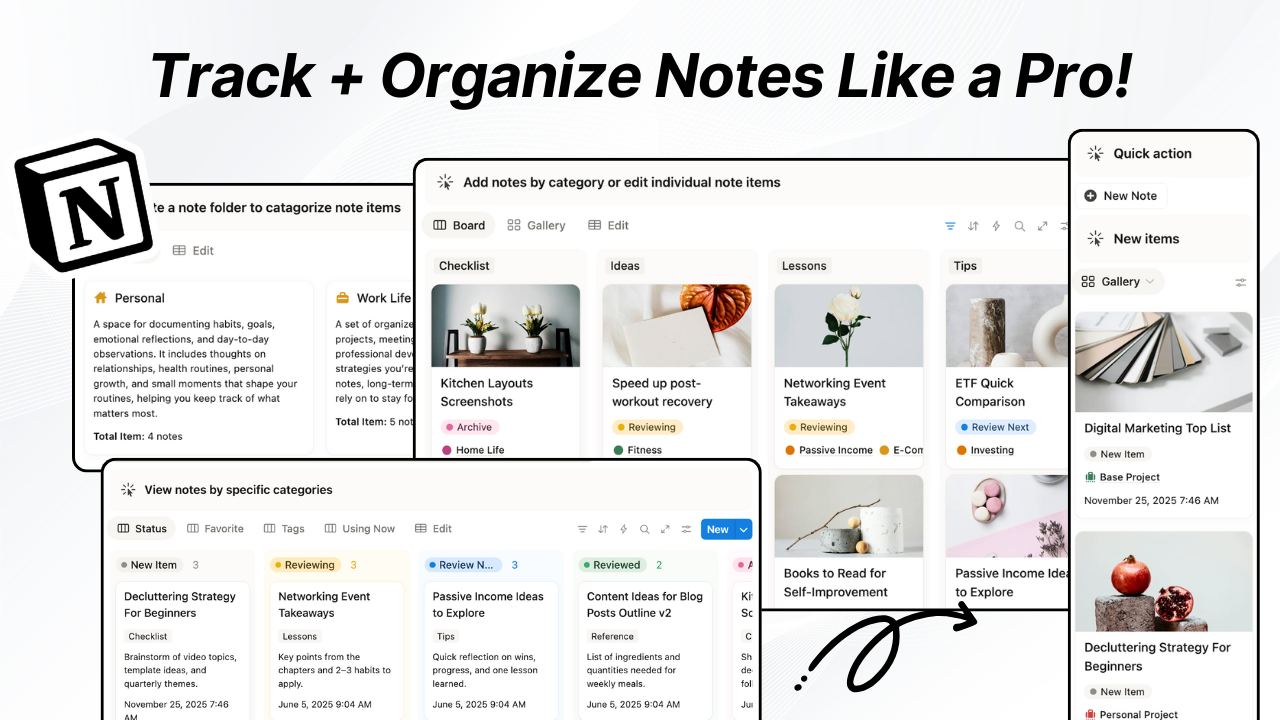
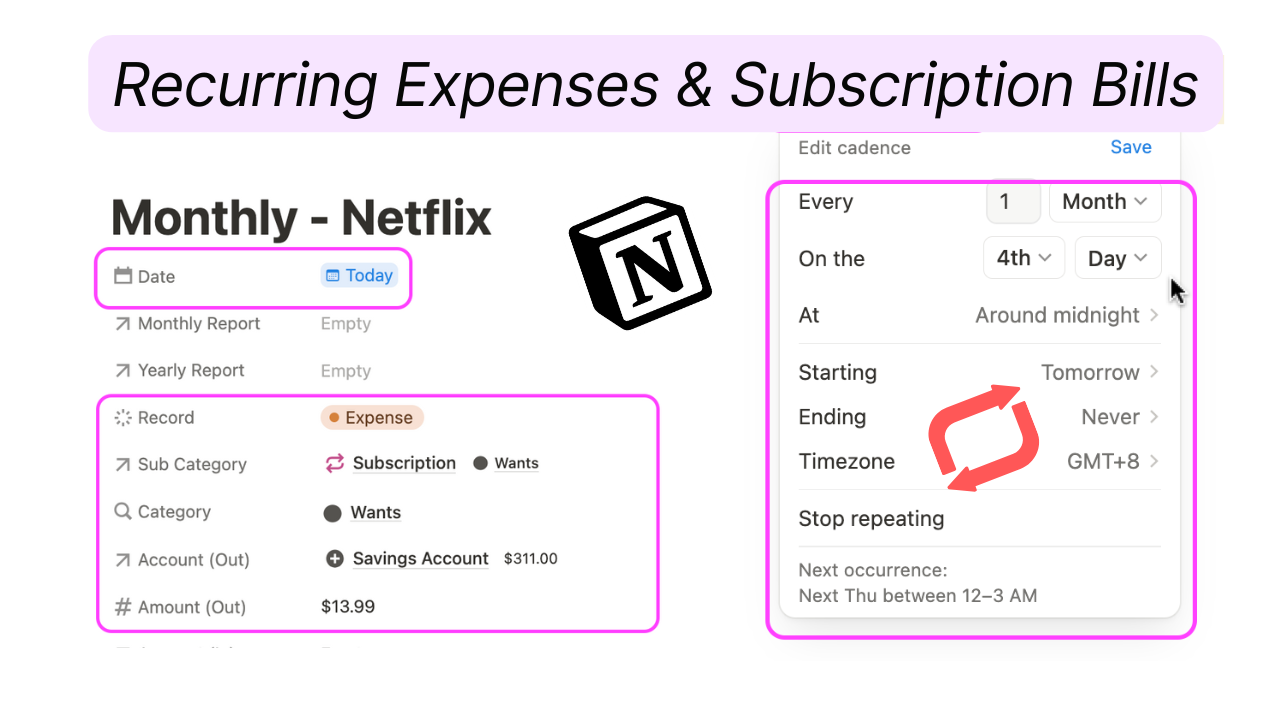
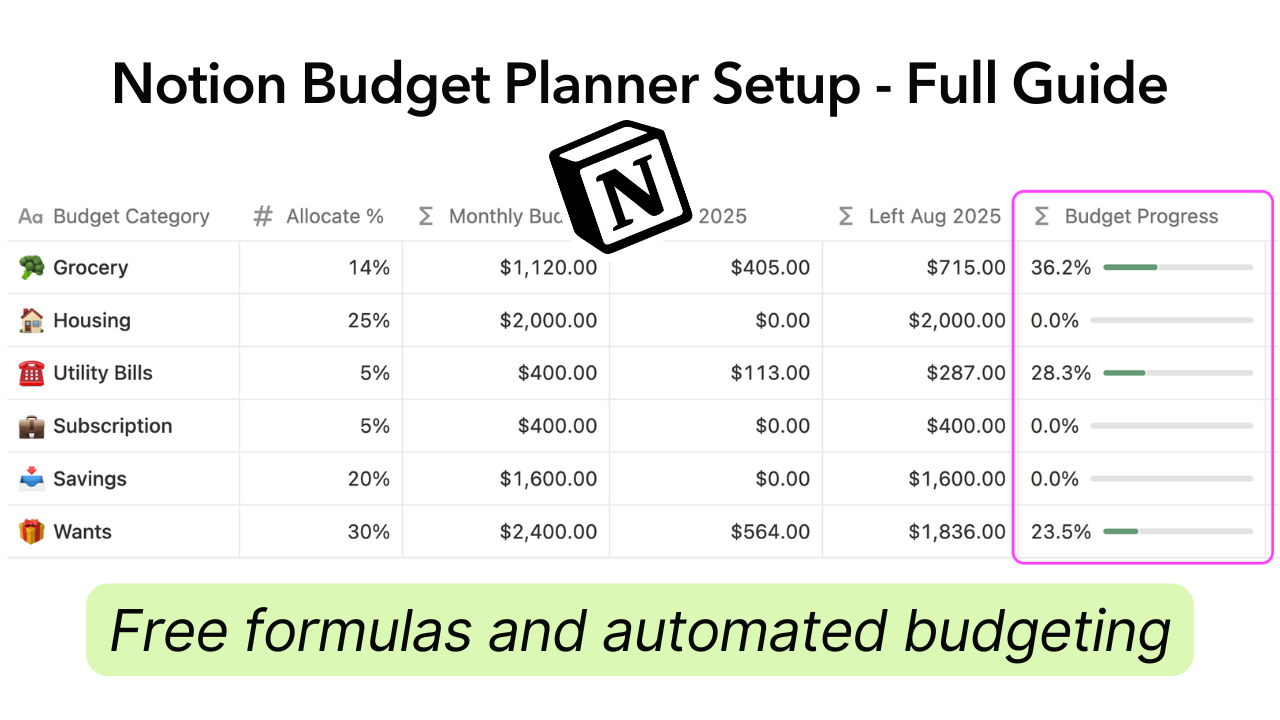
.png)

