Using Notion to track your reading isn’t just about organization—it helps you become a more intentional reader.
By logging each book and reflecting on what you’ve learned, you build a stronger connection with what you read.
You’re more likely to hit your reading goals, remember key lessons, and notice patterns in your book choices.
In this post, I’ll walk you through my complete Notion reading tracker setup. I'll give you the setup ideas, how to build the databases, and design the reading dashboard.
Here are just a few things a Notion reading tracker can do:
- Track books you've read, are reading, or want to read
- Store reviews, notes, and personal takeaways
- Visualize your reading stats with charts or dashboards
- Create a clean and inspiring TBR (To Be Read) list
- Automatically generate monthly or yearly reading stats
Notion Book Reading Template Tour
To see what the Notion reading tracker template looks like, watch the video below:
Create a Book Reading Database in Notion
This database will serve as your core system for logging and organizing every book you read—or plan to read.
Here’s how to create a Notion book database step by step:
Create a New Page
- Open Notion and click “+ New Page”.
- Choose ‘Database - Inline’ to start with a clean book log.
- Name the page something like “📚 Book Tracker” or “Reading Database.”

Add Key Properties (Columns)
Write down a list of criteria you'd like to track in your reading tracker. Here're some common examples:

Customize with Filters and Views
Once your database is ready, you can create custom views to better visualize your reading data:
- Gallery View: See book covers in a visual grid
- Board View: Organize by reading status (like a Kanban board)
- Calendar View: Display start or finish dates
- Table View: For clean, sortable lists

Featured: Notion Template for Daily Life Planning
❇️ This Notion Reading Tracker is part of the 34+ powerful tools in my Ultimate Life Planner Template.

Add a New Book to Your Book Tracker, Automatically
Let’s say you’re browsing Goodreads or another book site and come across a book you want to read. Instead of manually copying the title, author, and other details into your Notion database, you can clip the page in just a few clicks.
Here’s how:
First, install the Notion Web Clipper from your browser’s extension store if you haven’t already.

When you find a book you want to track, open the webpage of that book and click the Notion Web Clipper extension in your browser. A small window will appear where you can choose which Notion database to save it to—select your Book Tracker.

Once saved, open Notion and go to your Book Tracker. Switch to the view where new items show up—like New Entry, or any custom filter you've set.
You’ll now see the new book entry you just clipped. Click into it to customize the details. You can:
- Upload a book cover image
- Add the author, genre, or format
- Set the reading status (like “Want to Read” or “Currently Reading”)
- Update the date started, add personal notes, and tag it for easy searching

This method saves you time and keeps your reading list updated without breaking your flow. Whether it’s a novel, a self-help book, or a reading recommendation you spot online—clip it, tag it, and it’s in your system.
Updating the Book Reading Progress Bars
Each book entry in your tracker includes two important fields:
- Total Pages
- Pages Read
As you read, simply update the Pages Read field to reflect your current spot in the book.
For example, if a book has 300 pages and you’re on page 90, just type “90” into the Pages Read column.

This gives you a live reading percentage for each book, which is the foundation for your visual progress bar.
Customize the Reading Progress Bar
You can even personalize the look of your progress bar!
Instead of plain numbers, use emoji bars like:
- 📕📕📕⬜⬜ = 60% done
- 📘📘⬜⬜⬜ = 40% done
- ✅✅✅✅✅ = 100% complete!
To set this up, add a Formula property inside your reading tracker database and name it "Custom Bar."

Then, head over to our website and go to the Free Tools section. Click on the Notion progress bar generator.
Enter your column names accordingly. If you're using my book tracker template, enter these in the Notion progress bar generator:
- Done Length (for pages read)
- divided by
- Total Length (for total pages)
Next, choose a symbol to represent completed progress, like 📕, and another symbol to represent the remaining progress.
Click Generate, then copy the formula provided.

Now go back to your book tracker database and paste the formula into the Custom Bar property.
Finally, return to your Book Tracker dashboard, open the Settings, go to Properties, and choose to display the Custom Bar.
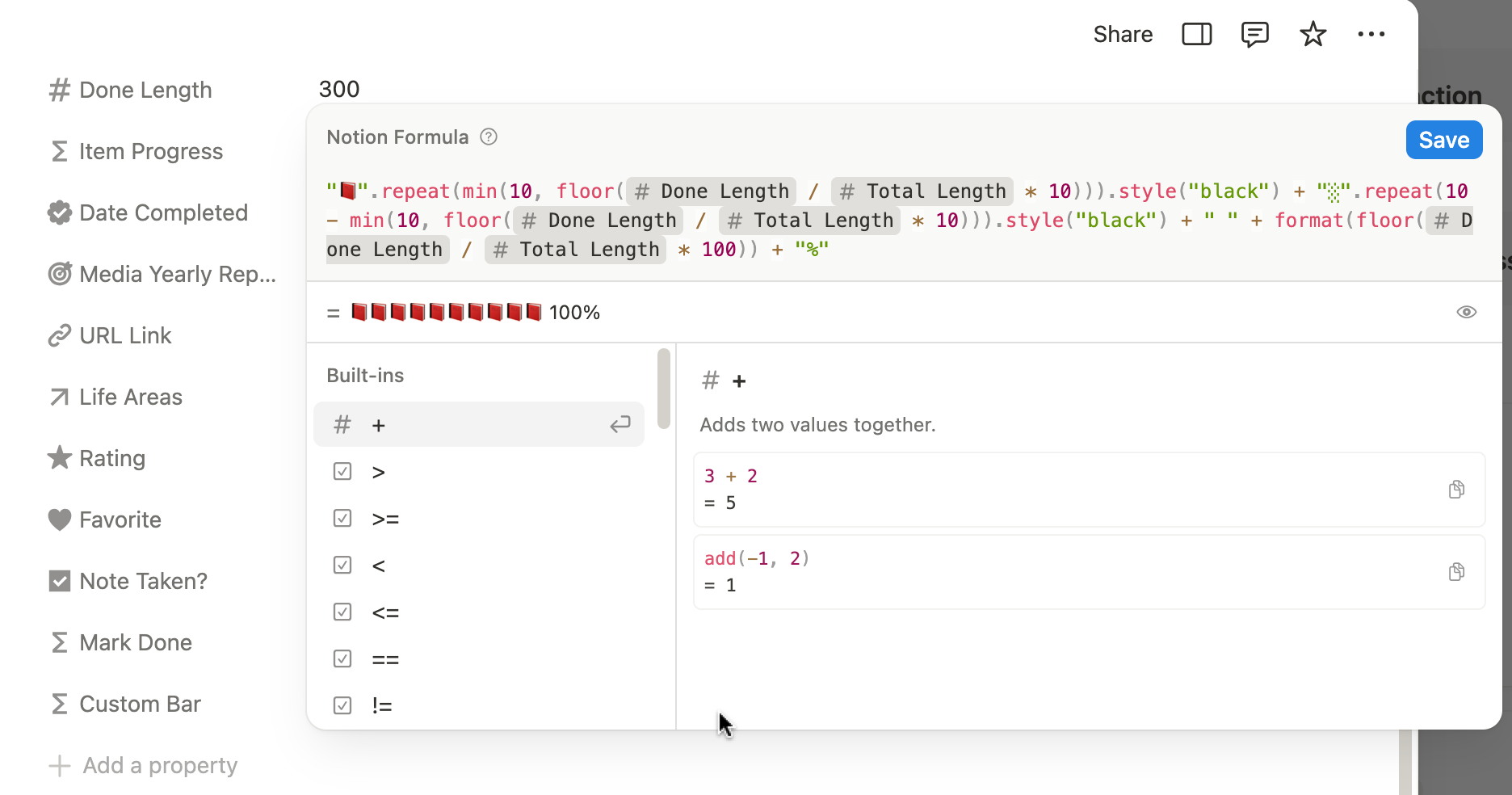
And just like that—you have a brand-new reading progress bar, fully customized to your style!
Setting Up a Reading Dashboard in Notion
A Notion reading dashboard is a curated page that pulls together key views from your book database using linked databases, filters, formulas, and visuals. It functions like a command center for your reading life.
It can show:
- Your current reads at a glance
- Monthly or yearly reading progress
- A visual TBR shelf
- Favorite quotes or reflections
- Auto-generated reading reports and stats

Here’s a breakdown of essential sections you should include—and what each one does:
Currently Reading View
- Function: Display only the books with status = "Reading"
- Layout: Gallery or Board View with covers for visual appeal
- Why It Matters: Keeps your focus on books in progress without distractions
Finished Books This Month / Year
- Function: Filter books where status = "Finished" and filter by date finished
- Layout: Table or List View sorted by date
- Why It Matters: Lets you review progress and celebrate completed reads

Want To Read Shelf
- Function: Filter books with status = "To Read"
- Layout: Gallery View with large book covers for visual inspiration
- Why It Matters: Keeps your next reads front and center so you always know what’s next

Book Notes & Highlights
- Function: A section to link or embed note pages per book
- Layout: List of sub-pages or toggle sections for each book
- Why It Matters: Encourages deeper reading and knowledge retention

Top Picks or Favorites
- Function: Filter books by high rating or tag (e.g. “⭐ Favorite”)
- Layout: Gallery View with covers and short notes
- Why It Matters: A fun, visual way to revisit books you loved most
Add an Automated Reading Goal Tracker
One of the most powerful things in my Notion reading tracker is an automated reading report.
If you're trying to read, say, 40 books in a year, you probably want to see how far you’ve come—without manually counting.
An automated report helps you:
- Stay motivated with live progress updates
- Easily track your reading challenge progress (e.g. 40 books in 2025)
- Reflect on monthly or yearly reading trends
- Avoid manually counting completed books

How the Goal Tracker Automation Works
Let’s say your reading goal is 30 books this year.

Right now, your “Total Books Completed” count might be zero, but here’s what happens as you read:
- Once you finish a book, simply tag it with the year of completion (e.g., “2025”)
- Update the book’s status to “Completed”

That’s it!
Your Yearly Reading Progress dashboard will automatically refresh and display the updated number of books completed this year.
This automation keeps your reading tracker dynamic and encourages you to stay consistent with your goals—it's a little motivational nudge every time you open Notion.
Here's the general guide to set it up:
Create a Reading Goals Database
- Add a new Goals database titled something like “Reading Challenge Tracker”.
- Add a Number property called
Target Booksand set it to your goal (e.g. 40). - Add a Relation property that links to your main Books database.
Connect Completed Books via Relation + Rollup
- Inside the Goals database, set a Relation to your Books database.
- Filter it so it only pulls in books where
Status = Finished. - Then, add a Rollup property to count the number of related books.
- Property: Book Title
- Calculate:
Count all
🎉 Now you have a live total of how many books you’ve finished toward your goal!
View Your Yearly Reading Report
Using my Notion reading template, you can compare how many books you’ve read this year versus last year at a glance.
It’s a great way to spot trends in your reading habits, whether you're speeding up or slowing down.

Connect Reading Template to the Notion Learning Dashboard
If you're a lifelong learner, chances are you're not just reading books—you’re also consuming knowledge from podcasts, online courses, YouTube videos, articles, newsletters, and even documentaries.
While your Notion reading tracker is great for organizing your books, connecting it to a Notion learning dashboard can take your personal knowledge management to the next level.

Learning happens everywhere—not just between the pages of a book. By integrating your reading log into a broader Notion learning system, you can:
- See how books fit into your overall learning goals
- Track insights across multiple formats (books, videos, courses, etc.)
- Spot patterns in your learning themes and interests
- Centralize your growth journey in one place
This connection helps turn passive reading into active learning.
How to setup a Notion Learning Tracker Dashboard
Here’s how to build a seamless connection between your book tracker and your Notion learning dashboard:
1. Create a Master Learning Dashboard
Start by creating a new Notion page called something like “📚 Learning Dashboard” or “📘 Lifelong Learning Hub.”
Use this as your top-level view to monitor:
- What you're currently learning
- Topics you're focusing on
- Key takeaways or personal insights
- Progress across different resource types

2. Add a Learning Sources Database
This new database will store everything you’re consuming beyond books:
- Podcasts
- Online courses
- Articles or newsletters
- Documentaries or videos
- Workshops or events
Use properties like:
- Title
- Source type (Podcast, Course, Article, etc.)
- Topic or Subject
- Date consumed
- Notes / Key takeaways
- Link to resource

3. Link Your Book Tracker
Now, connect your existing Books database to this dashboard using a linked database view. You can:
- Show only current or recent reads
- Filter by tags like "Learning" or "Self-Development"
- Add a relation between books and topics/subjects (optional)
This way, books become part of the bigger picture—just one type of learning material among many.
Frequently Asked Questions
What’s a Notion Book Reading Tracker?
A Notion reading tracker is a customizable system built inside Notion to help you log, organize, and reflect on the books you read. Think of it as your digital bookshelf, reading journal, and progress dashboard—all in one place.
Instead of just listing titles, a Notion book tracker lets you create a fully interactive database. You can include book covers, author names, genres, start and end dates, personal notes, and even star ratings. It’s flexible enough to fit any reading style, whether you read one book a month or one a week.
Unlike traditional reading apps, a Notion reading tracker template gives you full control. You can organize your books by status (To Read, Currently Reading, Finished), create filtered views like "Top 10 Reads of the Year," or track your progress toward a reading goal (like 50 books a year). You can even build a reading calendar, log audiobooks, and set up filters for different categories like fiction, nonfiction, or self-help.
How do I track audiobooks or eBooks using this Notion reading template?
Yes! You can track physical books, audiobooks, and eBooks in one place using this Notion book tracker system.
Simply add a "Format" property (e.g., Physical, Audio, Kindle) to your book database.
You can also create filtered views or charts by format type. This lets you see how many audiobooks you’ve finished vs. physical books—perfect for hybrid readers!
Can I use this Notion template for tracking reading challenges like “52 books a year”?
Absolutely. This Notion reading tracker is designed to support yearly reading challenges such as the “12 books in 12 months” or “52 books a year” challenge.
Just set your reading goal in the Yearly Reading Progress section, and as you complete books and mark them as "Completed," your tracker will auto-calculate your progress and show you how far you’ve come.
Is this Notion reading dashboard good for organizing book notes and key takeaways?
Yes! The template includes a dedicated section for book notes, so you can record key ideas, summaries, and lessons from each book. You can even filter your library to show only books with notes, or create linked views that summarize all your takeaways in one place. It works great for students, lifelong learners, or anyone building a personal knowledge library.
What’s the best way to customize the reading tracker for my needs?
Start with the basic structure, then adjust the properties to match how you read. You can add tags for mood, themes, language, or even who recommended the book. The beauty of a Notion reading tracker template is that it’s endlessly customizable based on your preferences.
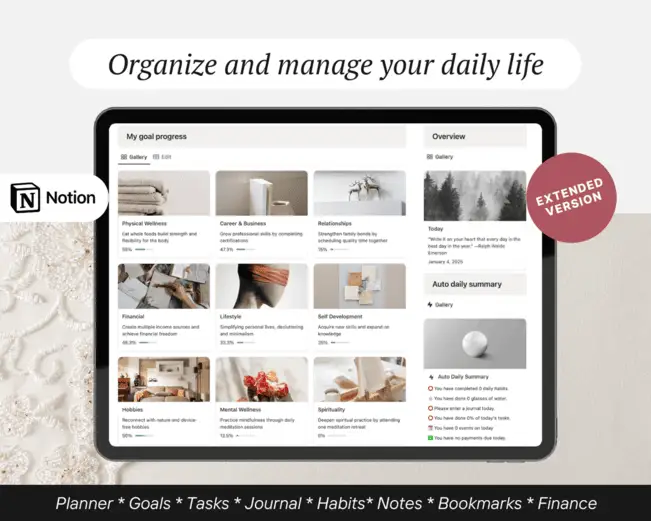
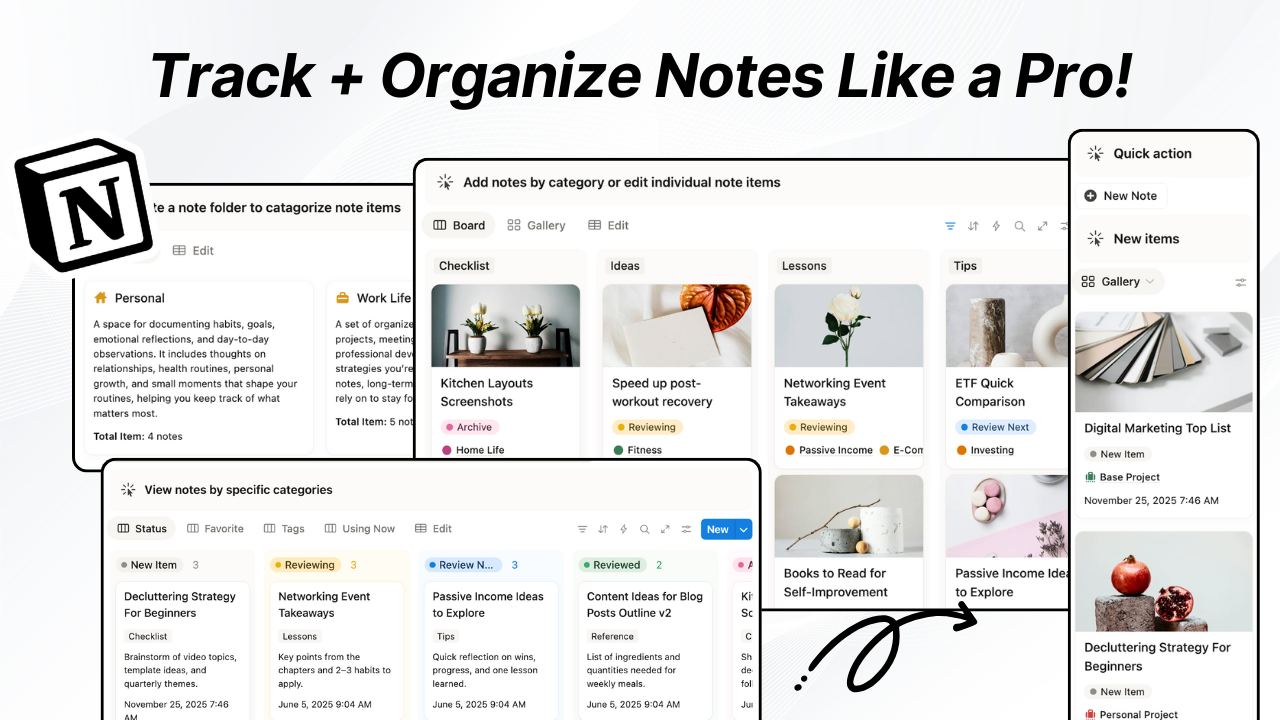
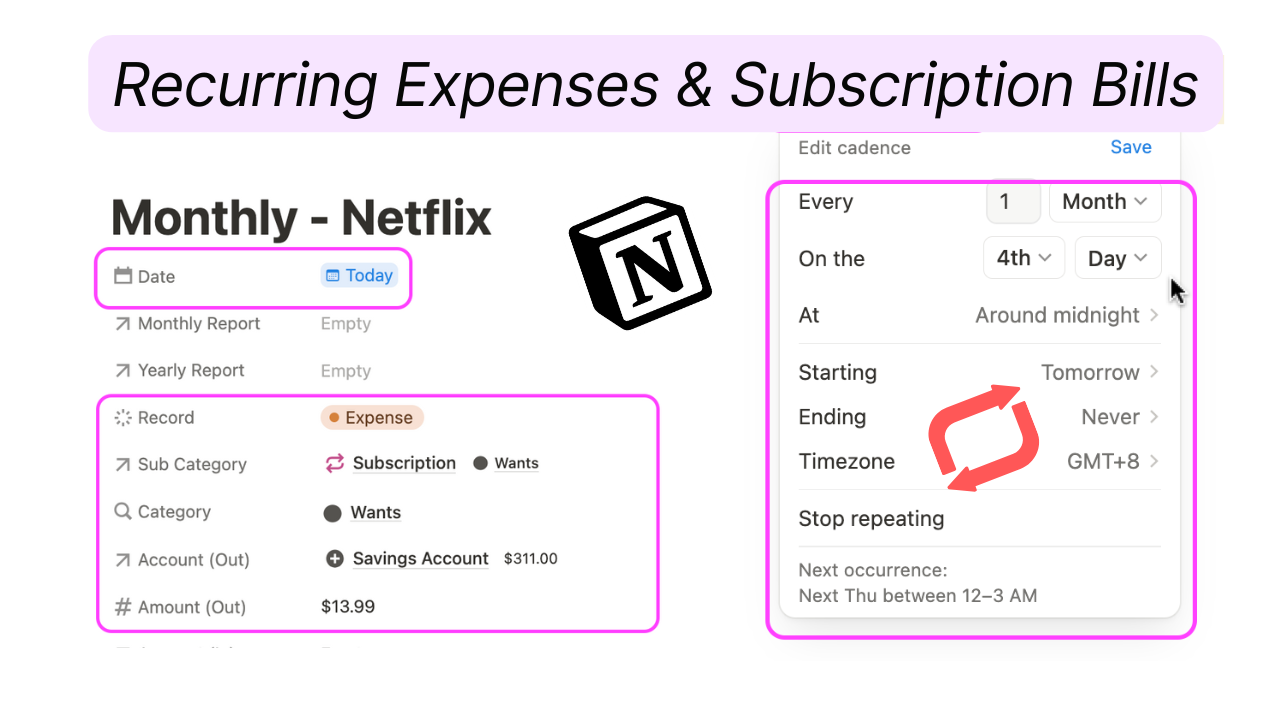
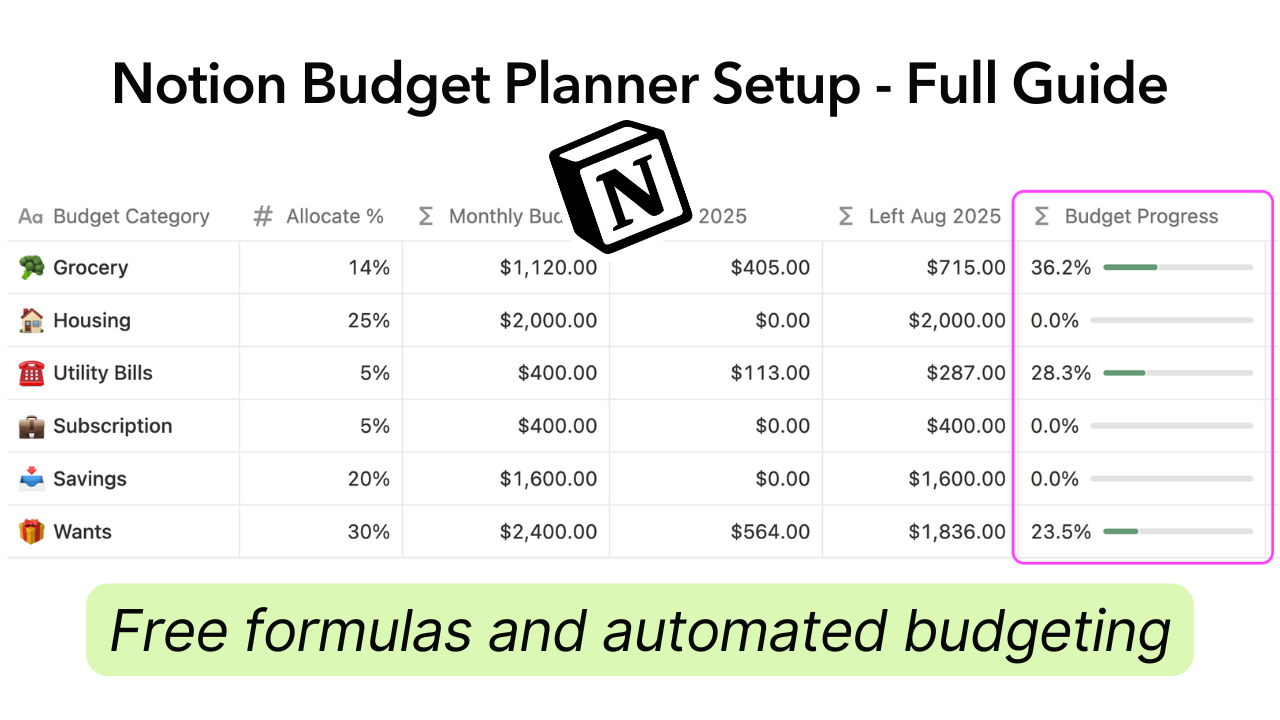

.png)

